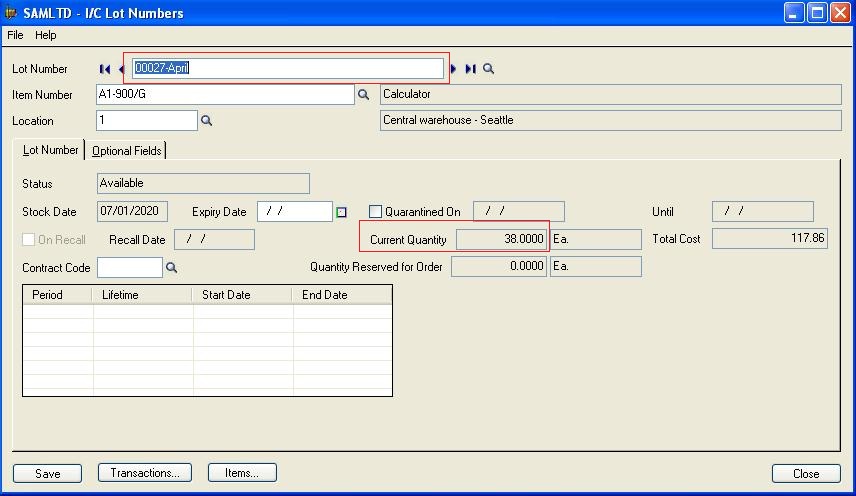Sometimes in a business scenario, Sage 300 ERP users need to work with inventory lots and split the existing lots into two or more parts, or combine two lots into one.
GUMU Solution : Customize Sage CRM Order Screens to Promote Orders into Sage 300 ERP
In this blog we will have a look at the feature of Sage 300 ERP, which allows users to split or combine inventory lots in Sage 300 ERP.
You can locate this feature in IC Module. Select I/C Periodic Processing > Lot Splits/Combines to display I/C Lot Split/Combine form.
Splitting Lots:
By following simple steps mentioned below, you can split an existing lot.
1. Open I/C Lot Split/Combine form as shown in the screenshot below:
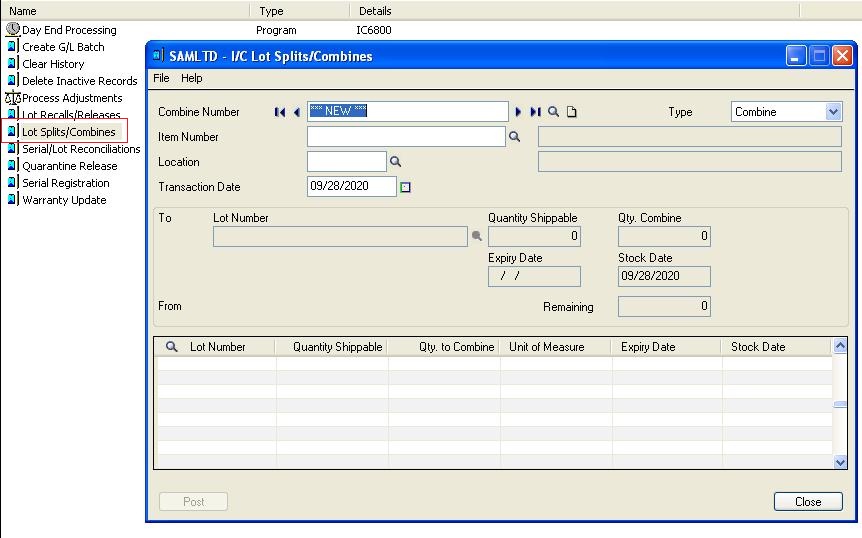
2. From the Type dropdown, select the Type as “Split” and
3. Enter item Number of the lotted inventory item.
4. Select the Location where the lot you want to split is stored.
5. You can also change the Default Transaction Date if it is required.
6. In the From section, enter the Lot Number of the lot you want to split, then specify the quantity you want to split.
7. In the “To” section, select the existing lot(s) that you want to add quantities to or can also enter and create new lot numbers and provide it in the To Lot Numbers.
8. You can change the Stock Date of the destination lot. You can also enter an Expiry Date if required.
9. Click Post to split the lot .
Example : Here we take item “A1-900/G”, Location as “1” and in the From we selected the Lot Number as “00026-April” and Qty.to Split as “6” In the To section we entered the Lot number as “00028-April” and Qty. Split as “6”. We Post the Transaction as shown in the below screenshot.
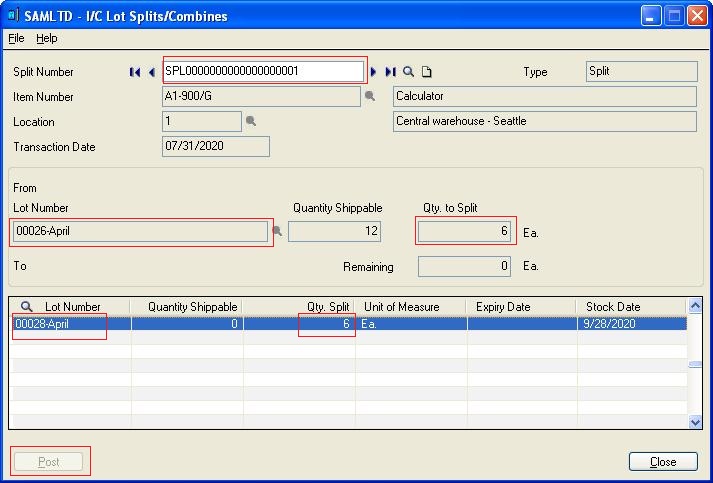
Due to this transaction a new Lot is generated at location 1 with Qty Available = 6 as shown in the below screenshot:
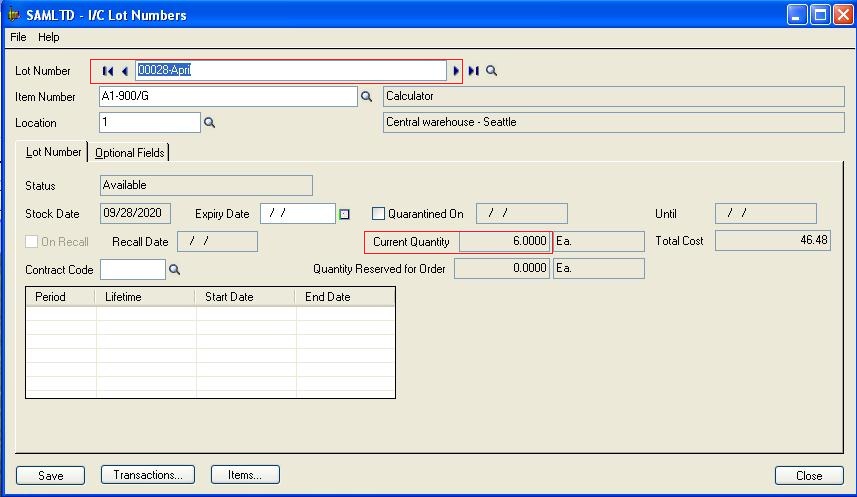 Combining Lots:
Combining Lots:
By following simple steps mentioned below, you can combine existing lot in single LOT:
1. Select I/C Periodic Processing > Lot Splits/Combines to display I/C Lot Split/Combine form.
2. From the Type dropdown box, select the Type as “Combine” and then enter the item Number of the lotted inventory item.
3. Select the Location where the lots you want to combine are stored.
4. You can also change the Default Transaction Date if it is required.
5. In the “To” section, enter the Lot Number of the destination lot you want to combine items into, and then enter a value in the Qty. to Combine field.
6. Enter the Stock Date of the lot that will have quantities added to it from the lot(s) defined in the “From” section. You can also enter the Expiry Date of the combined lot if required.
7. In the “From” section, select the existing lot(s) that you want to take quantities from.
8. Click Post to combine the lots as shown in the below screenshot
Example: Here we take item “A1-900/G”, Location as “1” and in the “From” we selected the Lot Number as “00027-April” and Qty.to Split As “15” In the “To” section we entered two Lot numbers as “00026-April” ,“00024-April” and Qty. Split as “6” and “9” respectively. We Post the Transaction as shown in the below screenshot.
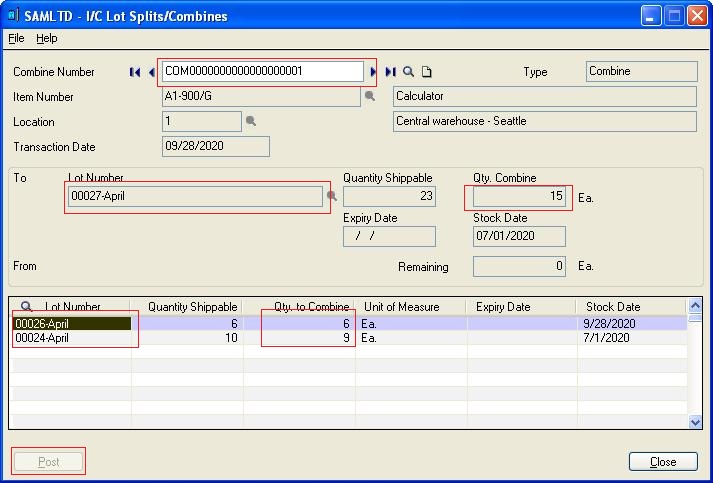 Due to this transaction a new Lot is generated at location 1 with Qty Available = 38 as shown in the below screenshot:
Due to this transaction a new Lot is generated at location 1 with Qty Available = 38 as shown in the below screenshot:
Note:The total value of all quantities in the Qty. field in Split column must equal the value entered in the Qty. to Split field in the From section, otherwise the transaction cannot be posted.
Also read :
1. New Unit Cost field on IC Lot Numbers Inquiry in Sage 300 ERP 2012
2. Item Status Report
3. Inventory Cost Analysis in Sage 300 ERP
4. Item Code Change
5. New Inventory Control features in Sage 300 ERP 2014