In our previous blog post on Sage Intelligence reporting, we had discussed about the steps to be followed for E-mailing Sage Intelligence reports.
Moving forward on this module, we will discuss about how we can ‘Add or Remove additional fields in an existing Sage Intelligence report’.
New Stuff : Create GL Batch Option in Sage 300 ERP
Follow a few simple steps to Add/Remove columns in Sage Intelligence reports:-
1. Open Report Manager and Select the report to which you need to add additional Columns.
2. Select Columns tab from the Properties window.
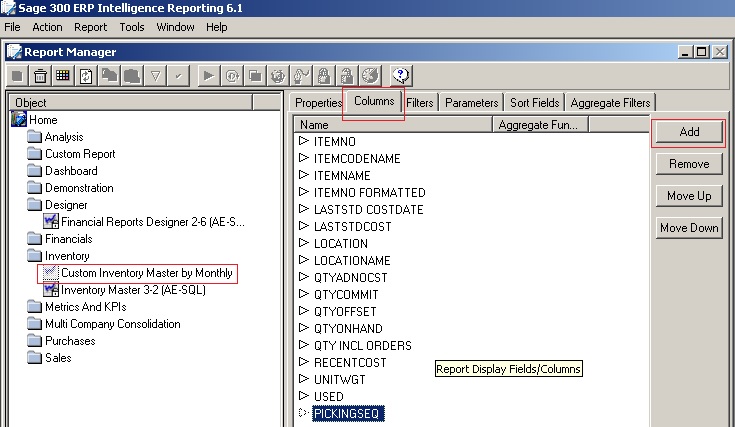
3. Select the desired column you need to add ; for e.g.: UNITSSHIP
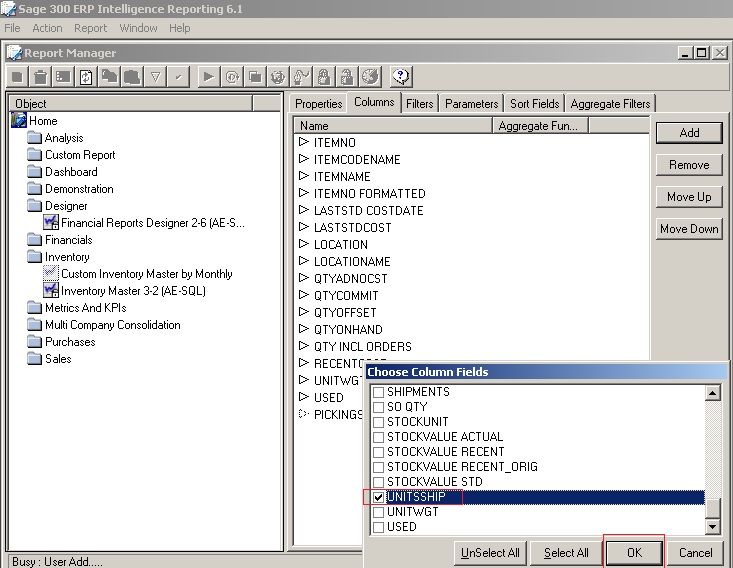
4. The new column appears in the Columns window.
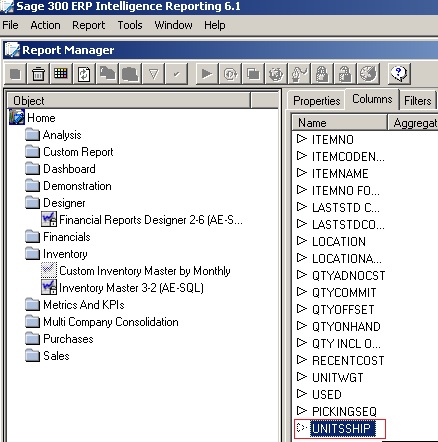
5. Similarly, you can also remove columns from your report.
6. In order to remove a column, select the desired column.
7. You can Remove columns using two method:-
I. Right click and Delete
II. Click on Remove
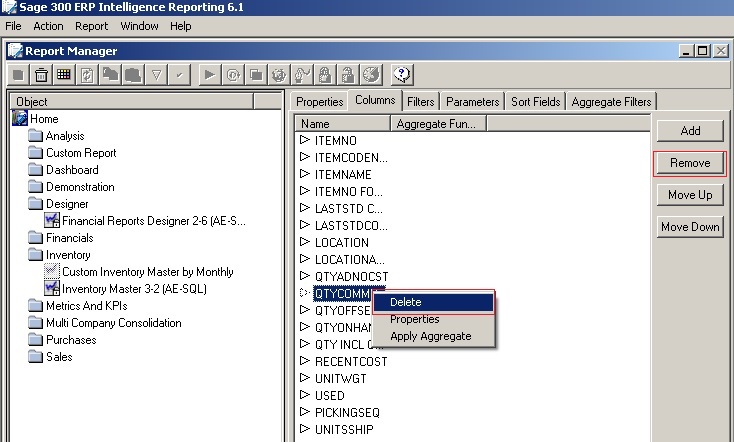
By following the steps mentioned above, you can easily Add or Remove columns in Sage intelligence reports.
Also read :
1. 5 Steps to Intelligent Reporting using Sage 300 ERP
2. Sage 300 ERP Intelligence Components
3. How to run a Sage Intelligence report
4. How to modify standard Reports in Sage Intelligence
5. Add parameters in Sage Intelligence Reports

