In our previous blog, we had discussed about PO Posting Journal Report from Purchase Order module. Going further, in this blog post we will discuss about OE Posting Journal report under Orders Entry reports.
OE Posting Journals report contain the item wise detail records as per GL transactions, which arise from transactions in Sales order like order, shipment & invoices.
To print this report, navigate to:
Order Entry–>OE Reports–>Posting Journals Report
This report is used to print transactions like shipment, invoices & credit/debit notes at a time. You can print report sort by day end, transaction date, customer number & shipment number etc.
Once any OE sales order transactions is posted, you need to run Day End Processing before printing this report. We have multiple selections in UI, refer below screenshot:-
New Stuff: Creating G/L transaction by “Adding to an Existing Batch” in G/L
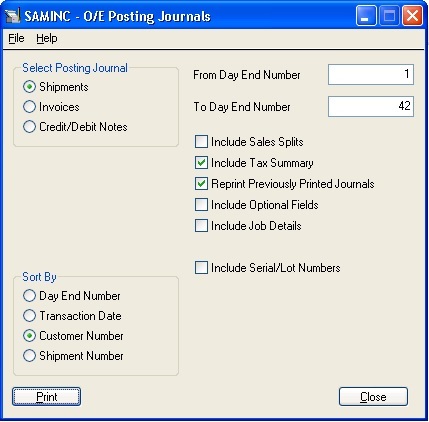
You can also print the report with various ranges as ‘From Day End Number’ & ‘To Day End number’. In the above screen you have to select any one of posting journals type with the help of the radio button, here we have selected shipment. Also we have multiple options to add the extra details in report such as include sales splits, tax summary, optional fields, serial & lot number & job details if any. If transactions had this information & you select the checkbox, and then you can view these details in report as per the selected option in UI.
The report will display the item wise details with sort by customer including shipment details, order details, GL account effect for that shipment, also find credit & debit amount. Refer below screenshot:-
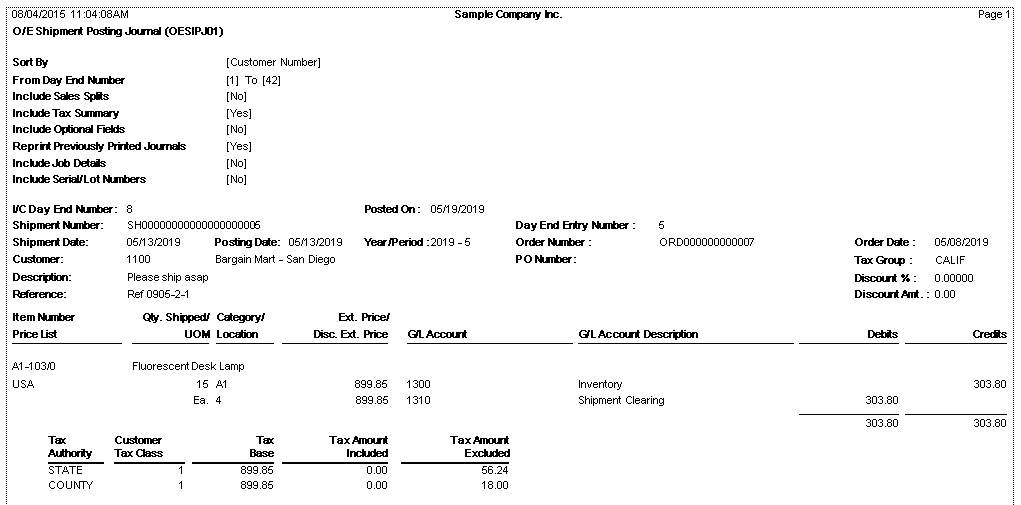
In posting journal report you can also see the credit & debit amounts in source as well as in the functional currency. If you use multicurrency accounting then, posting journal report displays some additional information like currency, exchange rate, transaction total in source & functional currency etc. In above report you had select checkbox as include tax summary so you can view the tax summary details in report.
Also Read:
1.Sales Order Action Report in Sage 300 ERP
2.Item Sales Information Report in Sage 300 ERP
3.Sales History Report in Sage 300 ERP
4.Order Entry Reports in Sage 300 ERP
5.Order Entry Transaction flow in Sage 300 ERP
Sage 300 ERP – Tips, Tricks and Components
Explore the world of Sage 300 with our insightful blogs, expert tips, and the latest updates. We’ll empower you to leverage Sage 300 to its fullest potential. As your one-stop partner, Greytrix delivers exceptional solutions and integrations for Sage 300. Our blogs extend our support to businesses, covering the latest insights and trends. Dive in and transform your Sage 300 experience with us!

