In today’s fast-paced business environment, managing orders efficiently and accurately is crucial for any organization. Sage 300, a powerful Enterprise Resource Planning (ERP) software, offers a comprehensive suite of features designed to streamline order management processes. One fundamental aspect of Sage 300’s order management module is its support for different types of orders, each serving specific purposes within the system.
New Stuff :- Check Register Report.
Whether user is new to Sage 300 or looking to enhance their understanding of its capabilities, this blog post will provide the user with a comprehensive overview of the various types of orders in Sage 300. By exploring these different order types, user will gain valuable insights into how they can be utilized to optimize organization’s order management workflow.
The type of order is identically based on how the order is processed. Basically Sage 300 provides 4 types of orders which enables user to make informed decision about which order type best suites their specific business requirement.
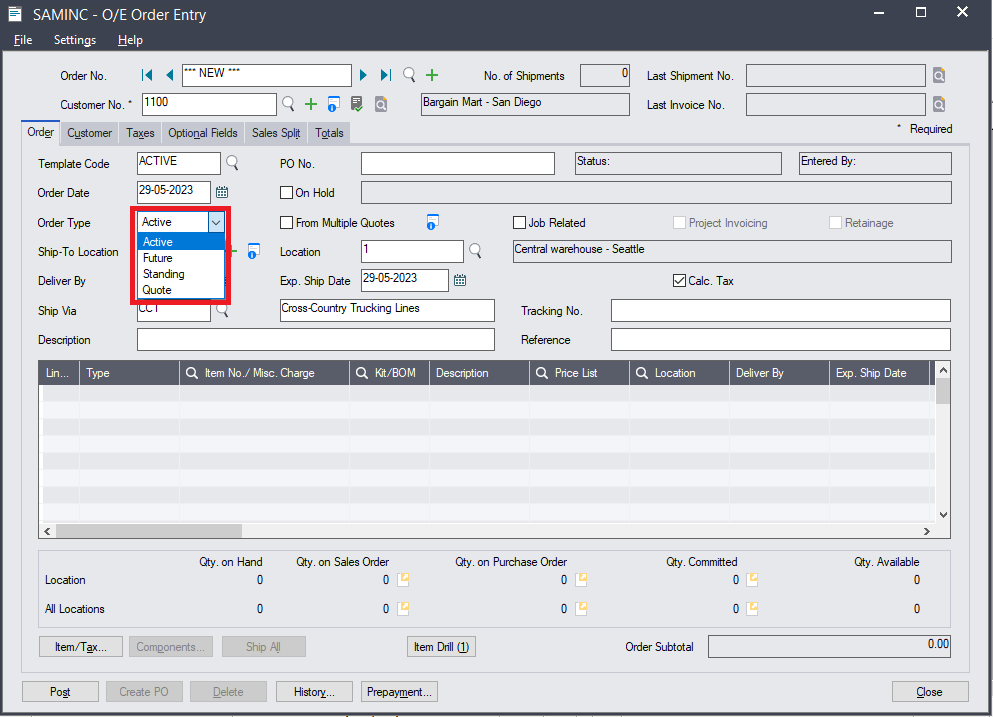
- Active Order : User mostly prefer and use this type of order when user just enters all details of order and make an order. It is basically an order that expected to fill in a normal period of time. An active order may also contain items on backorder, or may be on hold. If the order is not on hold, user can post and print an invoice for shipped goods.
There are some certain circumstances that user should be aware of like Inactive customer, On-hold orders. User will not be able to enter an order for inactive customers. Also if customer becomes inactive after the order has been entered, then user will not be able to post the invoice for that order until the account is made active again. The same nature user will face for on-Hold orders. User cannot ship any item for an On-Hold orders until user clears the On-Hold option.
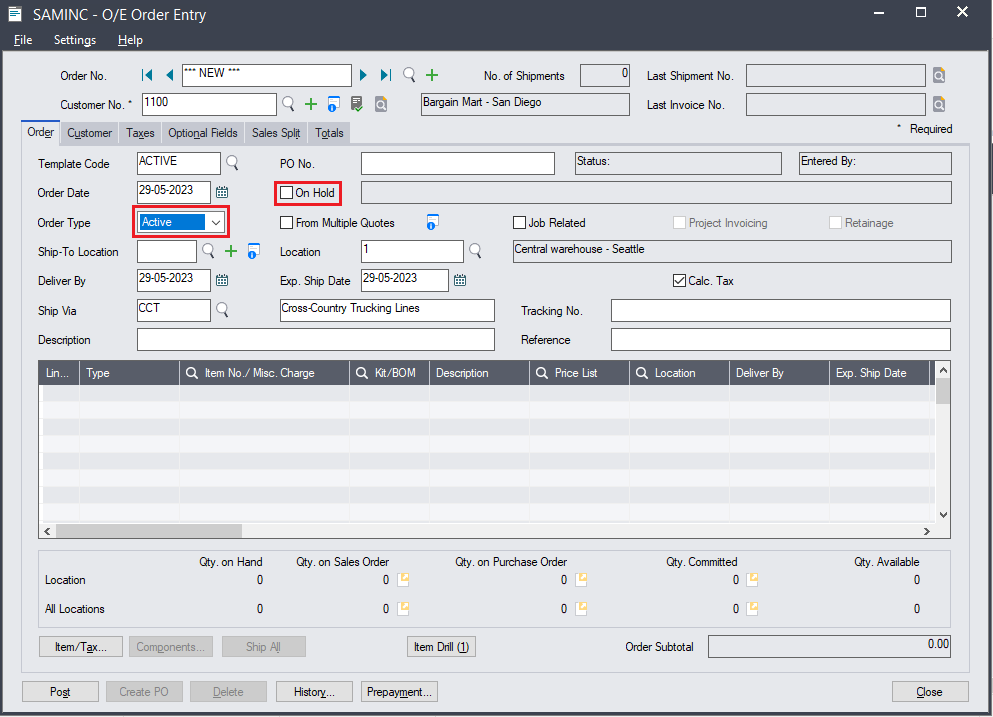
Future Orders: A future order is an order to be filled on a future date user specifies. As it’s name suggest, we just create order with future date and when we run Day End processing on that date it will automatically get activated and posted. Alternatively, you can change the status of a future order to Active before the order date. Please refer to the below screenshot where we can specify the future date.
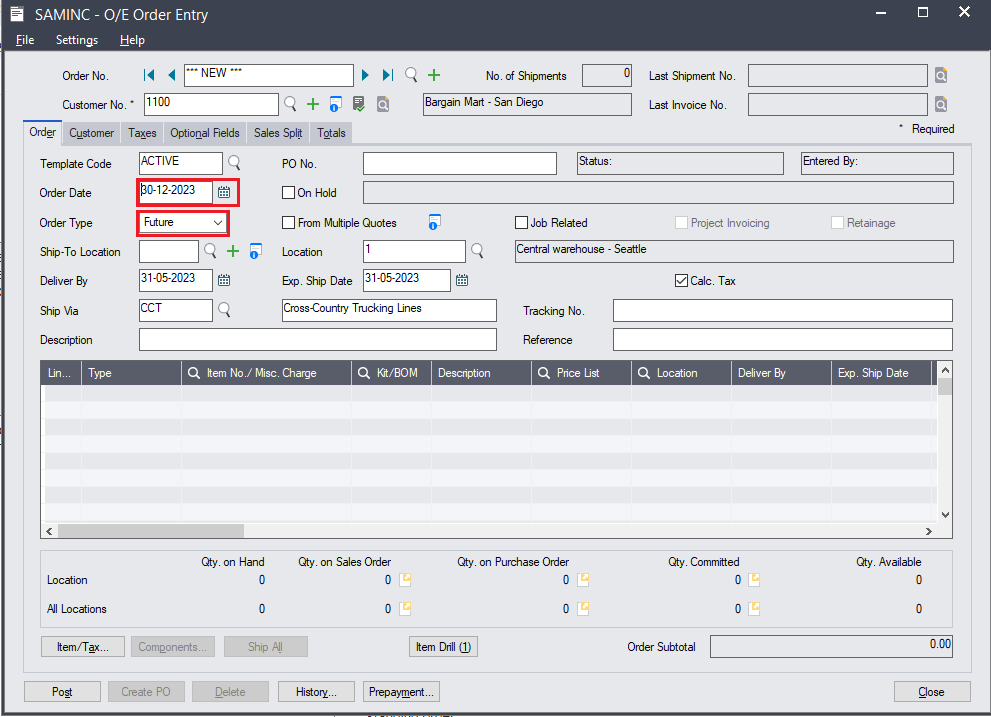
- Standing Orders: A standing order is an order that is filled regularly for the same customer, or for different customers. It is like consistent order from which user can make active order. While making it Active order, user can even change items, quantities, customer etc. If user has a multi-currency system, they create standing orders in the currency of the tax group that applies to the customer. User can issue orders for other customers from the standing order only if the other customers use the same tax group and currency.
To create an active order from a standing order, user will need to open standing order and change the order type from Standing to Active. When user posts the order, the new order number will be automatically assigned to that order or user can also assign number manually. As already described, the original Standing order retained in the system.
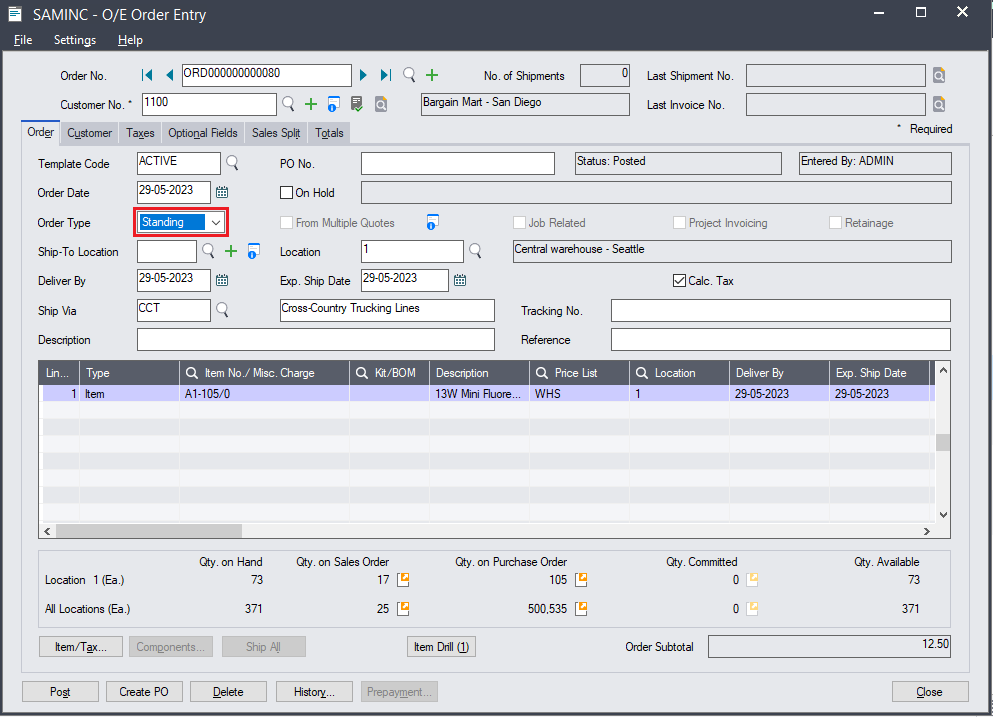
Quote: As an ERP user, we all know that quote is a document used to showcase a good or service and offer customers relevant pricing. It is also a type of order with an expiration date and therefore when we run Day End processing on that day quote is removed from the system. In order to convert quote into an order, the quote need to be accepted by a customer before expiration date then you just need to change the Order type to Active. There is one more advantage of Quote is you can reuse the same quote for multiple orders. To reuse the quote that you have previously converted to an order, add a new order for customer using the ‘From Multiple Quotes’ option.
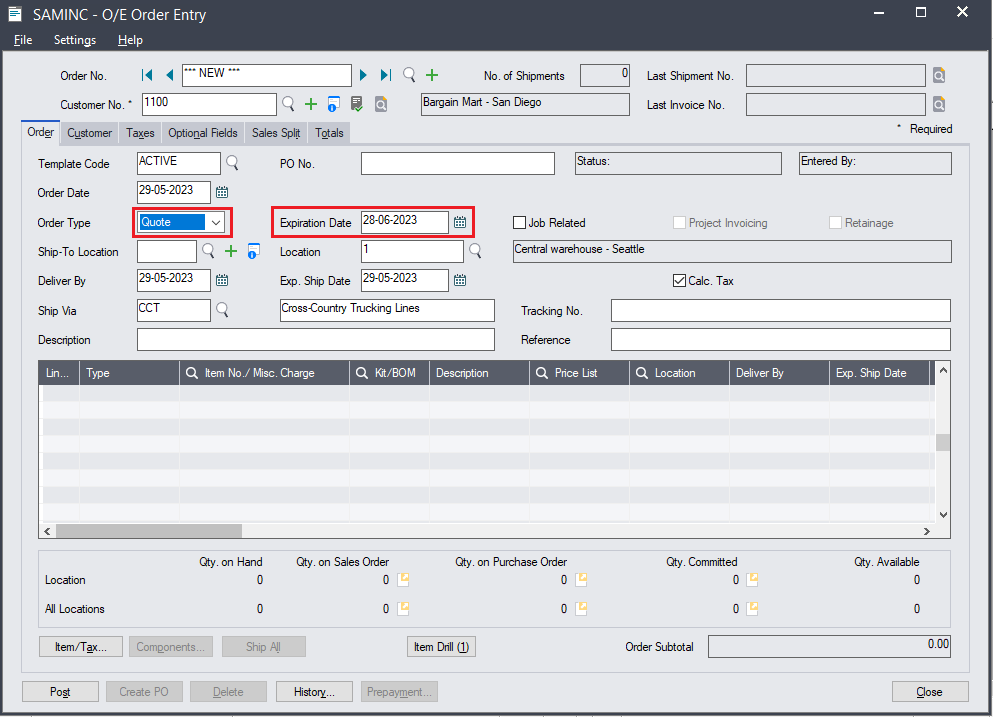
Regarding, removing quotes from system, O/E options screen provides you the flexibility to do the same. If you selected the ‘Clear Expired Quotes’ option and specified the number of days on the O/E options screen, Order Entry deletes the expired quotes from the system the next time you run Day End processing after the specified delay. If you don’t want the quotes to be deleted from the system then do not select ‘Clear Expired Quotes’ option.
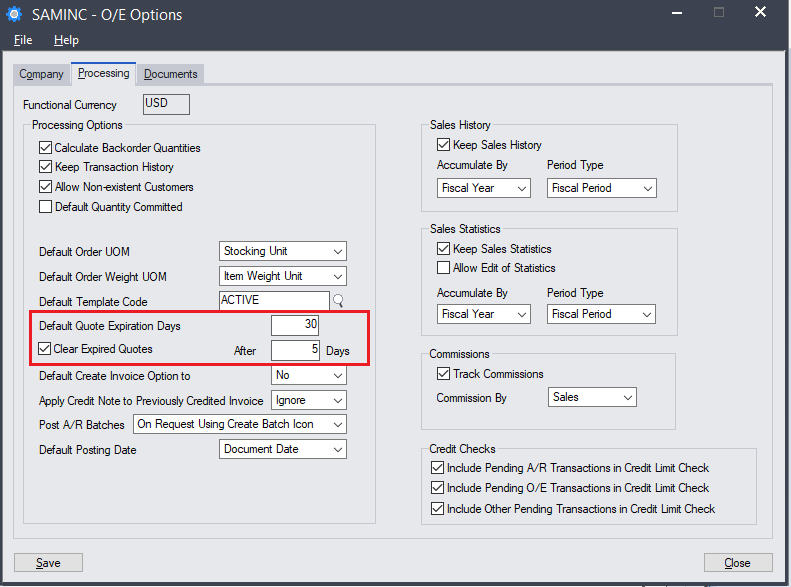
About Us
Greytrix – a globally recognized and one of the oldest Sage Development Partners is a one-stop solution provider for Sage ERP and Sage CRM organizational needs. Being acknowledged and rewarded for multi-man years of experience, we bring complete end-to-end assistance for your technical consultations, product customizations, data migration, system integrations, third-party add-on development, and implementation competence.
Greytrix offers unique GUMU™ integrated solutions of Sage 300 with Sage CRM, Salesforce(listed on Salesforce Appexchange), Dynamics 365 CRM, and Magento eCommerce, along with Sage 300 Migration from Sage 50 US, Sage 50 CA, Sage PRO, QuickBooks, Sage Business Vision and Sage Business Works. We also offer best-in-class Sage 300 customization and development services and integration services for applications such as POS | WMS | Payroll | Shipping System | Business Intelligence | eCommerce for Sage 300 ERP and for Sage 300c development services we offer, upgrades of older codes and screens to new web screens, latest integrations using Data and web services to Sage business partners, end users and Sage PSG worldwide.
Greytrix offers 20+ add-ons for Sage 300 to enhance productivity such as GreyMatrix, Document Attachment, Document Numbering, Auto-Bank Reconciliation, Purchase Approval System, Three-way PO matching, Bill of Lading, and VAT for the Middle East. The GUMU™ integration for Dynamics 365 CRM – Sage ERP is listed on Microsoft Appsource with an easy implementation package.
The GUMU™ Cloud framework by Greytrix forms the backbone of cloud integrations that are managed in real-time for processing and execution of application programs at the click of a button.
For more details on Sage 300 and Sage 300c Services, please contact us at accpac@greytrix.com, We will like to hear from you.

