In Sage CRM 2018, there are new features are introduced into the System Behavior settings to improve the security of Sage CRM.
New Stuff: Adding and Sorting of Additional Fields to Calendar List in Sage CRM 2018 R3
System behaviors are the configuration setting that are applied to all the user using the Sage CRM. In our blog we will be providing a brief introduction on the following features introduced in latest Sage CRM 2018 R2.
System Behavior configuration is available under Administration | System. Refer below screenshot.
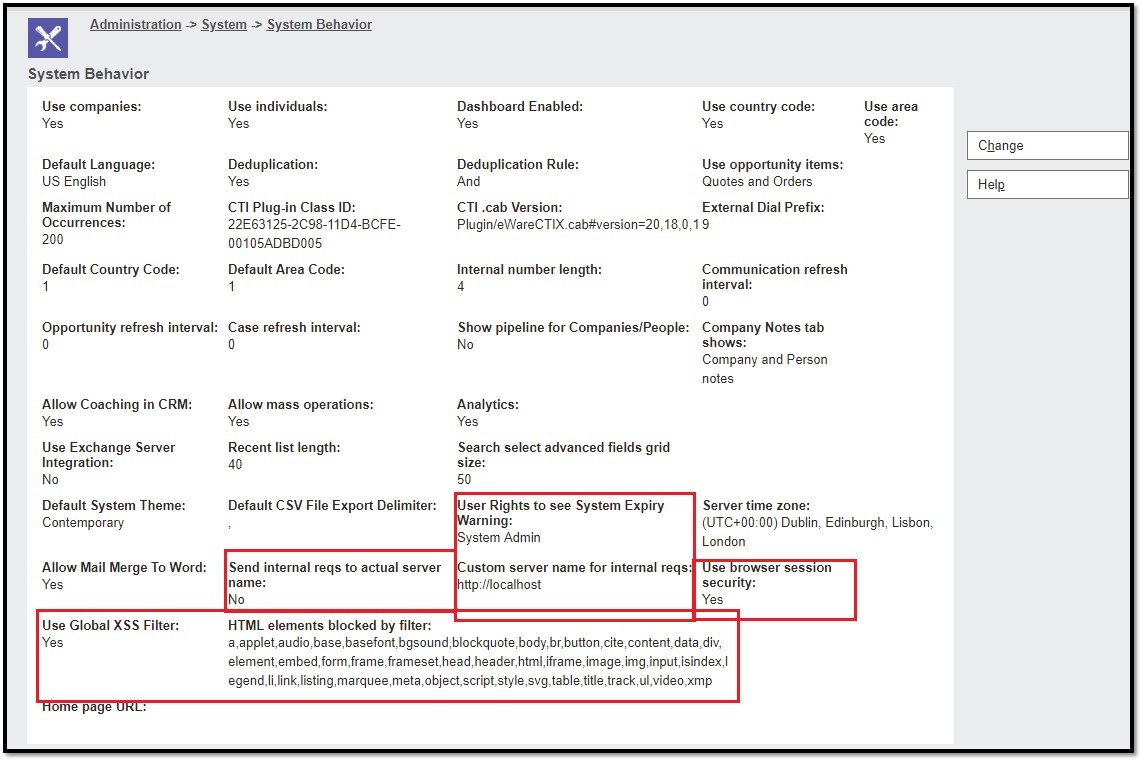
Highlighted are the new configuration settings introduced in Sage CRM 2018 R2.
- Use browser session security
A new option Use browser session security introduced that allows system administrators to control whether users can connect to their current Sage CRM session using the same SID and access URL on a different computer.
- Send internal reqs to actual server name
Allows you to specify a Sage CRM server name to use for internal requests.
Possible options.
Yes – Specifies to use the actual Sage CRM server name for internal requests.
No – Allows you to enter a custom server name in the Custom server name for internal reqs field.
The server name you specify is used to send internal requests in the following Sage CRM features:- Mail Merge
- Data Upload
- MailChimp Integration
- Swift page Integration
- GCRM-based integrations
- Exchange Integration
- Custom server name for internal reqs
You can set a custom Sage CRM server name for internal requests. This feature is useful if you want the server name used for internal requests to be different from the actual server name.
- Use Global XSS Filter:
This feature was introduced for preventing Cross-site Scripting (XSS) in the system.
Cross-site scripting (XSS) attack occurs when the data is entered in a Web application through an untrusted source, the data is included in dynamic content that is sent to a web user without being validated for malicious content, etc. For details you can visit our below blog were we have provided detailed information about the feature.
- User Rights to see System Expiry Warning:
This is an additional feature introduce in Sage CRM to display system expiry notification message based user Administration rights. For details you can visit our below blog link.
Warning message to notify users about System Expiry
Hope this information helps.
About Us
Greytrix a globally recognized Premier Sage Gold Development Partner is a one stop solution provider for Sage ERP and Sage CRM needs. Being recognized and rewarded for multi-man years of experience, we bring complete end-to-end assistance for your technical consultations, product customizations, data migration, system integrations, third party add-on development and implementation expertise.
Greytrix has some unique integration solutions for Sage CRM with Sage ERPs (Sage Enterprise Management (Sage X3), Sage Intacct, Sage 100, Sage 500 and Sage 300).We also offer best-in-class Sage ERP and Sage CRM customization and development services to Business Partners, End Users and Sage PSG worldwide. Greytrix helps in migrating of Sage CRM from Salesforce | ACT! | SalesLogix | Goldmine | Sugar CRM | Maximizer. Our Sage CRM Product Suite includes Greytrix Business Manager, Sage CRM Project Manager, Sage CRM Resource Planner, Sage CRM Contract Manager, Sage CRM Event Manager, Sage CRM Budget Planner, Gmail Integration, Sage CRM Mobile Service Signature and Sage CRM CTI Framework.
Greytrix is a recognized Sage Rockstar ISV Partner for GUMU™ Sage Enterprise Management – Sage CRM integration also listed on Sage Marketplace.
For more information on our integration solutions, please contact us at sage@greytrix.com. We will be glad to assist you.

