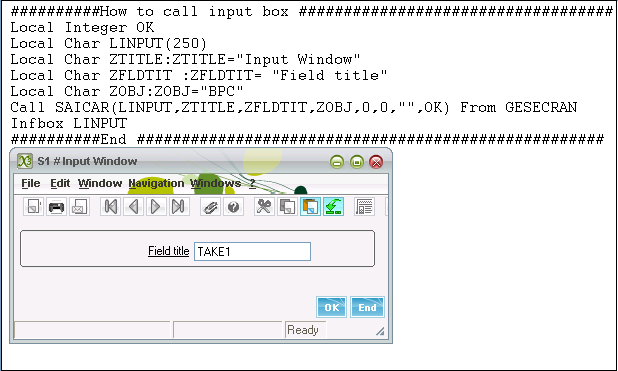You may come across the situation where you want to pop up an input box window in SAGE ERP X3 and this can be done with the help of standard calling subprogram “SAICAR”. This function is written in the GESECRAN code file with some mandatory input value parameters to be passed. Below is the details information.
Syntax:
Call SAICAR(LINPUT,ZTITLE,ZFLDTIT,ZOBJ,0,0,””,OK) From GESECRAN
OK : return the value of the button pressed during the call.
If Ok=2 then “Ok” button is pressed.
LINPUT: Value entered in the field
ZTITLE:title of the window
ZFLDTIT: Field title\caption
ZOBJ:name of the object window from where it is called.
Limitation :
Spaces are not allowed in the Field input value.
Kindly refer to the below snippet of code for better understanding.
Output:
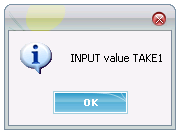
Hope This Helps!
About Us
Greytrix is one stop solution provider for Sage ERP and Sage CRM needs. We provide complete end-to-end assistance for your technical consultations, product customizations, data migration, system integrations, third party add-on development and implementation expertise.
Greytrix have some unique solutions of Sage X3’s integration with Sage CRM, Salesforce.com and Magento eCommerce. It also offers best-in-class Sage X3 customization and development services to Sage business partners, end users, and Sage PSG worldwide.
For more information on Sage X3 Integration and Services, please contact us at x3@greytrix.com .We will be glad to assist you.
Also read:
– How to display serious error message box
– How to Set Cursor to a given edit box via Code in X3…?