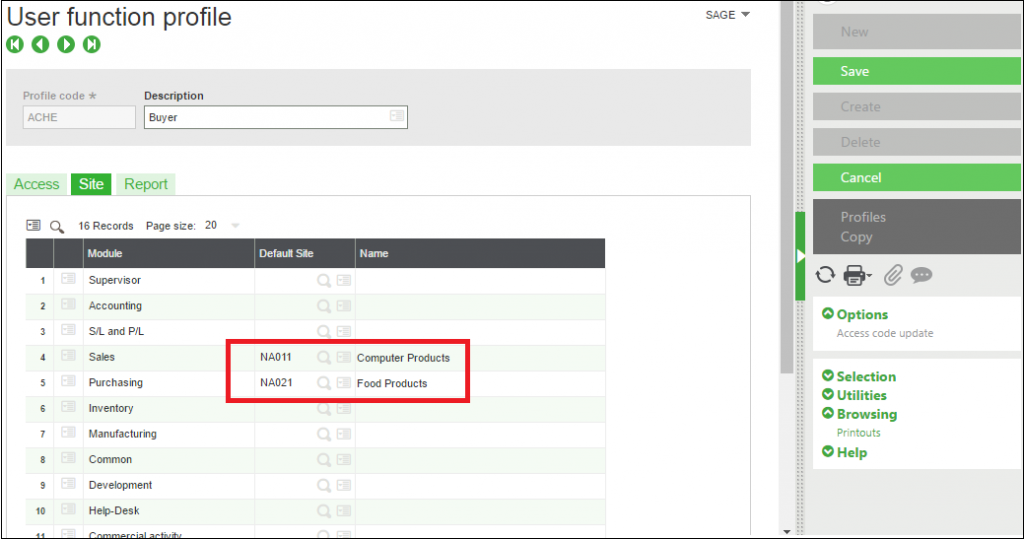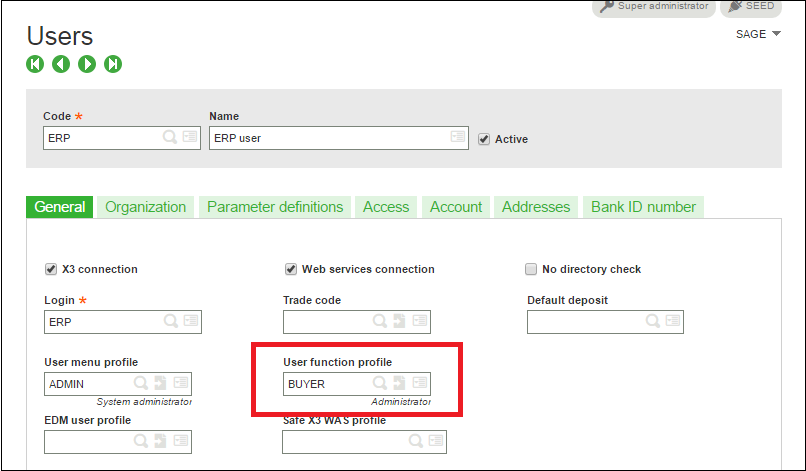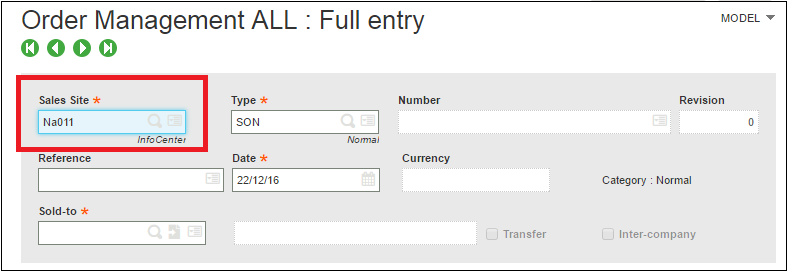In the companies where a user always works on a particular site, Sage X3 provides a functionality wherein a default site can be assigned to a functional profile for all Sage X3 modules respectively.
User function profile
- Navigate: Parameters->Users-> User function profile
- Go to tab Site
- Select a Site in a required module to default.
- Click on Save.
Assign Function profile to User
Navigate: Parameters->Users-> Users
- Assign the User function profile for which site is defined.
- You can also directly define sites by using Jump to functionality on User function profile field.
- Click on Save.
- Log out of X3 and Log in again.
- The Site will now come default on all the entry transactions in the defined module.
- To check, go to any entry transaction of the defined module.
- Click on New.
About Us
Greytrix – a globally recognized Premier Sage Gold Development Partner is a one-stop solution provider for Sage ERP and Sage CRM needs. Being recognized and rewarded for multi-man years of experience, we bring complete end-to-end assistance for your technical consultations, product customizations, data migration, system integrations, third-party add-on development and implementation expertise.
Greytrix caters to a wide range of Sage Enterprise Management (Sage X3) offerings – a Sage Business Cloud Solution. Our unique GUMU™ integrations include Sage Enterprise Management (Sage X3) for Sage CRM, Salesforce.com and Magento eCommerce along with Implementation and Technical Support worldwide for Sage Enterprise Management (Sage X3). Currently we are Sage Enterprise Management Implementation Partner in East Africa, Middles East, Australia, Asia. We also offer best-in-class Sage X3 customization and development services, integrated applications such as POS | WMS | Payment Gateway | Shipping System | Business Intelligence | eCommerce and have developed add-ons such as Catch – Weight and Letter of Credit for Sage Enterprise Management to Sage business partners, end users and Sage PSG worldwide.
Greytrix is a recognized Sage Rockstar ISV Partner for GUMU™ Sage Enterprise Management – Sage CRM integration also listed on Sage Marketplace; GUMU™ integration for Sage Enterprise Management – Salesforce is a 5-star app listed on Salesforce AppExchange.
For more information on Sage X3 Integration and Services, please contact us at x3@greytrix.com. We will be glad to assist you.