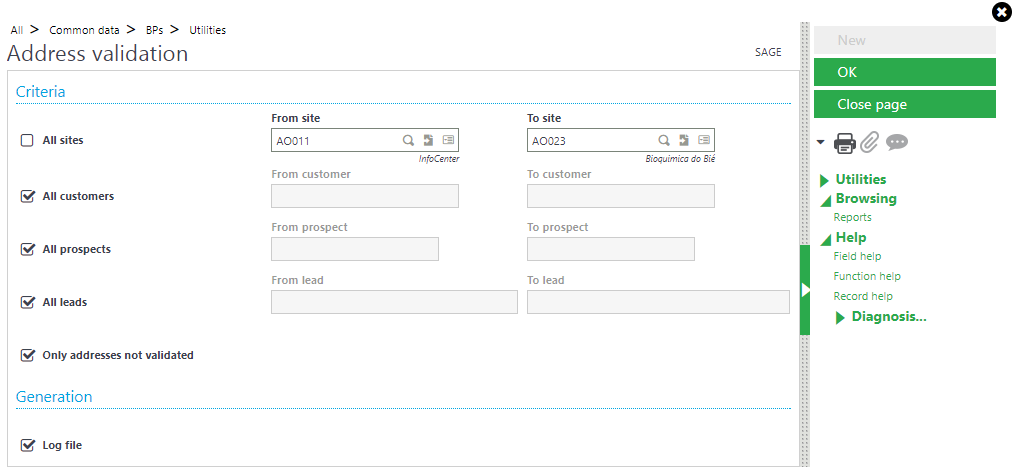In Sage X3 we can enter the addresses of entities as Company, Site and all the BP entities (BP, Prospect, Customer, Supplier, Carrier and Sales rep).
In Sage X3, we can validate the entered addresses by verifying with ‘Sage Sales Tax’ by using the utility ‘Address validation’ to validate all or a range of sites and business partner addresses.
This utility will send the address validation to Sage Sales Tax (SST) only if the country is assigned to the LTA activity code.
Follow the below steps to enable this validation.
- Assign the country for which you want to verify the Addresses to the LTA activity code.
- Navigate to: All > Common data > BPs > Utilities > Address validation
- Select the checkbox to select particular values in the selection criteria.
- Select site
- Select customers
- Select prospect
- Select leads
- Select check box ‘Log file’, if you want to generate a log. Refer above screenshot.
- Click on OK
- A log will be generated to show all the addresses which got validated.
Hope this blog helps!
About Us
Greytrix is a one stop solution provider for Sage ERP and Sage CRM needs. We provide complete end-to-end assistance for your technical consultations, product customizations, data migration, system integrations, third party add-on development and implementation expertise.
Greytrix has some unique solutions of Sage X3 integration with Sage CRM, Salesforce.com and Magento eCommerce along with Sage X3 migration from Sage 50 US, Sage Pro and QuickBooks. We also offer best-in-class Sage X3 customization and development services to Sage business partners, end users and Sage PSG worldwide.
For more information on Sage X3 Integration and Services, please contact us at x3@greytrix.com. We will be glad to assist you.