New versions of Sage X3 provides many additional useful functions and features, unlike V6. New versions of Sage X3 provides a special feature for renaming your favorite menus. Sometimes it becomes difficult to remember X3 menu with it’s defined name. To overcome this, we can rename menus with easy names for quicker access.
There is a star(*) symbol in front of each menu. If you click on a star, the corresponding menu gets displayed on the (Favorites) menu bar on the top of the screen with the same title. However, we can change the title of menus in favorites.
Follow the below steps to achieve the same.
Steps:
1. Click on arrow shown in below screenshot.
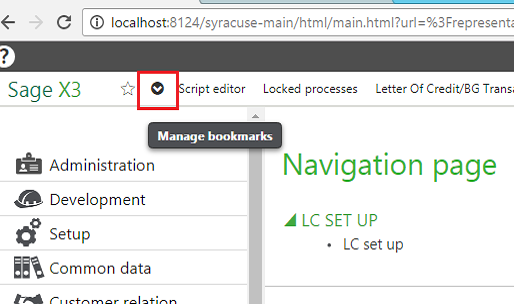
Fig. Menu
- Popup will get displayed as shown below.
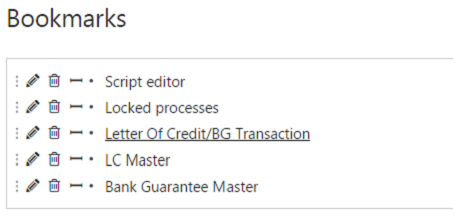
Fig. Bookmark
- After clicking on pencil symbol, you can edit the title of a menu.
- Here, ‘Script editor’ get renamed to ‘Code File’. Refer below screenshot.
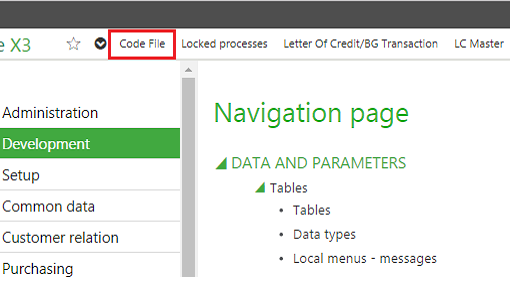
Fig. Output
Hope this helps!
About Us
Greytrix is a one-stop solution provider for Sage ERP and Sage CRM needs. We provide complete end-to-end assistance for your technical consultations, product customizations, data migration, system integrations, third-party add-on development and implementation expertise.
Greytrix has some unique solutions of Sage X3 integration with Sage CRM, Salesforce.com, and Magento eCommerce along with Sage X3 migration from Sage 50 US, Sage Pro and QuickBooks. We also offer best-in-class Sage X3 customization and development services to Sage business partners, end users, and Sage PSG worldwide.
For more information on Sage X3 Integration and Services, please contact us at x3@greytrix.com. We will be glad to assist you.

