You may come across the situation where we have to download a bank file from manual remittance screen, in most of the scenario you can find bank file button disabled
This depends on the payment type.
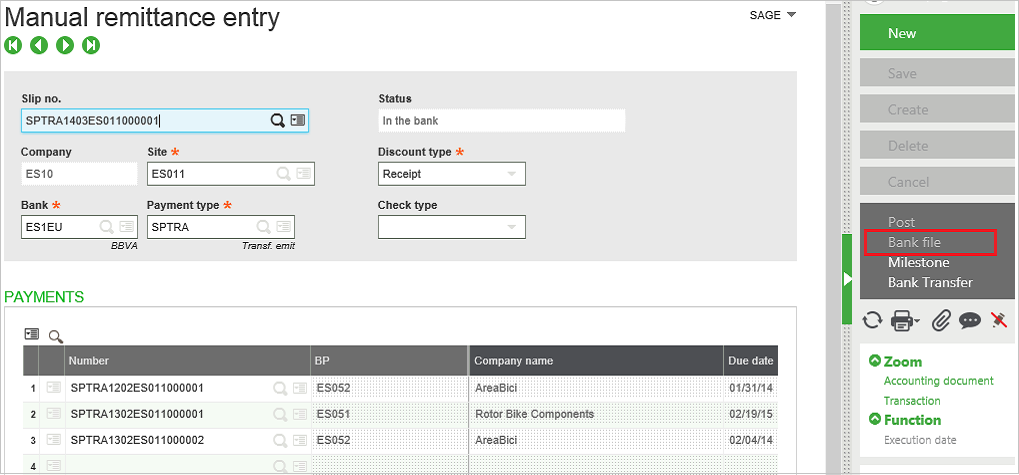
1.1 Manual remittance screen
To enable the button you can go to
Set up>>AP-AR Accounting>>Payment entry types
Select the same payment entry type as selected to create manual remittance entry go to steps tab and check bank file box click on save and validate the screen.
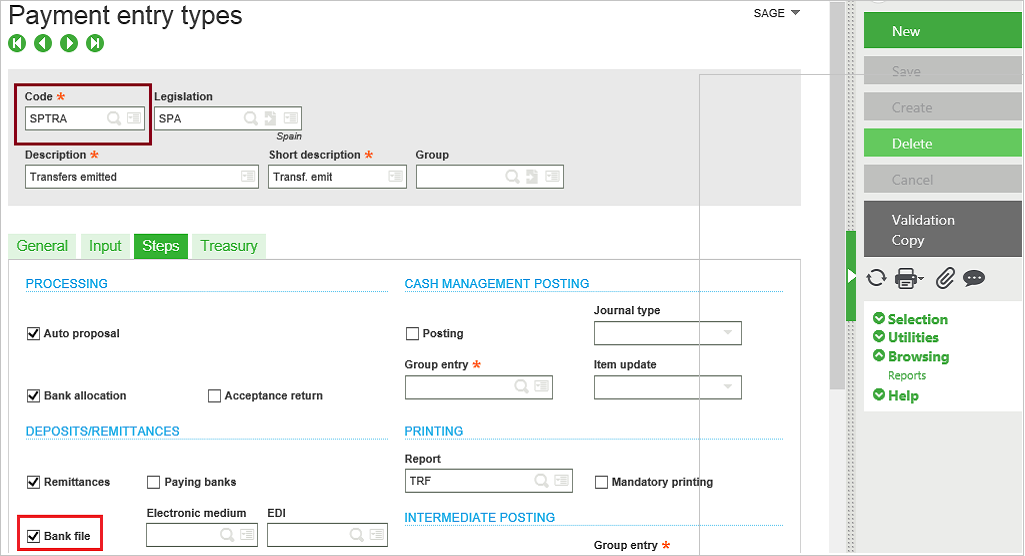
1.2 Payment entry types screen
Now go to Manual remittance screen you can see the enabled button.
About Us
Greytrix is a one-stop solution provider for Sage ERP and Sage CRM needs. We provide complete end-to-end assistance for your technical consultations, product customizations, data migration, system integrations, third-party add-on development and implementation expertise.
Greytrix has some unique solutions of Sage X3 integration with Sage CRM, Salesforce.com and Magento eCommerce along with Sage X3 migration from Sage 50 US, Sage Pro and QuickBooks. We also offer best-in-class Sage X3 customization and development services to Sage business partners, end users and Sage PSG worldwide.
For more information on Sage X3 Integration and Services, please contact us at x3@greytrix.com. We will be glad to assist you.

