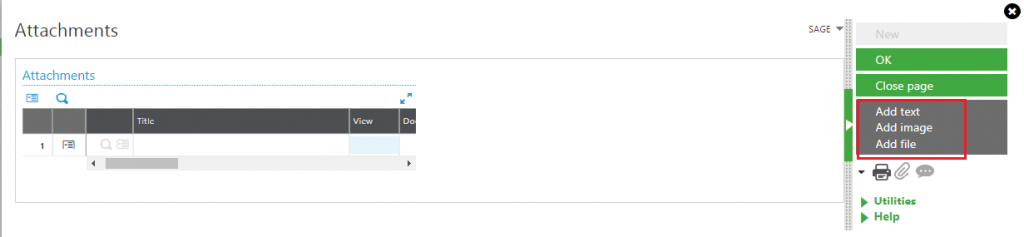Sage X3 People has a standard functionality for searching the documents using the keyword. This functionality allows the user to search attached document using the keyword. The keywords has been created against each attached document (Image, Text, PDF, and Excel) etc.
Attaching Files
Navigate to Personnel administration > Select employee > click Attachment icon on right hand side
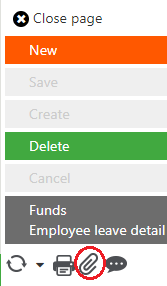
It allows us to attach the following:-
Against each document, the system allows you to set the three keywords which will be used while searching the documents.
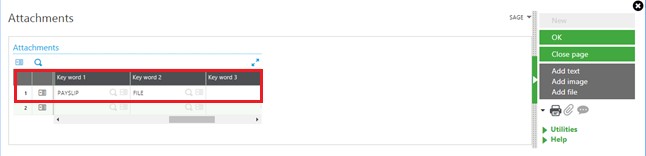
Keyword Search:
Step: 1
Navigate to Personnel administration > click Keyword selection icon on right hand side
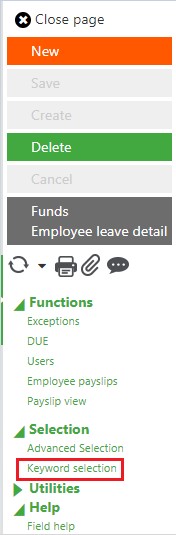
Step: 2
As shown in the below figure, click the lookup icon in keyword field to load the keywords which is already added while attaching the document. Select the keyword and click ok.

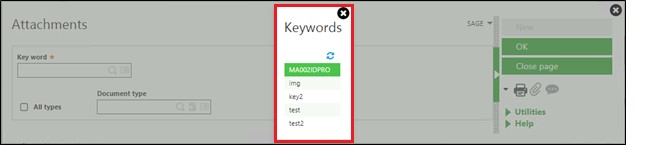
System will display the list of attachments according to the keyword selected.
Step: 3
Select the attachment from the list.
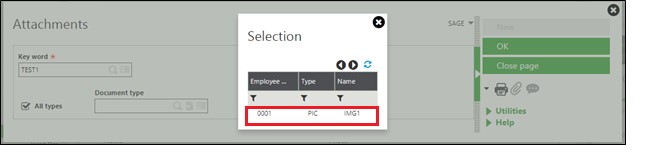
The system will automatically redirect to that employees profile where the document is attached, this will benefit HR to find the documents of employees on the go.