Sage X3 reports are developed in Crystal reports and can be modified as per user needs if you have required Crystal version installed on developer system. One of our client has requested to add ‘Terms and conditions’ on last page of the Purchase Order report. This was one of the easy task to add on the crystal for any developer but here we had one challenge to hide company Name & address for last page which was placed on the Page header and was printing on each page. So we come up with the solution and thought of sharing information with everyone.
This blog can be helpful when user wants to add summary or terms & conditions on the last page of the report and doesn’t want to include the page header details (company name, address, logo, contact details etc.) on last page.
To achieve this working in crystal report please refer the below steps:
Step 1:- Click on “Report” menu and select “Section Expert”.
New Stuff: Change the Date Format using 4GL
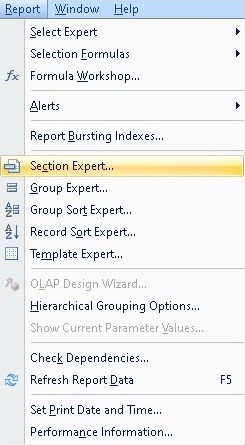
Step 2:- Select “Page Header” section from Sections.
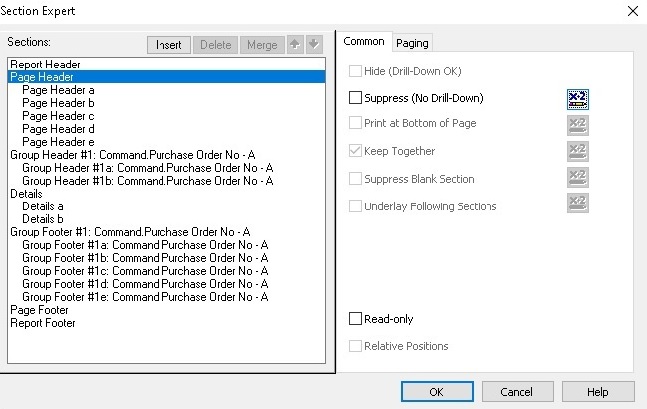
Step 3:- Click on the icon at the right side of “Suppress(No Drill-Down)” and enter below formula in “Formula Workshop”
PageNumber = TotalPageCount
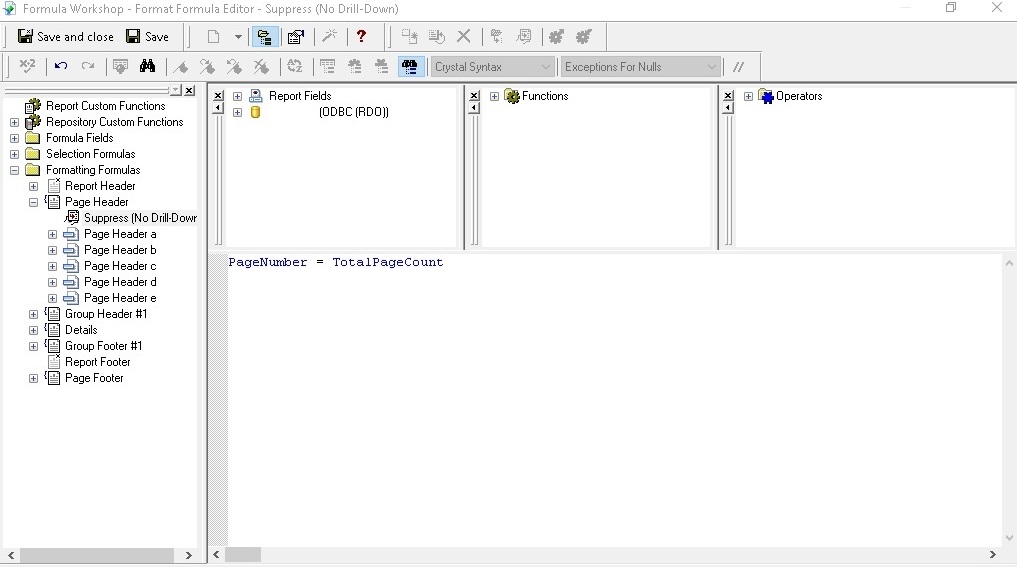
Step 4:- Click on “Save and close” to save changes.
Step 5:- Click on “OK” to save changes.
Output:-
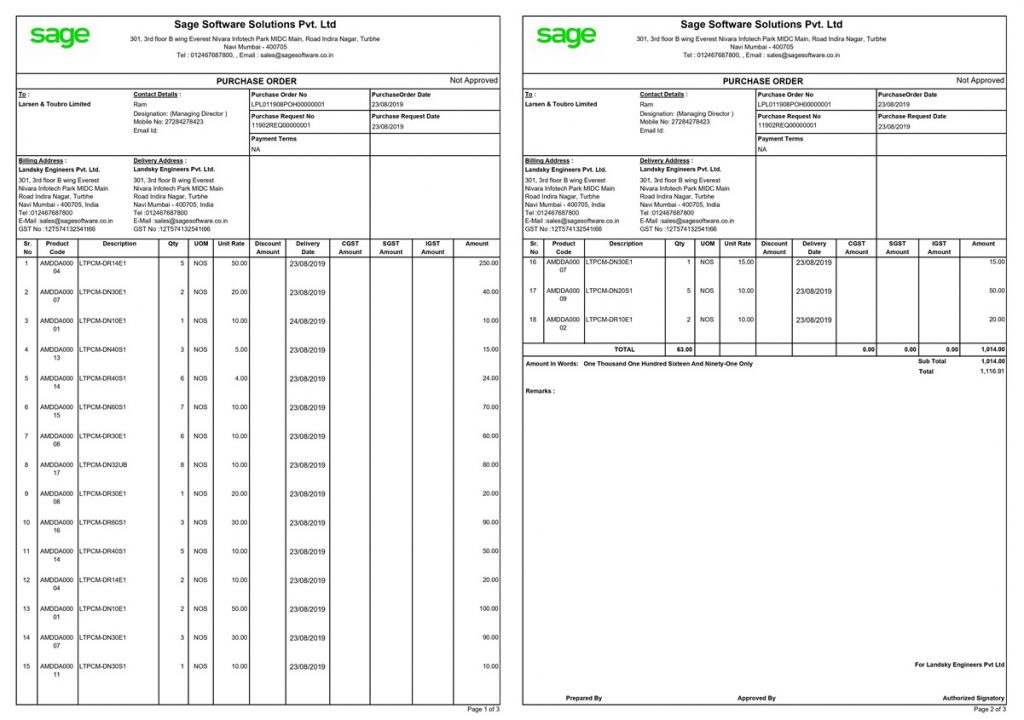
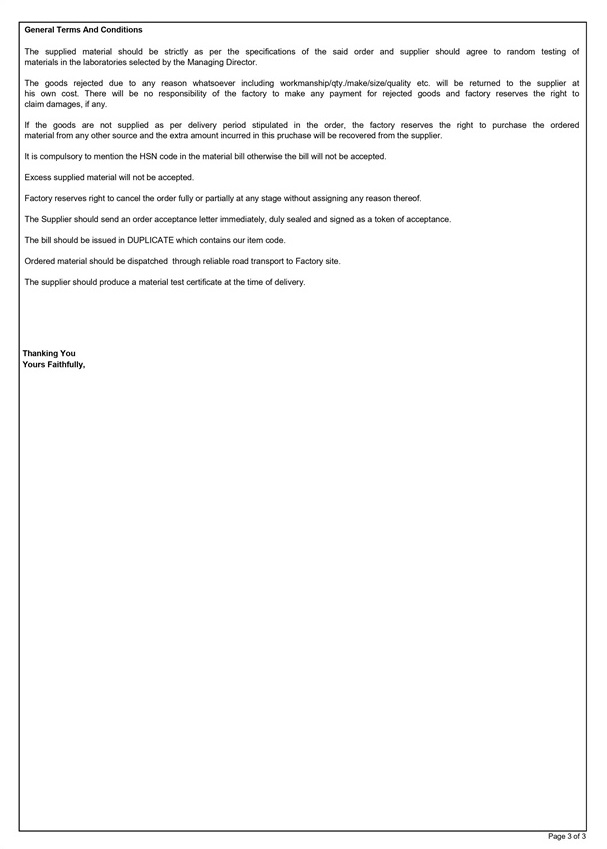
In this way we can exclude the page header from last page of any report.

