In Sage X3, there are certain requirements when you need to call a pop-up screen and even in standard X3, we have a lot of examples where a lot of pop-up screens open up on certain actions like before creation or modification or after tapping through certain fields and all. For e.g., we have a certain screen for lot modifications that opens up on the Miscellaneous receipt screen after entering a complete line depending on the product’s stock entries, also there are a couple of screens like stock issues, etc. which open up on sales delivery, purchase receipts and all. So, these pop-up screens always play an important role where extra detailed information can be saved which can be helpful in determining the complete status of a particular line or data.
So, if we have some requirements where a screen needs to be called after certain actions of creation, modification, or after some fields then we can call a particular customized screen designed by us through code.
So in this blog, we are going to see how we can have an action-based screen through code where a code can be placed in any specific action of creation modification, or deletion to put some restriction or validation before the same action.
Steps to be followed :
In Sage X3, we need to create an action-based screen and window then we can call the same screen through code.
We need to navigate to All -> Development -> Script dictionary -> Screen and need to create a new customized screen of our use and requirements. Kindly refer below screenshot for the same.
Then we need to create a window that holds that screen so navigate to All -> Development -> Script dictionary -> Window and create a new window which has that screen. Kindly refer below screenshot for the same.
Then after creating a new window, we need to create a new action that holds that window and by that a screen that can be opened through code. Navigate to All -> Development -> Script dictionary -> Action and create a new action for the same. Kindly refer below screenshot for the same.
Then we need to write a code that can be called as per our requirements of specific actions like creation, modifications, etc. Kindly refer to a snippet of code for the same.
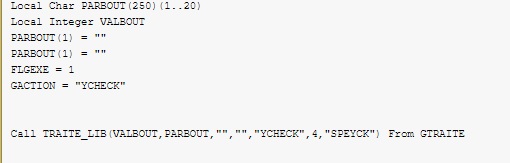
By using the above code, we can call or open an action-based screen on any specific action.
About Us
Greytrix – a globally recognized and one of the oldest Sage Development Partners is a one-stop solution provider for Sage ERP and Sage CRM organizational needs. Being acknowledged and rewarded for multi-man years of experience and expertise, we bring complete end-to-end assistance for your technical consultations, product customizations, data migration, system integrations, third-party add-on development, and implementation competence.
Greytrix has some unique integration solutions developed for Sage CRM with Sage ERPs namely Sage X3, Sage Intacct, Sage 100, Sage 500, and Sage 300. We also offer best-in-class Sage ERP and Sage CRM customization and development services to Business Partners, End Users, and Sage PSG worldwide. Greytrix helps in the migration of Sage CRM from Salesforce | ACT! | SalesLogix | Goldmine | Sugar CRM | Maximizer. Our Sage CRM Product Suite includes addons like Greytrix Business Manager, Sage CRM Project Manager, Sage CRM Resource Planner, Sage CRM Contract Manager, Sage CRM Event Manager, Sage CRM Budget Planner, Gmail Integration, Sage CRM Mobile Service Signature, Sage CRM CTI Framework.
Greytrix is a recognized Sage Champion Partner for GUMU™ Sage X3 – Sage CRM integration listed on Sage Marketplace and Sage CRM – Sage Intacct integration listed on Sage Intacct Marketplace. The GUMU™ Cloud framework by Greytrix forms the backbone of cloud integrations that are managed in real-time for the processing and execution of application programs at the click of a button.
For more information on our integration solutions, please contact us at sage@greytrix.com. We will be glad to assist you.
