In Sage X3, there are certain requirements when you need to call a pop-up screen and even in standard X3, we have a lot of examples where a lot of pop-up screens open up on certain actions like before creation or modification or after tapping through certain fields and all. For e.g., we have a certain screen for lot modifications that opens up on the Miscellaneous receipt screen after entering a complete line depending on the product’s stock entries, also there are a couple of screens like stock issues, etc. which open up on sales delivery, purchase receipts and all. So, these pop-up screens always play an important role where extra detailed information can be saved which can be helpful in determining the complete status of a particular line or data.
So, if we have some requirements where a screen needs to be called after certain actions of creation, modification, or after some fields then we can call a particular customized screen designed by us through code.
So in this blog, we are going to see how we can have an action-based screen through code where a code can be placed in any specific action of creation modification, or deletion to put some restriction or validation before the same action.
Steps to be followed :
In Sage X3, we need to create an action-based screen and window then we can call the same screen through code.
We need to navigate to All -> Development -> Script dictionary -> Screen and need to create a new customized screen of our use and requirements. Kindly refer below screenshot for the same.
Then we need to create a window that holds that screen so navigate to All -> Development -> Script dictionary -> Window and create a new window which has that screen. Kindly refer below screenshot for the same.
Then after creating a new window, we need to create a new action that holds that window and by that a screen that can be opened through code. Navigate to All -> Development -> Script dictionary -> Action and create a new action for the same. Kindly refer below screenshot for the same.
Then we need to write a code that can be called as per our requirements of specific actions like creation, modifications, etc. Kindly refer to a snippet of code for the same.
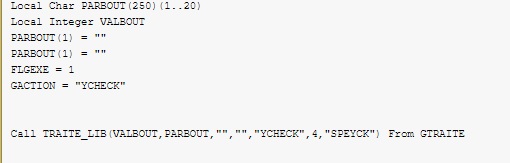
By using the above code, we can call or open an action-based screen on any specific action.

