On a regular basis, our customer’s bank account gets replenished with wire transfers from their customers, which have no references to invoices. Accounting practices and bank reconciliation call for entering the payments steps below as soon as they are received.
STEP 1: Enter the wire transfer in the Payment/Receipt entry
Navigate to All -> A/P-A/R Accounting->Payment/Receipt entry
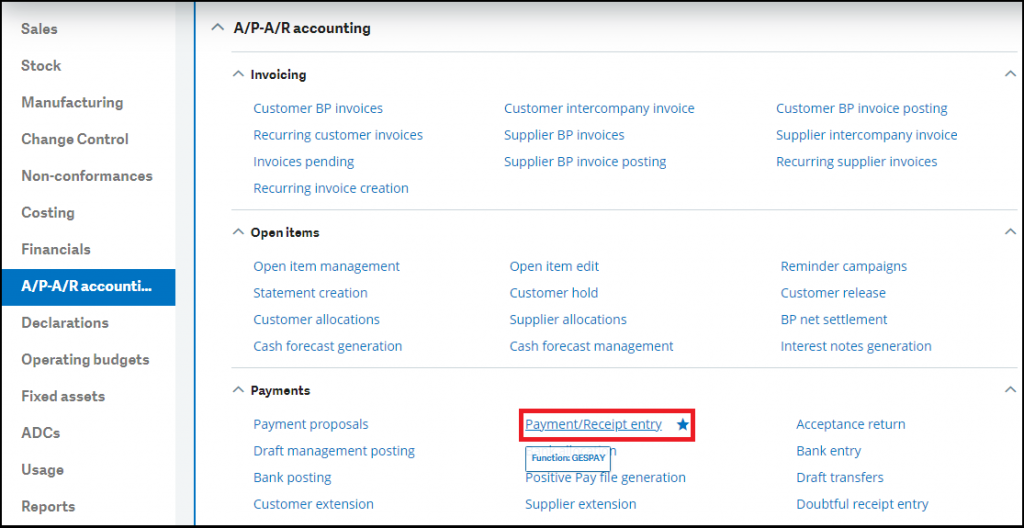
This function is used to:
- Enter a payment and associate it with an invoice/order,
- To view all the entered payments, by payment transaction,
- To Generate a journal by payment entered, or to know the grouping/posting stages that remain to be carried out,
- To view all the payment journals already generated with respect to this payment.
Select RECWT Transaction
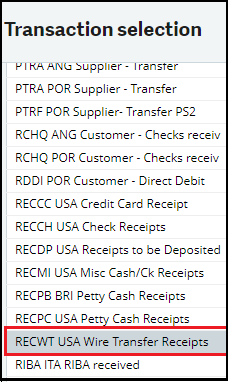
It is important to note that it is only possible to enter one payment at a time: The payment can include several payment attributes (cash collection, payment differences, discounts, charges, etc.) and be allocated to several open items.
STEP 2: Wire Transfers Receipts
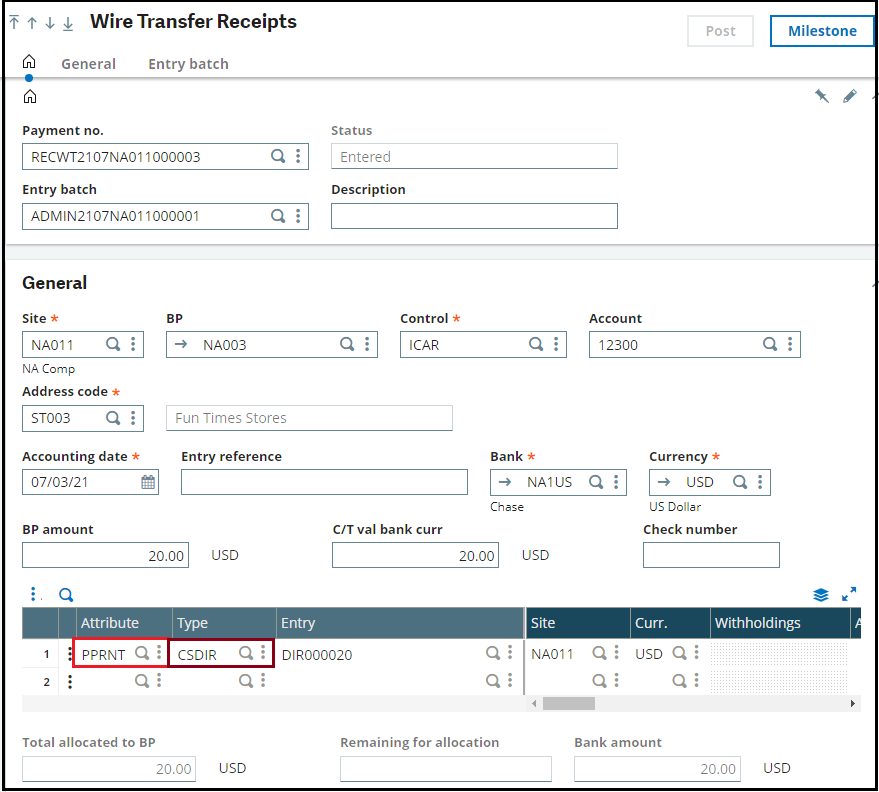
Select Attribute PPRNT – Prepayment Receipts
Select type: CSDIR -Customer Direct Invoice
Step 3: Open Item
An open item is a group of data related to the operation that it represents: the original document number, the document due date, its payment method, the currency, the amount, etc.
The managing open items makes it possible to facilitate the tracking operations recorded for a BP (via the Purchasing, Sales, A/P-A/R accounting or accounting modules) under a document type set up according to this function.
After these operations are completely processed by payment (provisional or final) or posted as “In bank” (matched entries), it is no longer possible to manage the items, except for the possibility to place an item on a statement or to associate a dispute code with it.
The items partially processed in payment remain modifiable.
Use this function is used to:
- View all the open items related to a company, a site, a BP, etc. (according to the definition level in the selection).
- Modify these open items at several levels:
- The due date
- The payment method for this open item
- A split the open item amount over N distinct open items
- Specify a possible dispute
- The reminder management (activate or deactivate)
- The “Payment approval” level
- The pay-by or pay-to BP
- The early discount/late charge code
- Provisional Payment
- Payment Total
Open Item of Invoice before Transaction
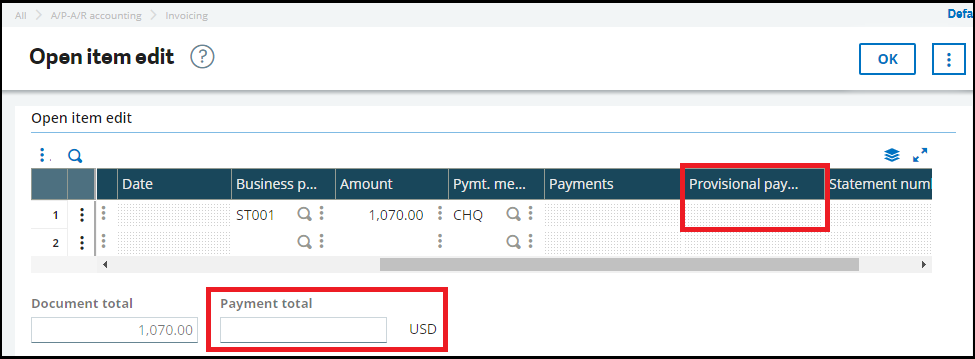
Open Item of Invoice after Transaction
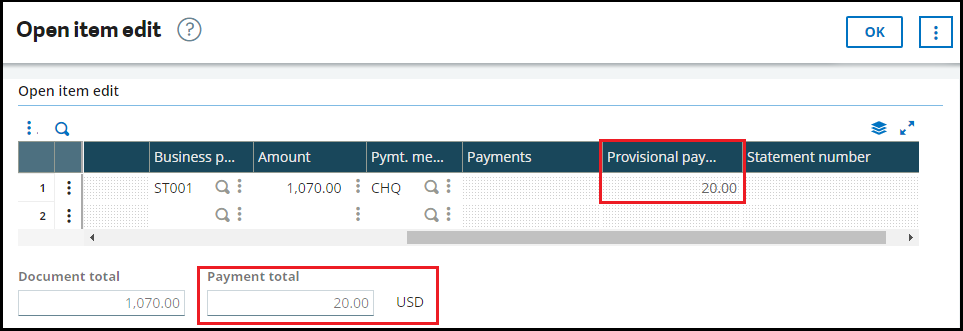
This blog helps us to understand how to handle un-applied payments and understanding of open items on invoices.

