Sage X3 is enterprise resource planning (ERP) product which helps organization to manage all the operation of organization and database into a single software solution. Sage X3 contains list of modules like sales, purchase, inventory, project, financial and many more.
In sales module, sometimes an error occurs – “Transaction stopped” while creating sales invoice as shown in below screenshot. Because of which users could not create invoices.
New stuff: How to create work order without routing in Sage X3
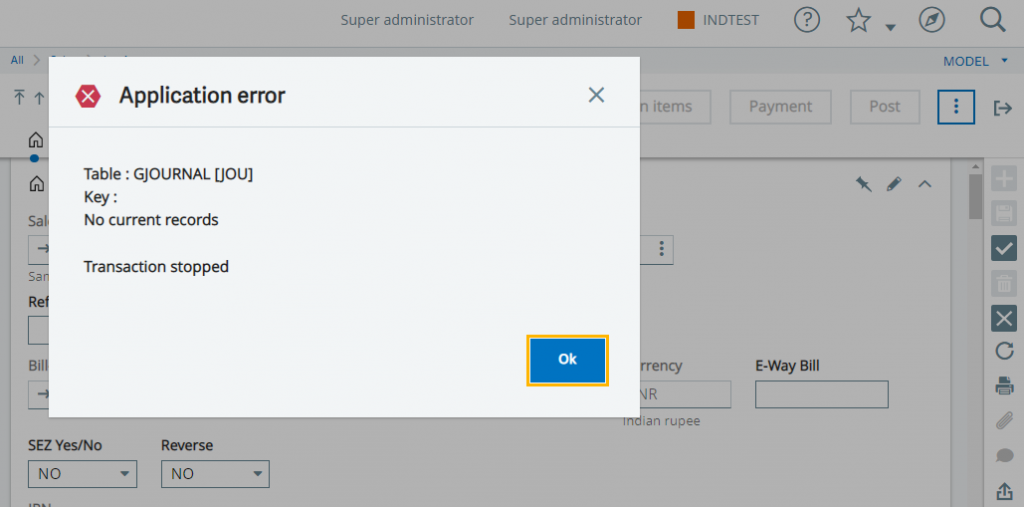
To solve above error we have to follow below steps:
Step 1: Navigate to Sales Invoice screen , then Jump to Type” field in sales invoice transaction as shown in the below screenshot.
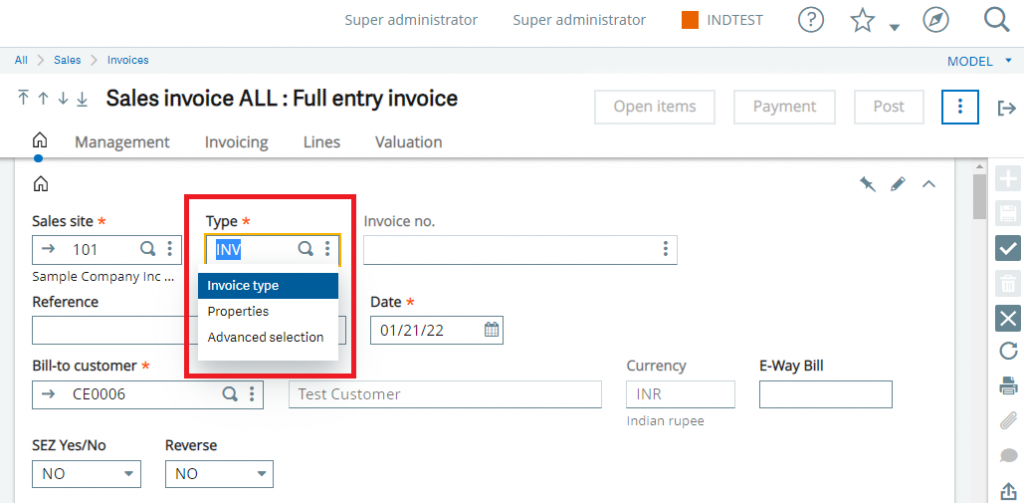
Step 2: you will be redirected to new screen of Customer invoices types. Here you can see “Entry type” field in the setup section.
Step 3: click on action button of the same field and jump to Document types option as shown in the below screenshot.
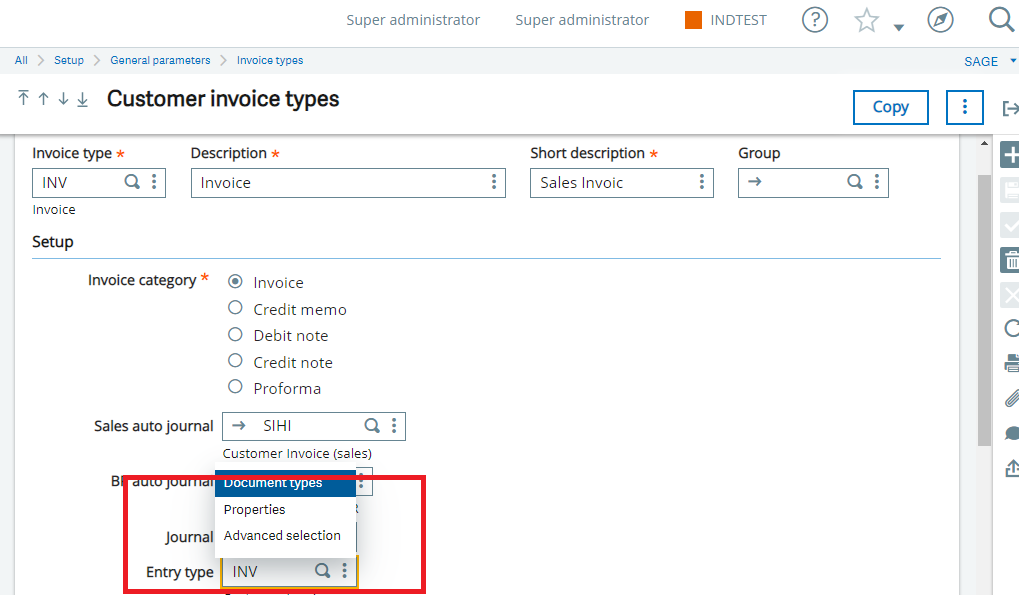
Step 4: Once you redirected to the Document type master, you can see Default journal field is blank in identification section as shown in the below screenshot.
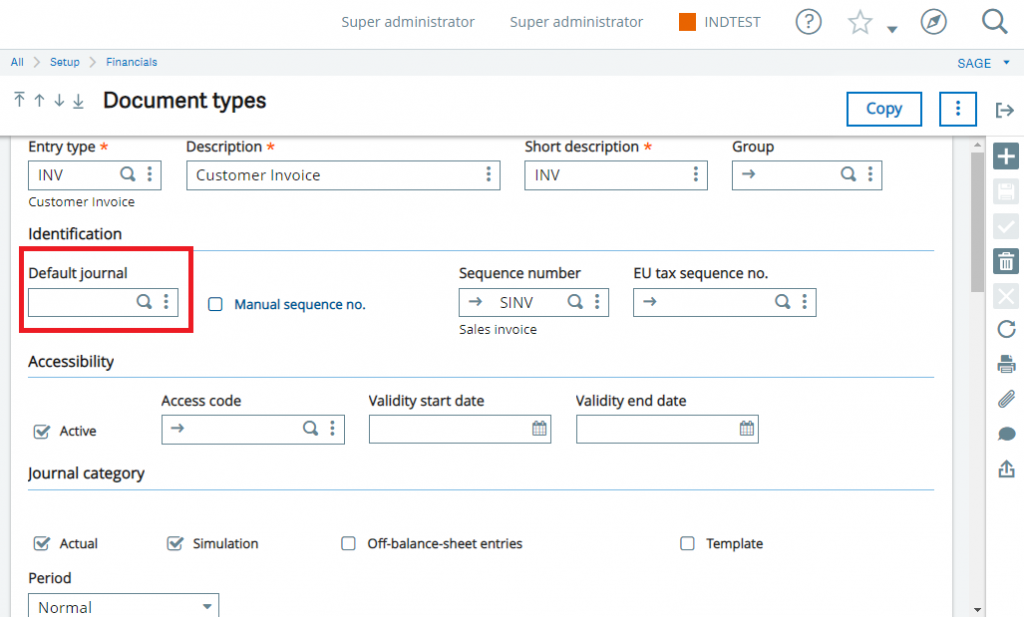
Step 5: you have to jump to Journal code screen by clicking on action button of Default journal field present in identification section of Document types master , and then you have to create one Journal code for sales module as shown in the below screenshot.
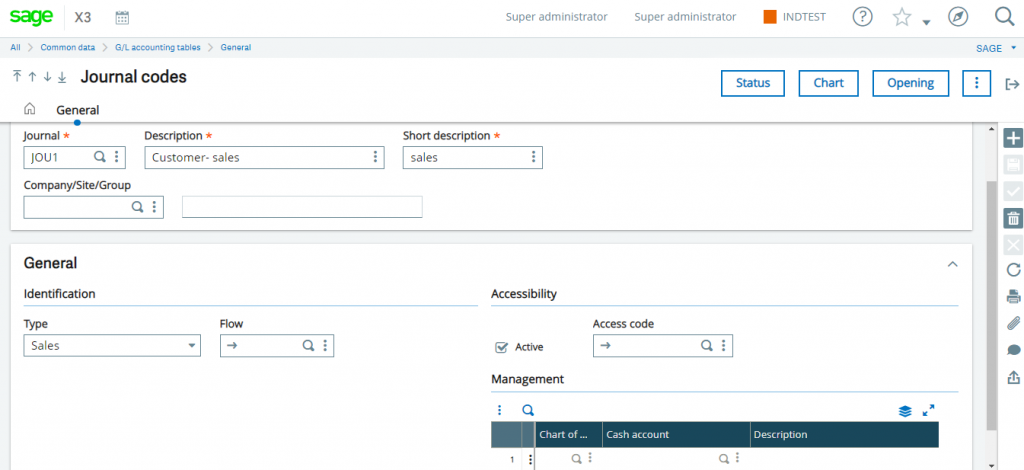
Step 6: Before creating a journal code, check availability of journal code with sales module in system. If it is available then assign same code to default journal field at document types screen or else create a code and then assign the same code as shown in the below screenshot.
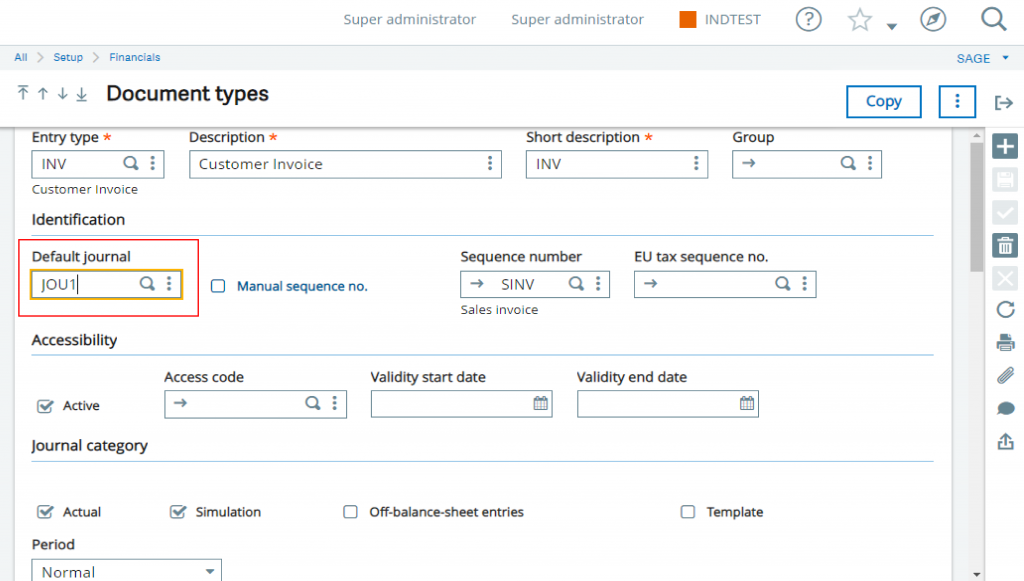
Once journal code is assigned in Default Journal field in document types master then save and close all the screens and try to create sales invoice. Now, you will be able create Sales Invoice without any error.
About Us
Greytrix – a globally recognized and one of the oldest Sage Development Partners is a one-stop solution provider for Sage ERP and Sage CRM organizational needs. Being acknowledged and rewarded for multi-man years of experience and expertise, we bring complete end-to-end assistance for your technical consultations, product customizations, data migration, system integrations, third-party add-on development, and implementation competence.
Greytrix has some unique integration solutions developed for Sage CRM with Sage ERPs namely Sage X3, Sage Intacct, Sage 100, Sage 500, and Sage 300. We also offer best-in-class Sage ERP and Sage CRM customization and development services to Business Partners, End Users, and Sage PSG worldwide. Greytrix helps in the migration of Sage CRM from Salesforce | ACT! | SalesLogix | Goldmine | Sugar CRM | Maximizer. Our Sage CRM Product Suite includes addons like Greytrix Business Manager, Sage CRM Project Manager, Sage CRM Resource Planner, Sage CRM Contract Manager, Sage CRM Event Manager, Sage CRM Budget Planner, Gmail Integration, Sage CRM Mobile Service Signature, Sage CRM CTI Framework.
Greytrix is a recognized Sage Champion Partner for GUMU™ Sage X3 – Sage CRM integration listed on Sage Marketplace and Sage CRM – Sage Intacct integration listed on Sage Intacct Marketplace. The GUMU™ Cloud framework by Greytrix forms the backbone of cloud integrations that are managed in real-time for the processing and execution of application programs at the click of a button.
For more information on our integration solutions, please contact us at sage@greytrix.com. We will be glad to assist you.
