Sage X3 is enterprise resource planning (ERP) product which helps organization to manage all the operation of organization and database into a single software solution. Sage X3 contains list of modules like sales, purchase, inventory, project, financial and many more.
In sales module, sometimes an error occurs – “Transaction stopped” while creating sales invoice as shown in below screenshot. Because of which users could not create invoices.
New stuff: How to create work order without routing in Sage X3
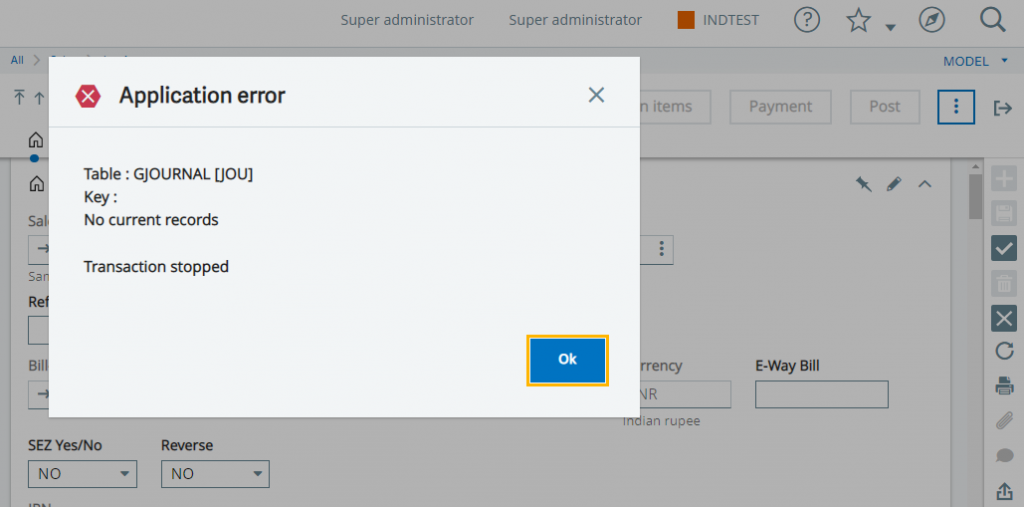
To solve above error we have to follow below steps:
Step 1: Navigate to Sales Invoice screen , then Jump to Type” field in sales invoice transaction as shown in the below screenshot.
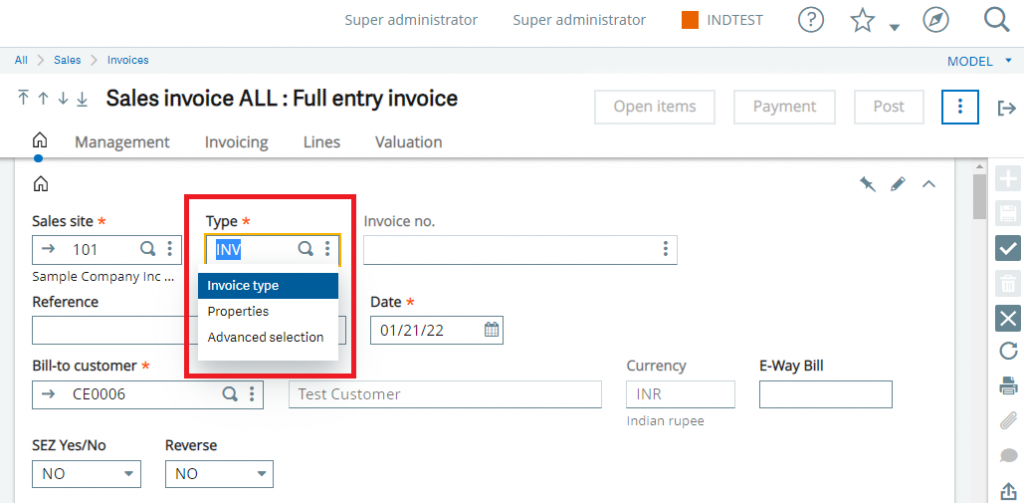
Step 2: you will be redirected to new screen of Customer invoices types. Here you can see “Entry type” field in the setup section.
Step 3: click on action button of the same field and jump to Document types option as shown in the below screenshot.
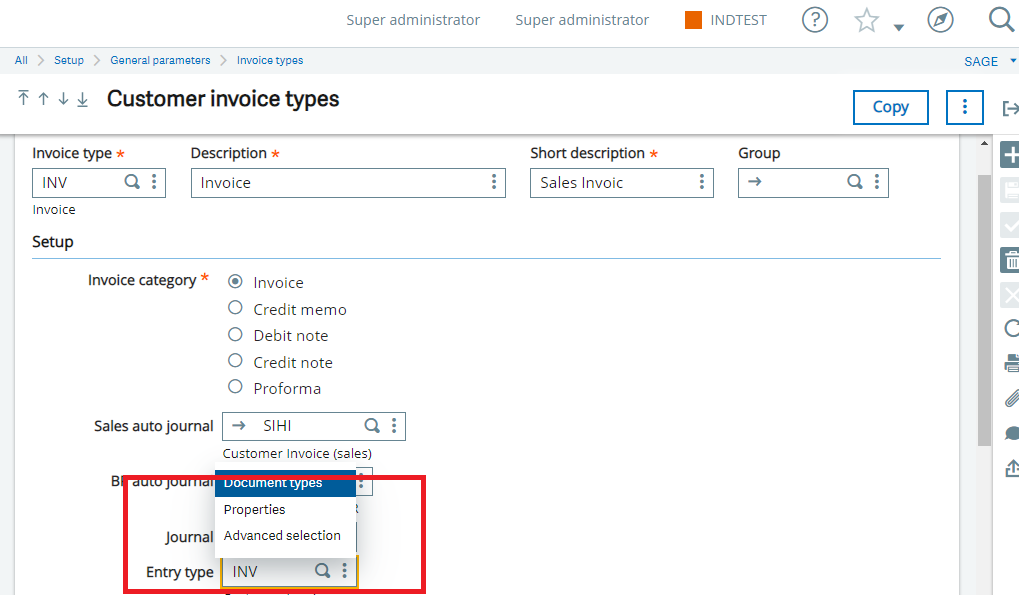
Step 4: Once you redirected to the Document type master, you can see Default journal field is blank in identification section as shown in the below screenshot.
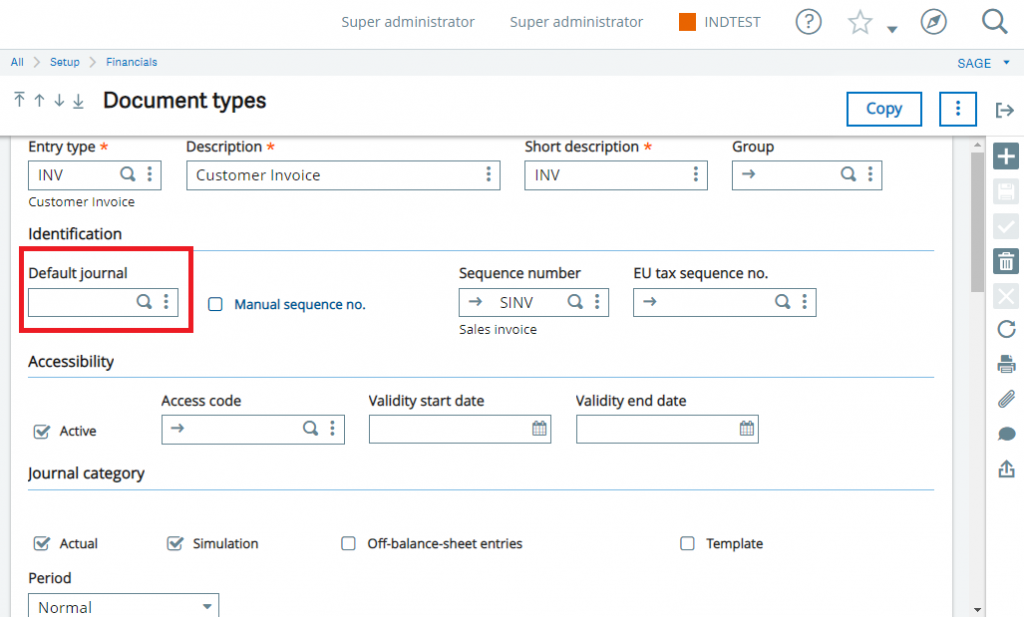
Step 5: you have to jump to Journal code screen by clicking on action button of Default journal field present in identification section of Document types master , and then you have to create one Journal code for sales module as shown in the below screenshot.
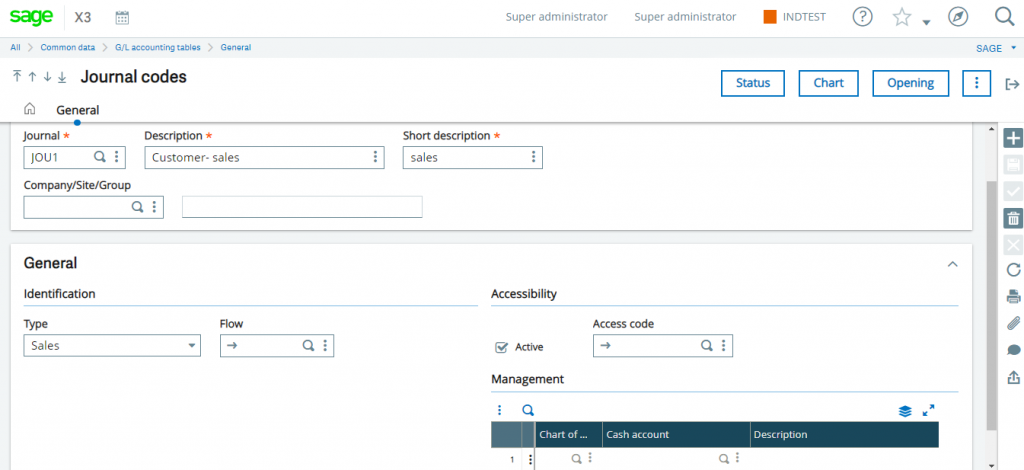
Step 6: Before creating a journal code, check availability of journal code with sales module in system. If it is available then assign same code to default journal field at document types screen or else create a code and then assign the same code as shown in the below screenshot.
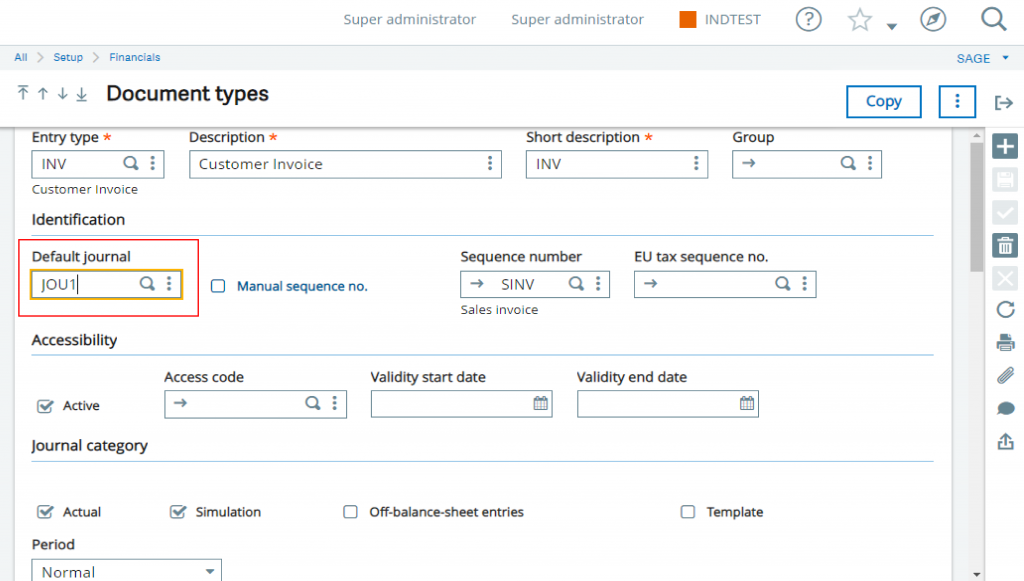
Once journal code is assigned in Default Journal field in document types master then save and close all the screens and try to create sales invoice. Now, you will be able create Sales Invoice without any error.

