In Sage X3, sometimes it requires us to link a pop-window from a button and display information based on a particular record. To achieve this requirement, let us take you through a simple and effective process provided by Sage X3 as shown:
We’ll be referencing the following screen from Sage X3 for this:
Product Master: All > Common Data > Product (GESITM)
Functions: All > Development > Script Dictionary > Functions (GESAFC)
Actions: All > Development > Script Dictionary > Actions (GESACT)
Windows: All > Development > Script Dictionary > Windows (GESAWI)
Screen: All > Development > Script Dictionary > Screens (GESAMK)
Refer the screenshots for reference:
We first showcase a custom screen we created as shown below Fig. 1:
New Stuff: Workflow Monitor allows any user to sign for Approval
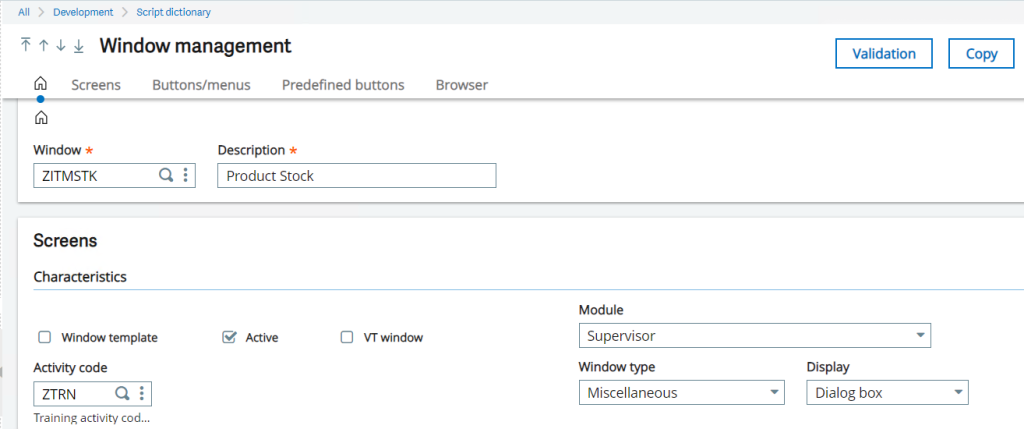
This custom Window is a dialog box type so we can use it as a pop-up window. Now we need an Action code for the same.
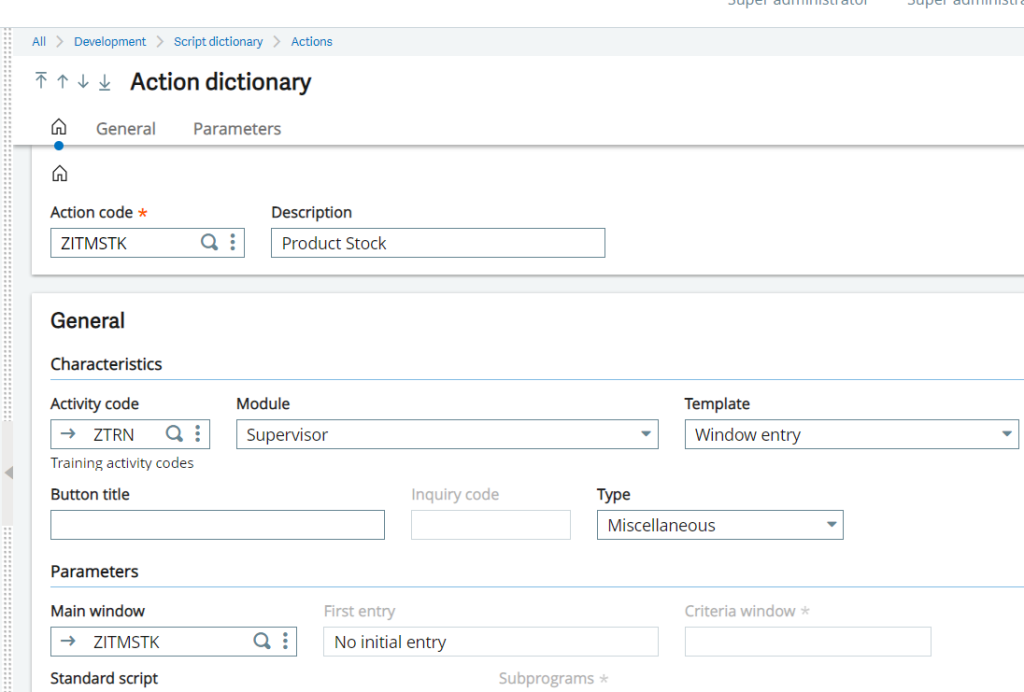
The Action code is created using a Window Entry type template and there we link the main window as our custom window code as shown in Fig. 2, once done we’ll be adding a Parameter code below and keeping it as By Address option as shown in Fig. 3
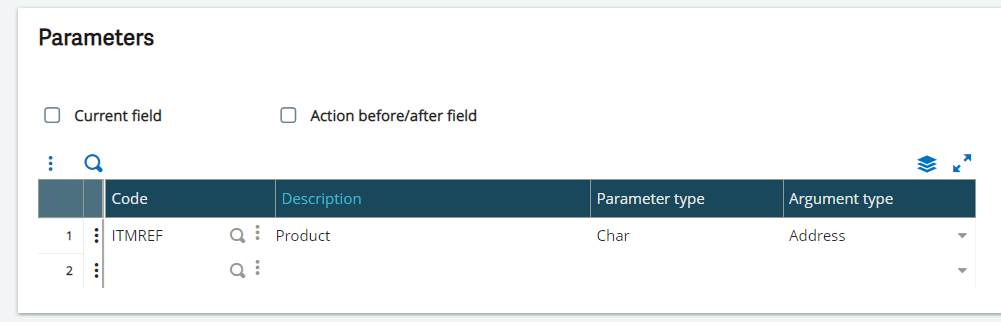
After this the action code needs to be linked to the respective button on which we need the window to be called upon as shown in Fig. 4.

Now we can make use of the passed parameter value using PARAM(indice) for accessing and reading tables and fetching useful data on a custom screen to display as shown in Fig. 5.
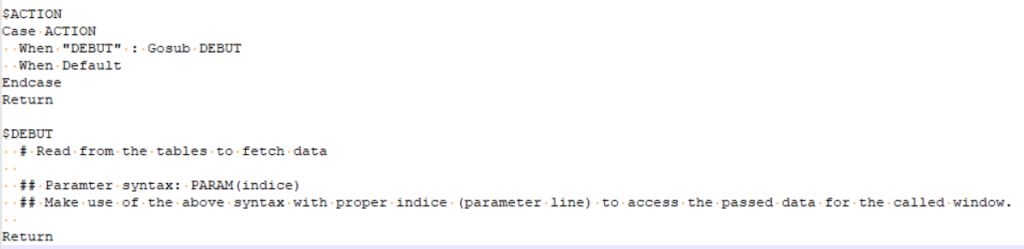
All that is left is Validating the windows involved and testing out the button functionality as shown in Fig. 6 & Fig. 7.
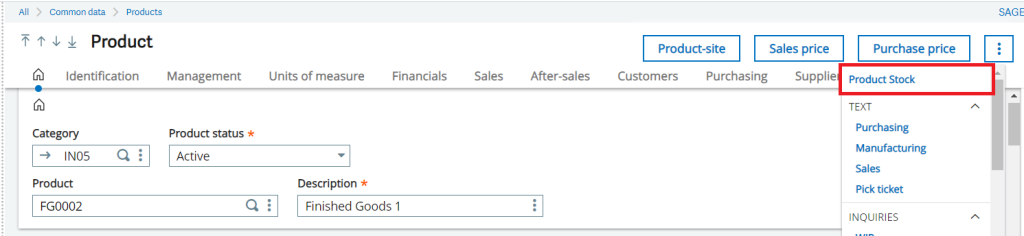
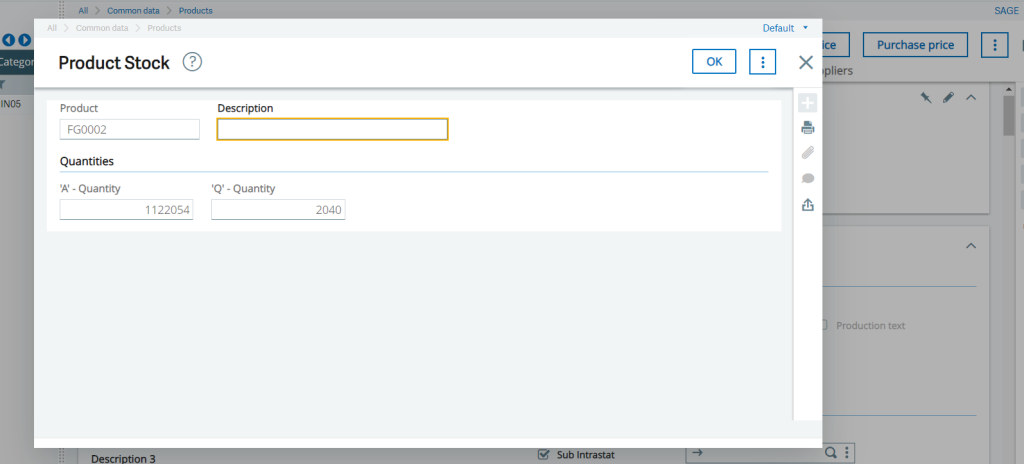
This is how calling pop-up windows works within Sage X3 in providing open record specific data.

