In Sage X3, we often work on data grid screens/masks where managing operations on multiple lines such as deletion, copying etc. becomes a hassle. However Sage X3 offers the users a way which operates with ease as shown below in an example of a patch creation where we want to remove several objects which are unwanted. In normal process the user deletes the data line-by-line however we’ll showcase a unique way:
We’ll be referencing the following screen from Sage X3 for this:
Patch Creation: All > Development > Utilities > Patches > Patch creation (APATCH)
Refer the screenshots for reference:
In the below Fig. 1 we can see that the Patch creation screen has multiple data lines loaded.
New Stuff: How to add Signature workflow in Purchase Price List
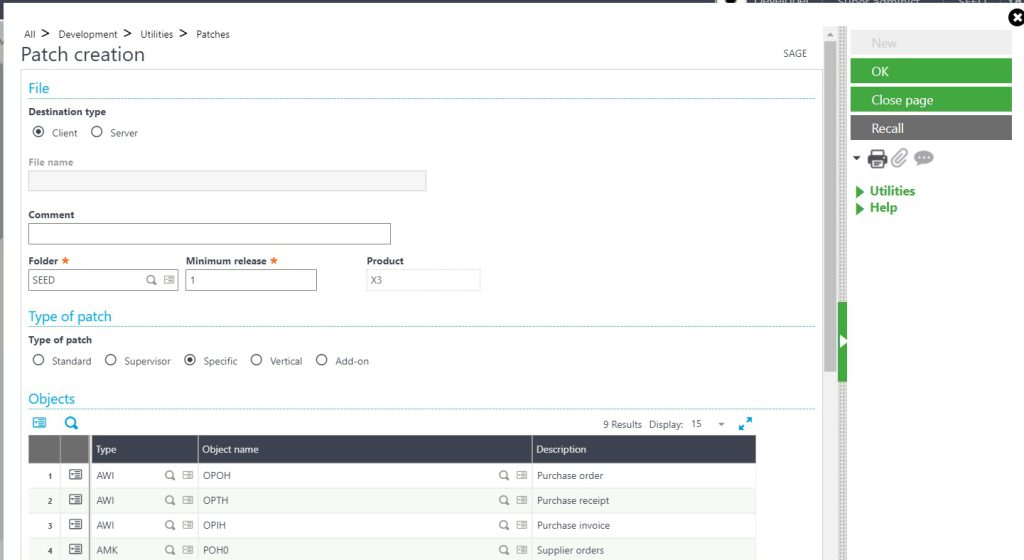
-Now in Fig. 2 we’re going to show how to select several unwanted lines which we need to remove from the grid at once. For this we need to perform the below steps:
-Click on the grid number which needs to be deleted (grid line will highlight once clicked)
-Press and Hold “Shift key”
-Click on the grid number till where the lines are needed to be selected for operation. (Several lines within the range will highlight once clicked)
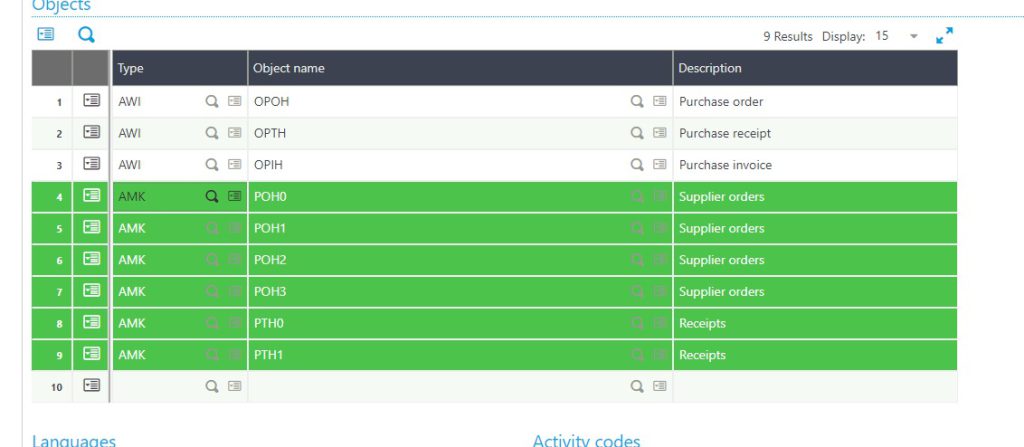
-Now click on the Grid action button as shown in Fig. 3 for the operation menu to pop and select the required action.
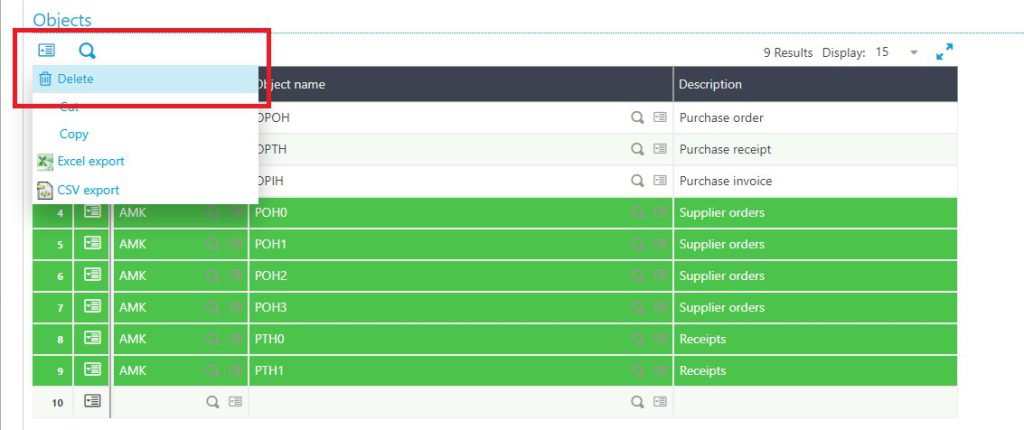
This is how we can perform operations for several grid lines at once in Sage X3.

