In Sage X3, a work order is a document that details the production activities required to manufacture a specific quantity of a product or item. It serves as a set of instructions for the production team, outlining the necessary tasks, resources, and timelines to complete the manufacturing process.
After running MRP and checking Enterprise planning, you can see work-in-progress orders based on demand. When work orders are suggested, use the Automatic release function “FUNMAUTR” in Sage X3 to change their status to planned or firm work orders. This function is located under Manufacturing, Batch processes.
Navigate to: Manufacturing –> Batch Process –> Automatic Release.
After launching the function, you need to enter a production site. Then, you will have two options to choose from for processing the work orders.
You can choose between Suggested work orders or Planned work orders. After making your selection, you’ll need to set a New status, either Planned or Firm. You can also select a range of work orders, a project, or a sales order number. Additionally, this function can be executed based on a specific product or start date.
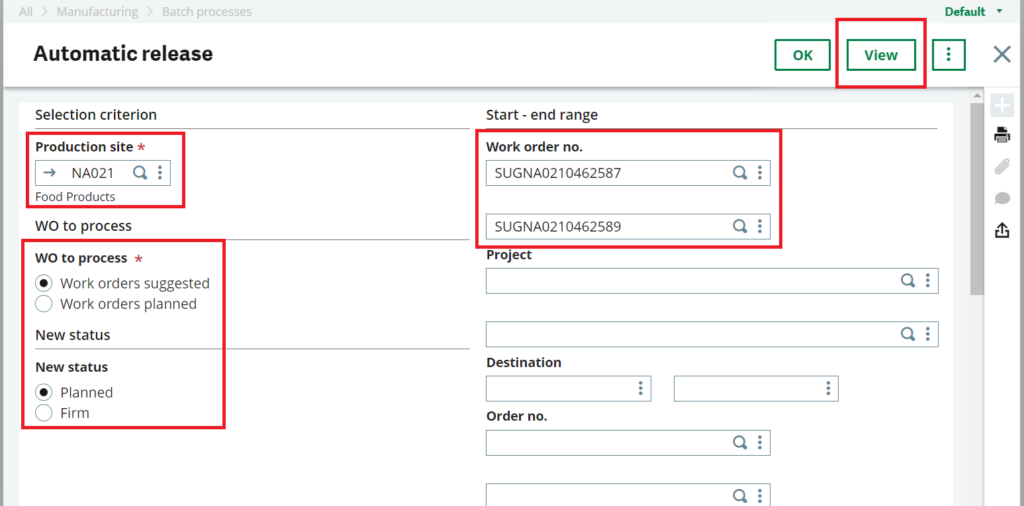
Fig1: Automatic Release
After selecting the work order number, clicking the View button will display a list of all suggested or planned work orders ready for processing. In this example, the product appears in red, indicating that the order’s start date is in the past.
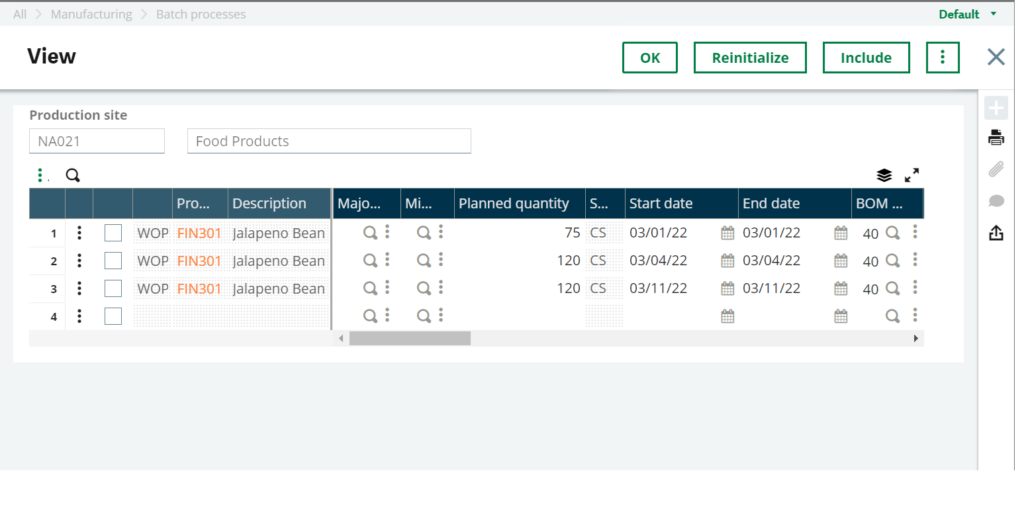
Fig2: View
Once the data is changed to current date or future date, the product color changes to black, and then it is possible to click the Include button to include all planned or suggested work orders.
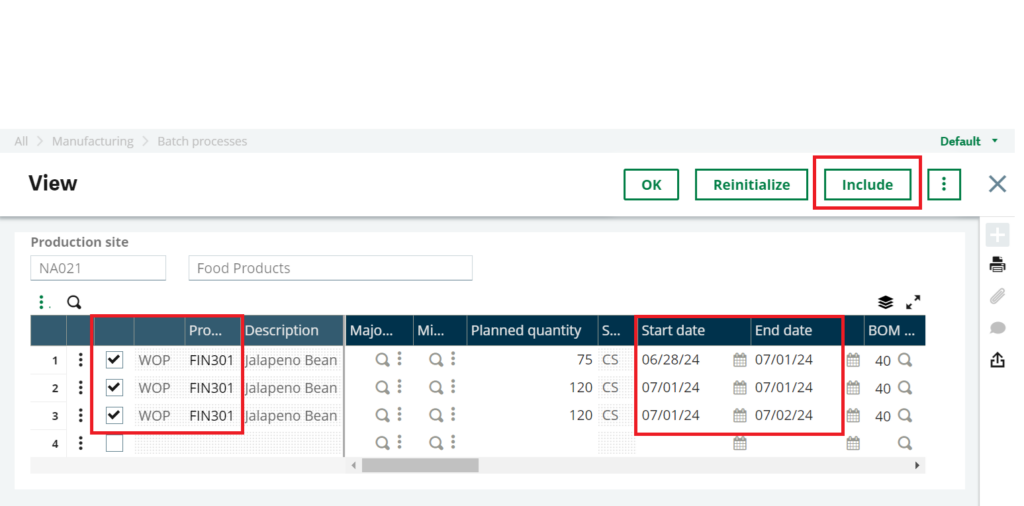
Fig3: Include button
After clicking the OK button, a log will be generated showing the new firmed or planned work order numbers. These newly created work orders can be accessed in Manufacturing under Planning and then Work Orders.
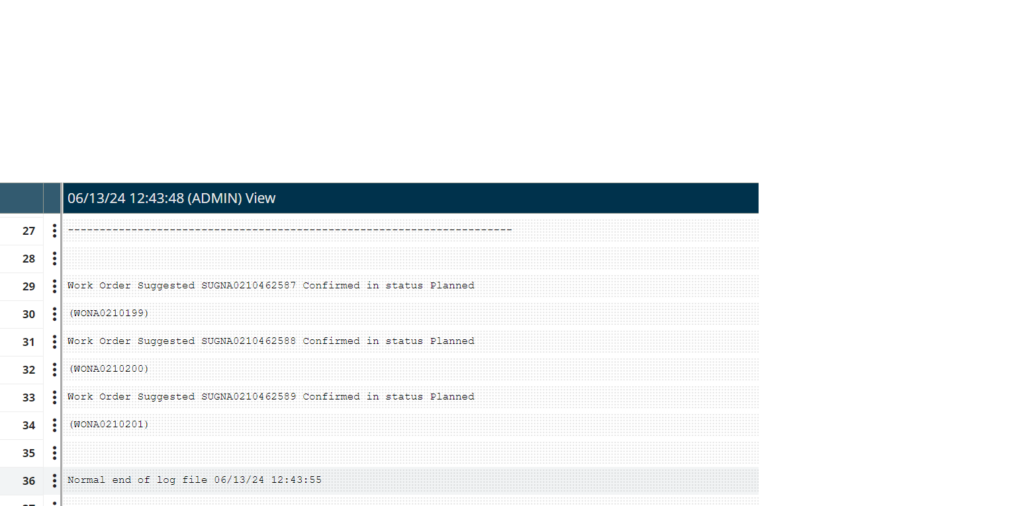
Fig4: Log Reading

