Customer relation in business includes various factors to streamline the process including business partner details. And to achieve this various details about customer business and their various location and company sites , contact details, description etc.
Thankfully the Sage X3 has a new function involved under customer relations named Identify. To navigate to this screen follow the steps as shown in figure01.
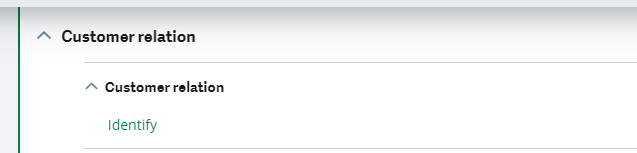
The home page for this customer relations function catches personal detail of customer that will be associated with business. The home page for the following function is shown in figure below.
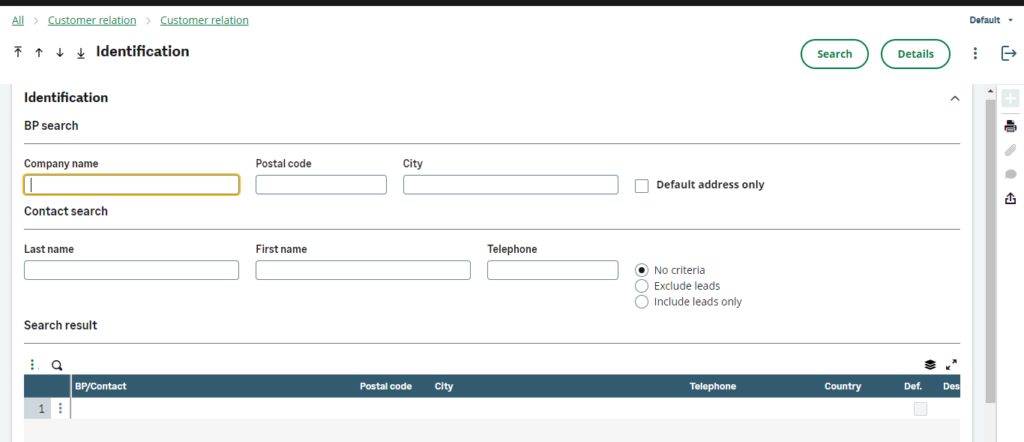
The header screen involves the prerequisites regarding the customer in question like Company name , Postal code , City , Name etc.
The detail level shows the following details regarding business partners.
- Postal Code
- City
- Telephone
- Description
- Country
These details are populated if any filters are applied in headers on click on Search button and the details buttons directly takes you to Customer function in Sage x3, as shown in Fig02

Furthermore the details can also be altered if following filters are applied as shown in figure below.
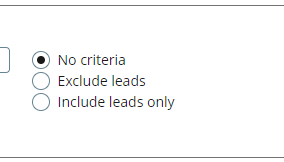
These details manipulate data as per changes made on screen.
Using a single window, it is possible to identify or search for a BP or contact record based on the following information:
For a BP search, the following can be used:
- The start or the entire company name
- The start or all of the post code
- The start or all of the town/city name where the BP is located
It is possible to filter the BPs depending on their address by default.
For a BP search, the following can be used:
- The start or all of the words making up the surname of the contact
- The start or all of the words making up the first name of the contact
Each of these criteria can be used in an independent fashion.
- In the case of BPs, each of the three BP selection criteria can be used in combination with another.
- In the case of the contacts, the two Contact criteria can be used in combination.
From the Search results grid, it is possible by using the contextual menus to view the History or Customer base for the selected BP or Contact.
This can be traced as shown in figure below.


