In Sage x3, there is a functionality that allows sending an entry to one or multiple levels of user approval. This process is triggered once the workflow for any screen is activated and an entry for that screen is created or modified. However, a client expressed concern about the signature workflow being triggered immediately after clicking the create/save button. At that time, whenever a user created or modified an entry, it was automatically assigned to a particular user for the approval process, and an email was sent to the user’s email address each time.
To address this, the client requested a custom button on the sales order screen. This would enable users to create and modify entries as needed and then send the entry for approval by clicking the custom button. Here are the steps we implemented to address this concern:
Step 1: Add a Custom Button on the Sales Order Screen
- Navigate to: Development -> Windows -> OSOH -> Buttons/Menus.
- Add a button with the ‘w’ code.
New Stuff: Adding a Left-List page navigation in Sage X3
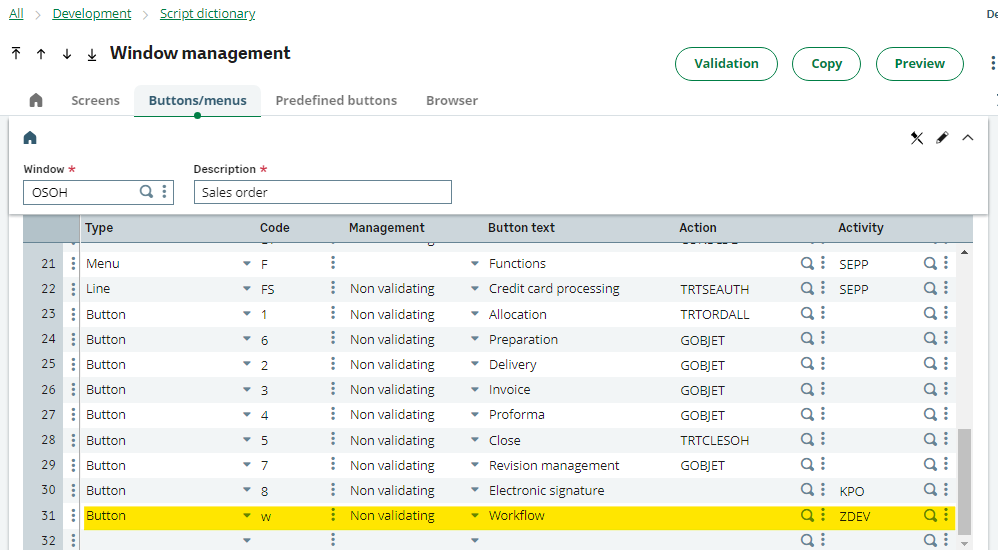
- Perform global validation of the window.
- Validate all the sales order transactions from setu
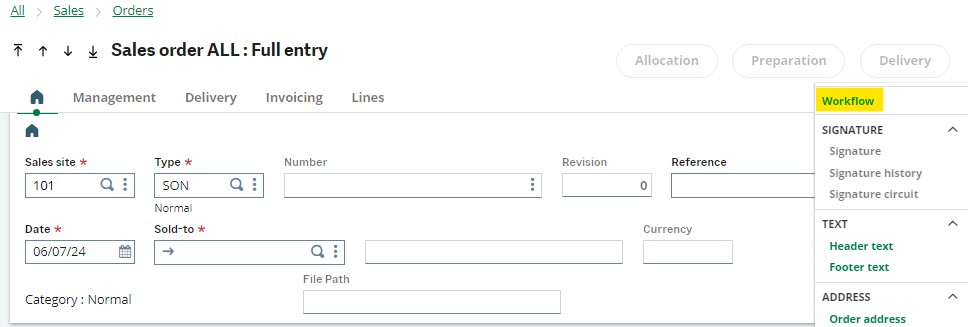
Step 2: Modify the Workflow Rule
- Change the operation from ‘CM’ (Creation and Modification) to ‘w’ (the workflow will be called once the custom button is clicked) in the SOHSIG workflow rule.
- Save and validate the workflow rule.
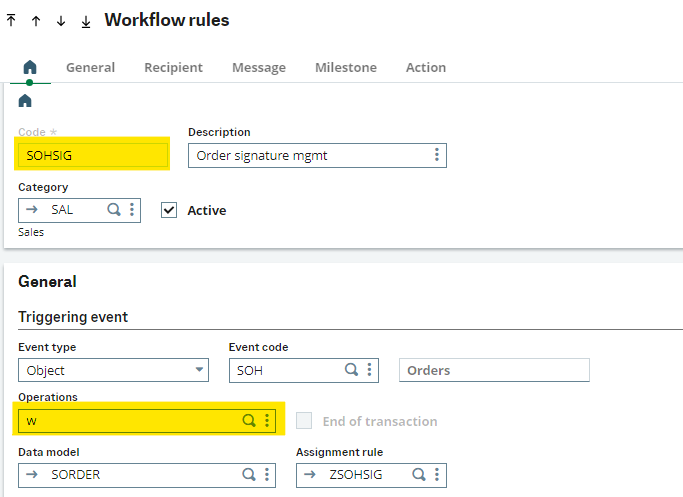
By following these steps, the workflow is only triggered when the custom button (Workflow) is clicked, giving users more control over when entries are sent for approval. This change helps to prevent unnecessary email notifications and ensures that entries are only sent for approval when the user decides it is necessary.
Conclusion – By implementing this customization, we successfully fulfilled the client’s requirement, providing a more flexible and controlled approval process in Sage X3. This improvement not only enhances user experience but also meets the specific needs and expectations of the client.
[about_us_blog_common]