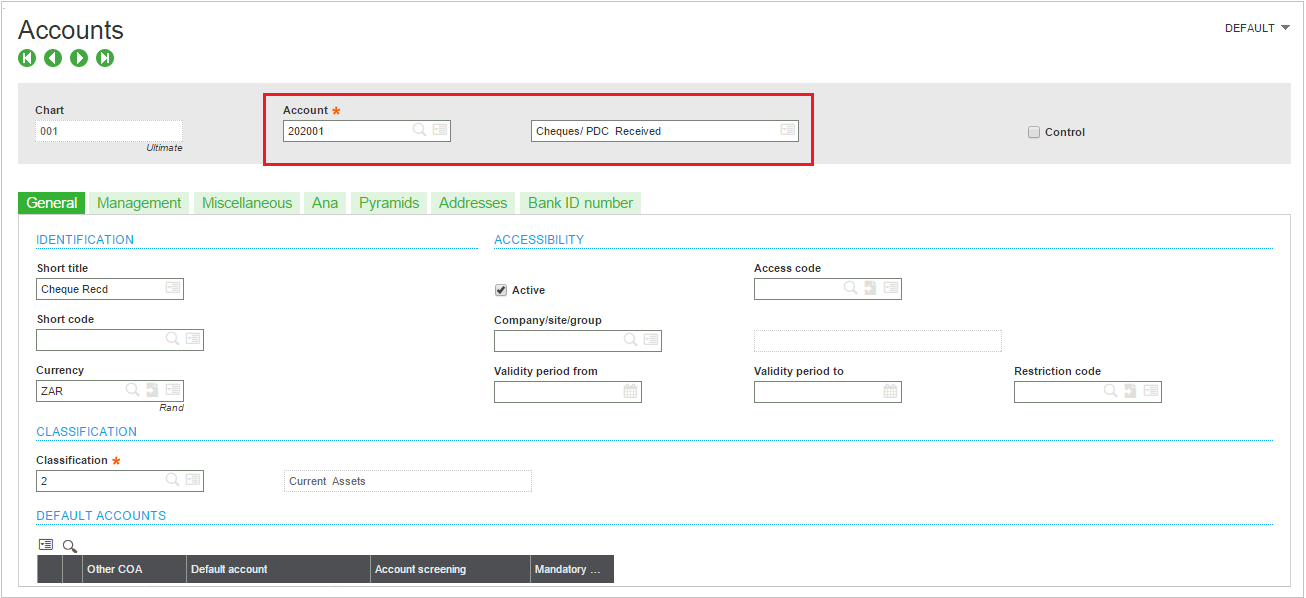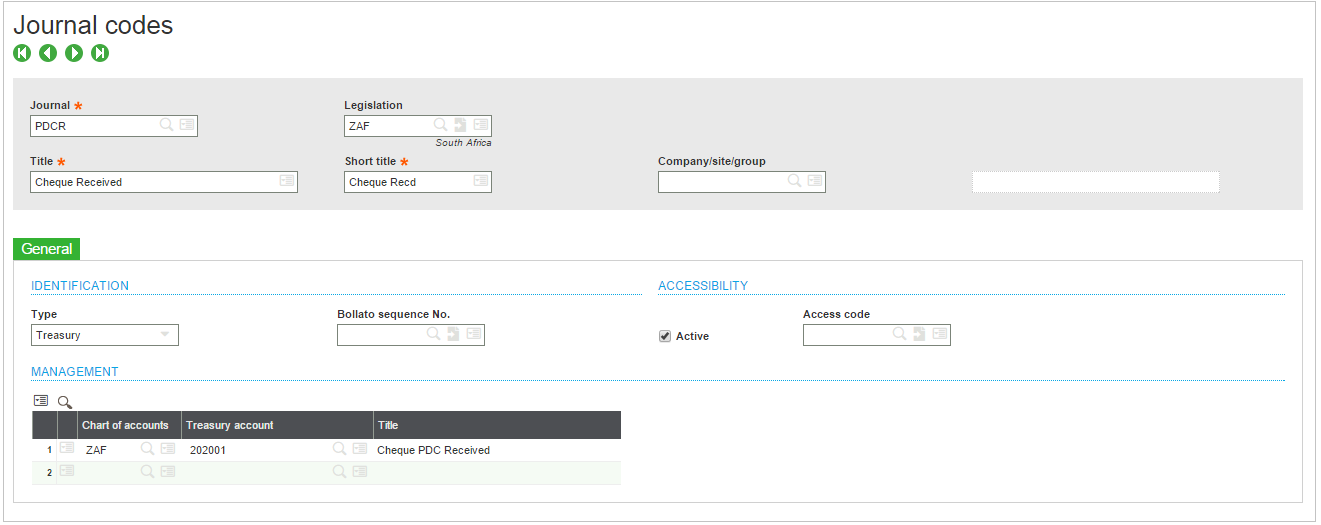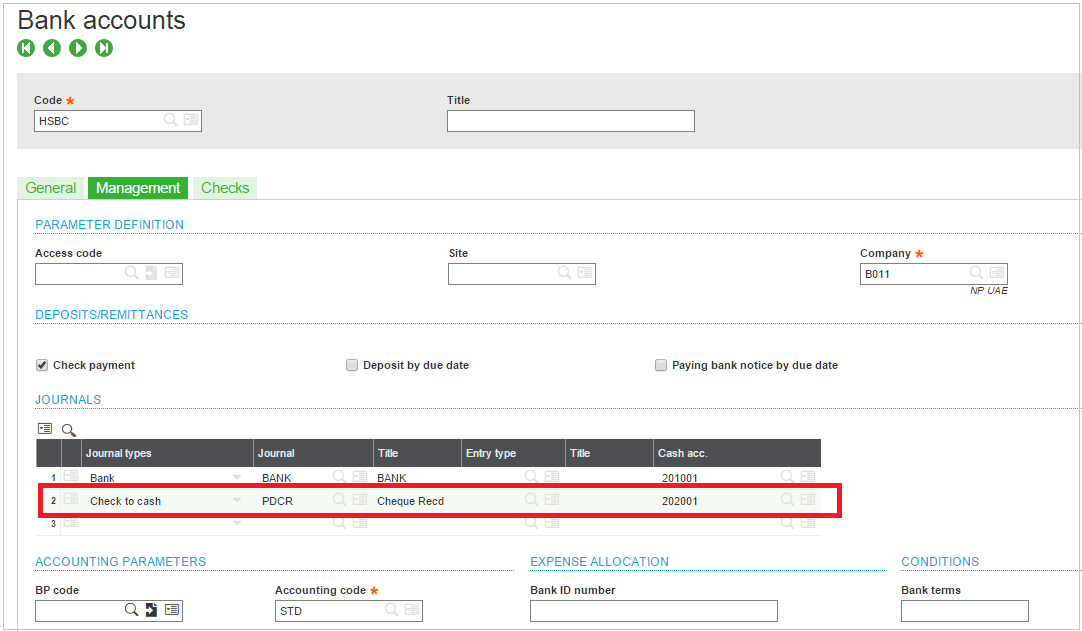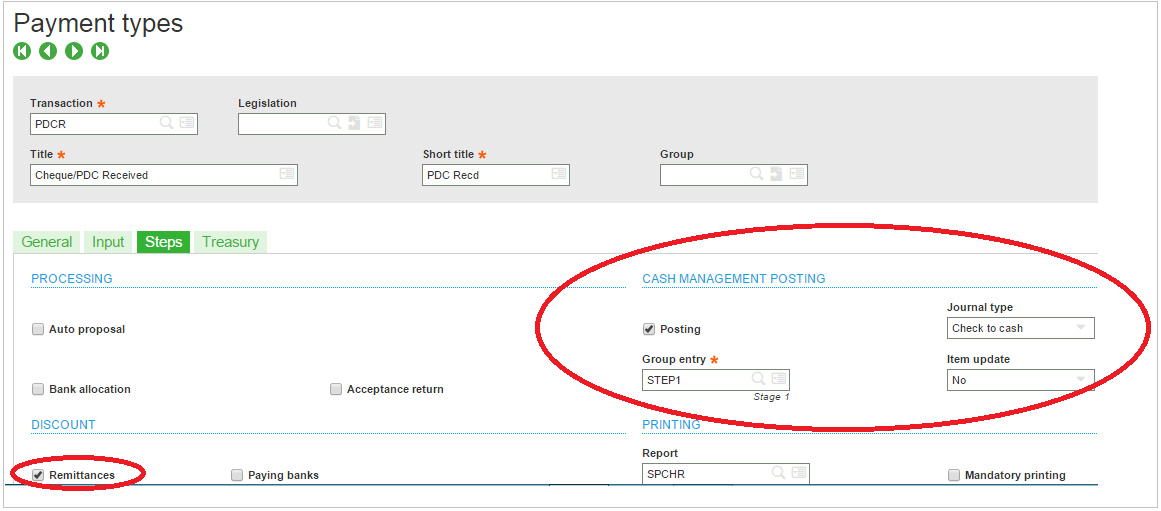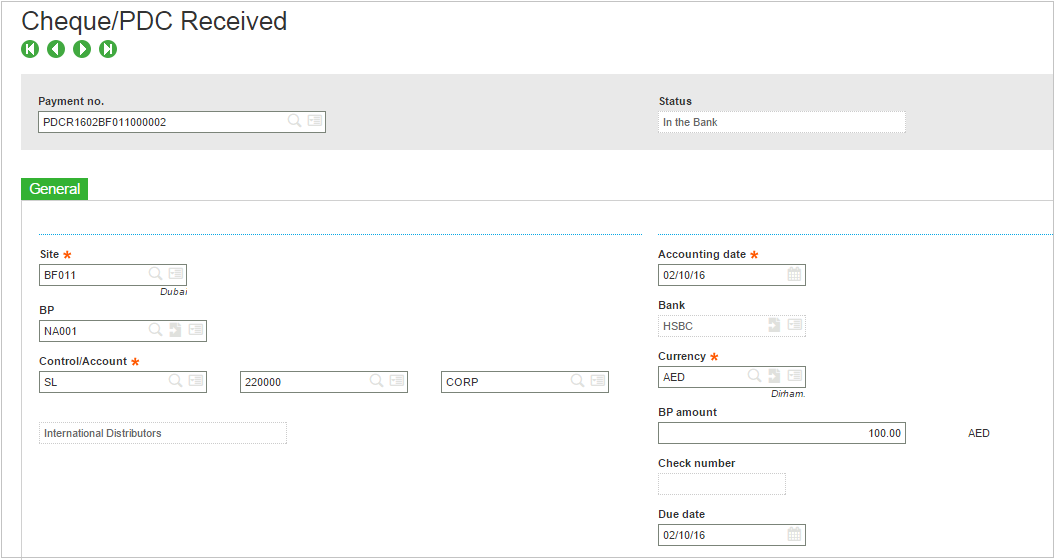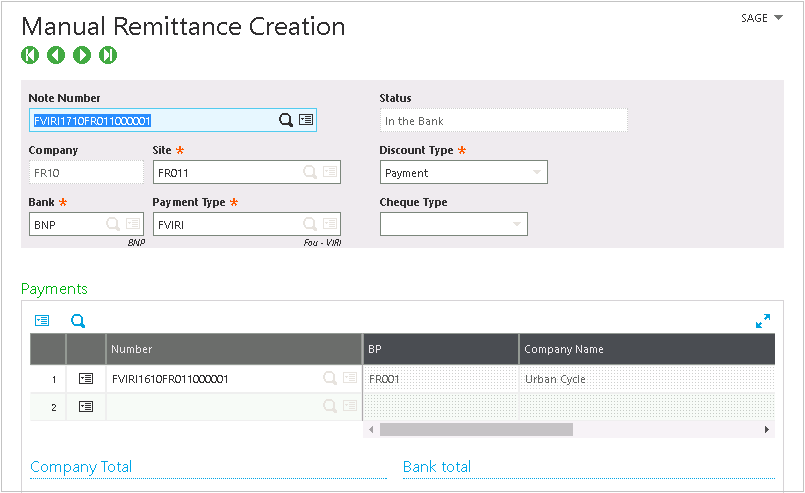In a live scenario, there is always a possibility with your customer regarding the management of postdated cheque that is received from the Business Partner. The post-dated cheque is not payable till the date which is shown on the face of the document.
This facility will allow us to allocate the cheque amount in a different account and not bank account on a particular date and later on the date of the cheque, the amount will be transferred to bank account.
Below is the setup that can be done in Sage Enterprise Management (Sage X3) for postdated cheque management.
- Create a GL Account for PDC Receipt, and then a Journal Code.
- Link the Journal Code to the Bank Code by choosing the Journal Type as “Check to Cash”.
- Create a New Payment Entry Type for PDC Received,
- enabling Cash Management Posting, and choosing the Group Entry for it as “STEP1”,
- Journal Type as “Check to Cash”
- Check Remittance
- Chose the Bank Posting Group Enter as “STEPN”

- Create a Payment with the new PDC Received Entry Type. When you post it, the system will create the entry
- PDC Received – DR
- Accounts Receivable – CR
- Do the Remittance for the Payment and the system will create the entry
- Bank – DR
- PDC Received – CR
About Us
Greytrix Africa is a leading Implementation, Reselling and Consulting partner for Sage Enterprise Management (Sage X3), Sage 300, Sage Enterprise Management HR (Sage X3 People) & Sage CRM based out of Nairobi, Kenya in East Africa region catering to Tanzania, Ethopia, Middle East, Australia and Asia businesses.
Greytrix Africa offers professional services such as Implementation & configuration, Business Process Analysis, Project Management, Customization, Integrations & Migrations, Technical support and Onsite resource augmentation along with enhancements within Sage Enterprise Management (Sage X3), Sage Enterprise Management HR (Sage X3 People), Sage CRM and Sage 300 (Accpac) across various industry verticals like Process Manufacturing (Food & Beverages, Chemical), Discrete manufacturing (Automotive, Textile & Apparel), Non Profit, Health-care Industry and Services Industry (Financial , Software & Engineering).
For more information on Sage Enterprise Management Consulting Services, please contact us at sales@greytrix.com.We will be glad to assist you.