Managing supplier data effectively is essential for maintaining a clean and accurate vendor list in Sage X3. Over time, some suppliers may become inactive — perhaps due to discontinued business relationships or long periods without transactions. Rather than manually tracking and inactivating these suppliers, Sage X3 allows us to automate the process using recurring tasks and workflows. In today’s fast-paced business environment, maintaining an up-to-date supplier database is crucial for efficient operations. Inactive suppliers—those with no transactions for an extended period—can clutter your system and create unnecessary maintenance overhead.
Recently, we received a requirement from one of our clients to automatically inactivate suppliers who have had no transactions in the last 900 days, on a daily basis. Additionally, the client requested an Excel report listing all the inactivated suppliers, to be sent via email notification.
In this blog, we will share how we implemented an automated solution for a client to inactivate suppliers with no transactions in the last 900 days and send an Excel report of the changes every night.
Benefits of This Automation:
Time-Saving – No manual checks or updates.
Accuracy – Eliminates human errors in supplier management.
Visibility – Automated reporting keeps the team informed.
Clean Data – Helps maintain an up-to-date supplier list.
Step 1: Create the Recurring Task
Sage X3’s Recurring Task functionality allows you to schedule processes to run automatically at specified intervals.
Below are the steps and screenshots to create the recurring task.
Create the custom script –
We developed a custom 4GL script that uses the SQL Requester to identify suppliers who have not had any transactions in the last 900 days. This script then inactivates those suppliers.
After updating the supplier status, the script also inserts the details of the inactivated suppliers into a custom table which includes the Supplier code and date column. This table will later be used to generate the daily supplier inactivation report for the client.
Create the Task Code –
Once the script is ready, create a Task Code in Sage X3 and link it to the custom script containing the supplier inactivation logic.
Path: All > Usage > Batch Server > Task Management
New Stuff: Key Functionalities of Custom Stock Change Transaction
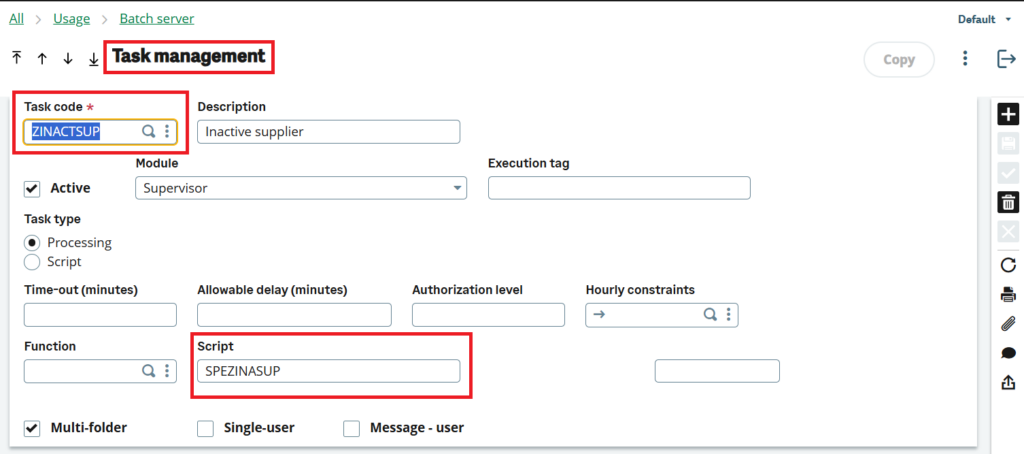
Create the Recurring Task –
Next, create the Recurring Task and schedule it according to the client’s requirement.
Path: All > Usage > Batch Server > Recurring Task Management
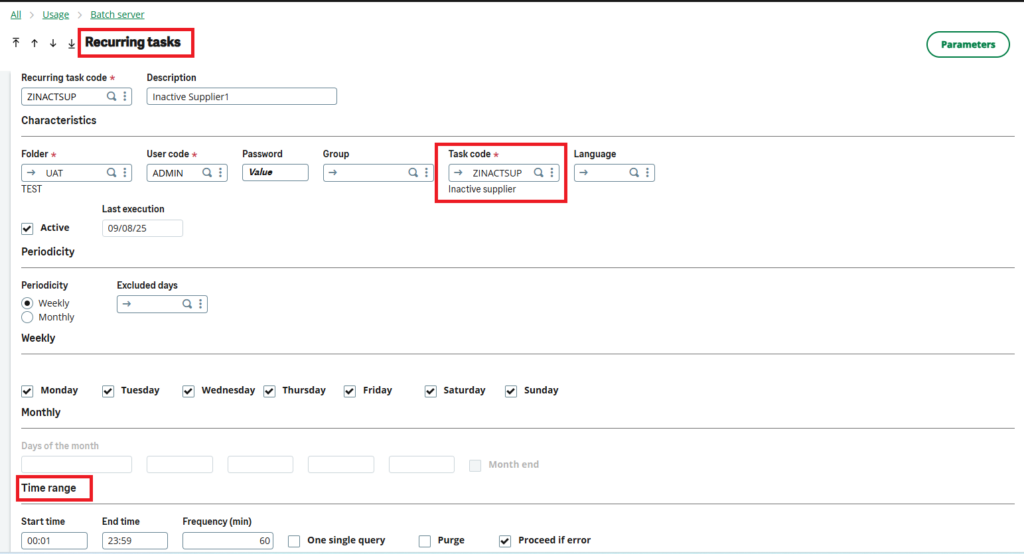
Step 2: Create an Excel export template.
After scheduling the recurring task, create a custom report using the custom table that we updated with the daily list of inactivated suppliers in Step 1.
We designed this report in Crystal Reports, adding parameters for Date and Folder to make it more flexible. Once the report design was complete, we created the Report Code in Sage X3, as shown in the screenshot below.
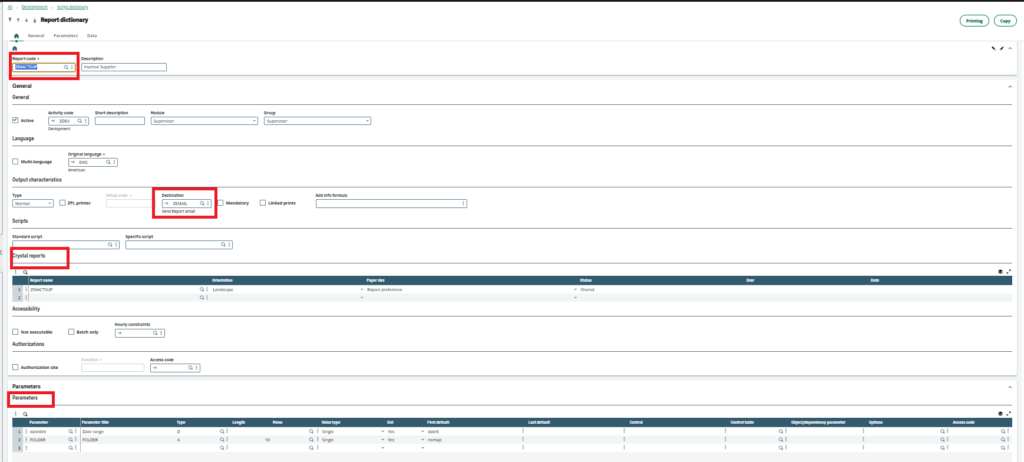
In the custom script created in Step 1, add the report execution logic with the required parameters. Refer to the screenshot below for reference.
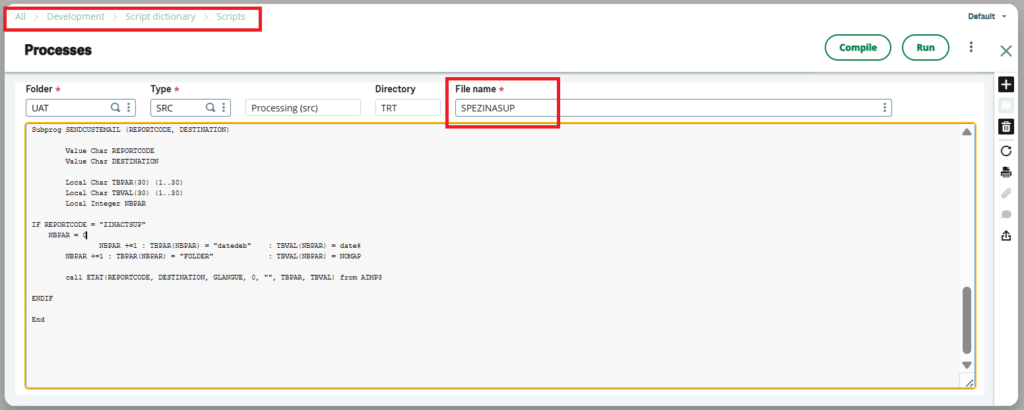
Step 3: Configuring the Workflow Notification
The final step is to configure a workflow notification so that the generated report is sent automatically to the intended recipients via email.
Create the custom workflow code
Select Event Type: Miscellaneous Code
Event Code: ARP
In the Condition tab, add the Report Code: ZINACTSUP
Tick the Trigger Mail option.
In the Recipient tab, add the recipient email address and set Send Email to Yes.
In the Message tab:
oUnder Object, enter the email subject.
oIn the Text section, add the email body content.
Tick the Group by Recipient option.
Refer to the screenshot below for configuration details.
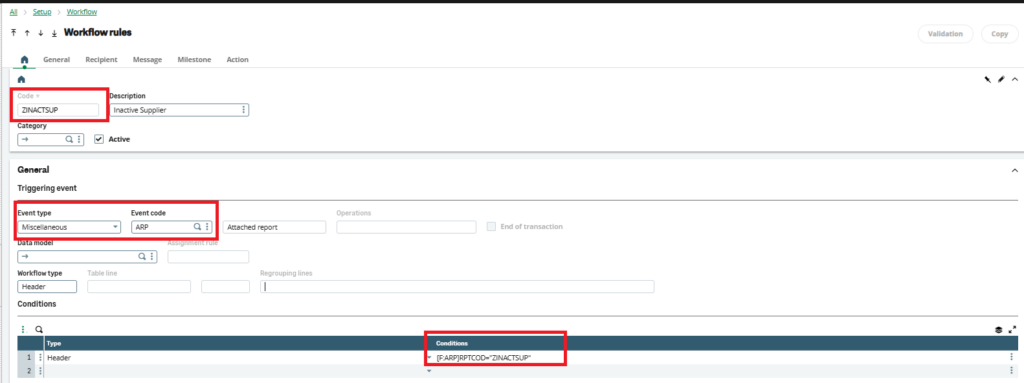
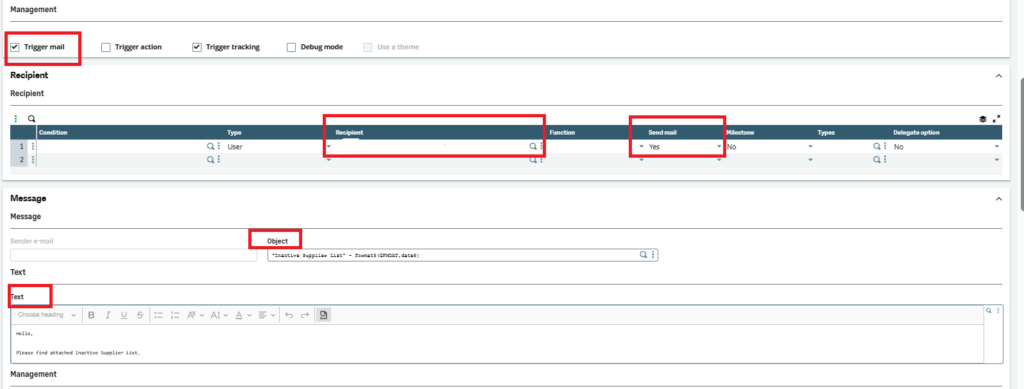
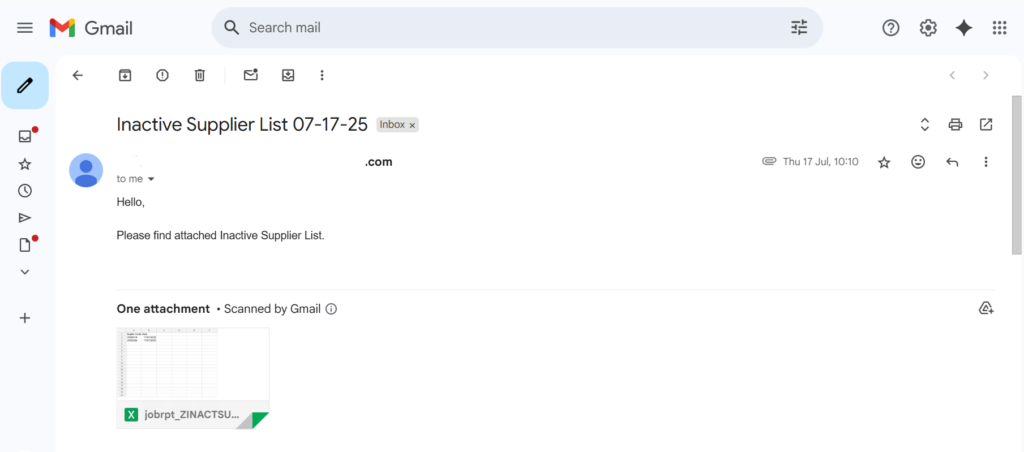
With Sage X3’s combination of recurring tasks, custom 4GL scripts, and workflow-driven Excel reports, repetitive tasks like supplier inactivation become effortless. Automating supplier inactivation in Sage X3 using a 900-day transaction rule is an effective way to keep your supplier database clean and efficient.
[about_us_blog_common]