The Profile section in Sage Enterprise Intelligence (SEI) lets you customize how the system looks and works for you. It’s a quick way to make SEI more comfortable and efficient to use every day.
Here’s a simple guide to what you can do in the Profile tab.
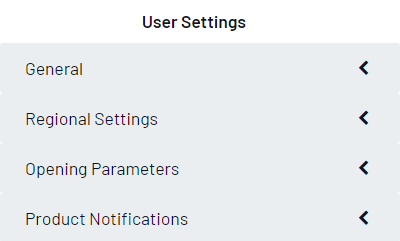
Fig .1.User settings
General Settings
These are your basic preferences:
- Email – Only Admins can see or edit this.
- Selection Page Overwrite – When turned ON, filters from the selection page will replace any saved filters in a view.
- Default Export Format – Choose how your reports export by default (PDF, Excel, etc.).
- Tip: After changing this, log out and back in to apply it.
- First Day of the Week – Set your calendar to start on Sunday, Monday, etc.
- Link To Opening Behaviour – Decide how links open:
- Internal Tab – Opens next to your current view in SEI.
- External Tab – Opens in a new browser tab.
- New Popup – Opens in a pop-up (best for use in apps like Sage X3 or Teams).
- ✅ Click “Save” to apply changes, or “Cancel” to discard them.
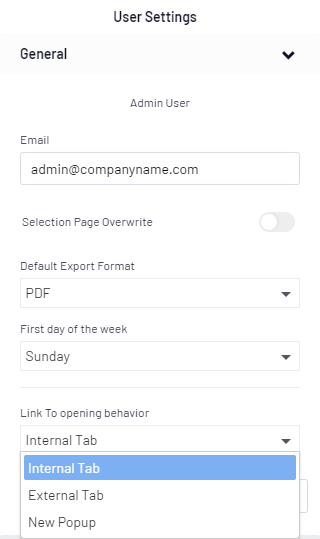
Fig .2.General settings
Regional Settings
Adjust how SEI displays content and data:
- Content Language – Set the language for folder names, data models, etc.
- Culture – Controls how numbers and symbols appear (e.g., comma or dot for decimals).
- Date Format – Choose how dates are shown.
- Time Format – Choose how times are shown.
✅ Don’t forget to Save after making changes.
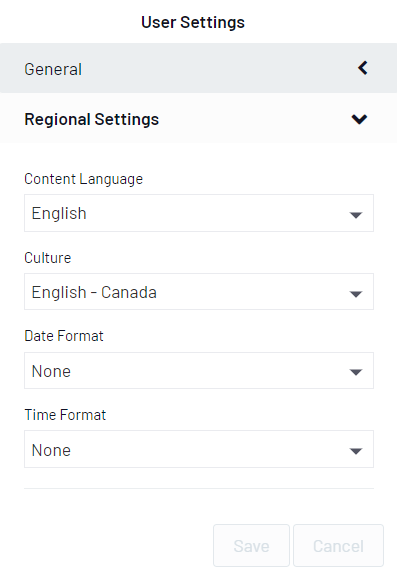
Fig .3.Regional settings
Opening Parameters
Set which tab opens first when you log in:
- Choose from: Views, Dashboards, Reports, Favourites, or Workbooks.
✅ Helps you jump straight to what matters most.
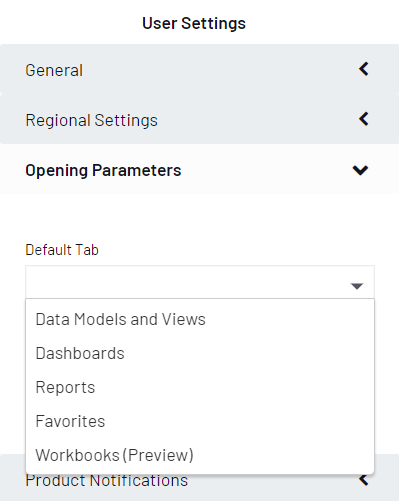
Fig .4.Opening Parameters
Product Notifications
If you want to delete all your notification data (comments, requests, subscriptions):
- Click Delete
- Confirm and click OK
- You’ll see a confirmation message
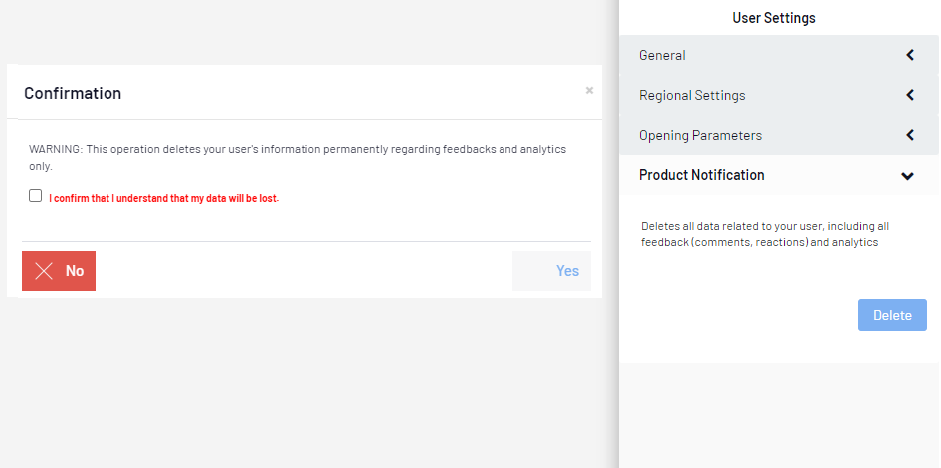
Fig .5.Notifications
Taking a few minutes to set up your SEI Profile can make a big difference in how smooth and personalized your experience is. From export formats to opening behaviour and language preferences, these settings let you shape SEI around how you work.
Remember:-
✔ Save after changes
✔ Log out and back in for export settings to apply
✔ keep your default tab focused on what you use most
With your profile tailored, you’ll spend less time adjusting settings and more time getting insights.
