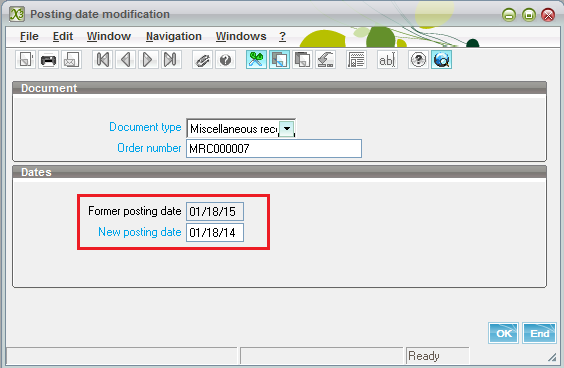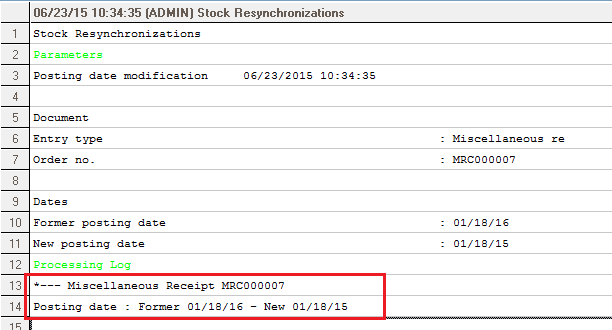Sage X3 provides a way to change the posting date of the transaction later after creation.
Function: FUNIPTD (Posting date modification)
Navigation: Inventory > Utilities > Valuation > Posting date modification
Description:
Function allow user to changes the posting date of the truncation created in Sage X3.
Kindly refer to the below steps:
Step 1: Select a document type
Step 2: After selecting the document type, filter the related records in the Order number selection. Select the record for which you want to update the posting date.
Step 3: After selection of the record, it will auto-populate the original posting date in the Former positing date field. Enter the new posting date and click ok.
Step 4: System will update the new posting date, you can verify the same in the log generated.
Hope this blog helps!
About Us
Greytrix is one stop solution provider for Sage ERP and Sage CRM needs. We provide complete end-to-end assistance for your technical consultations, product customizations, data migration, system integrations, third party add-on development and implementation expertise.
Greytrix have some unique solutions of Sage X3’s integration with Sage CRM, Salesforce.com and Magento eCommerce. It also offers best-in-class Sage X3 customization and development services to Sage business partners, end users, and Sage PSG worldwide.
For more information on Sage X3 Integration and Services, please contact us at x3@greytrix.com .We will be glad to assist you.
Related Blogs:
– How to make the Invoice Printing mandatory before posting?
– How to enable Posting button, if it is disabled in PO-Invoice
– Greytrix Sage X3 Blog 500+ posts and still getting bigger and better