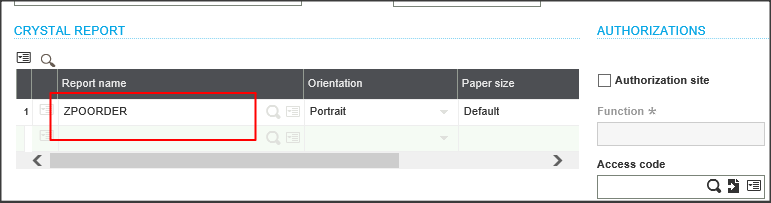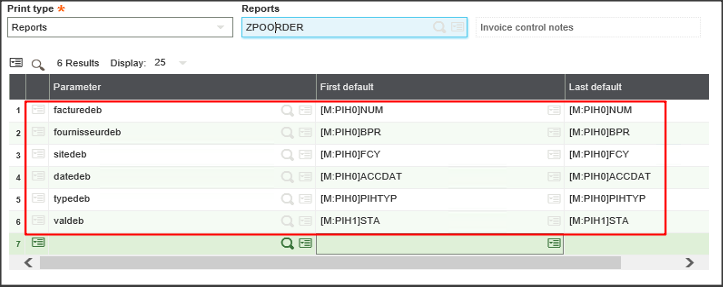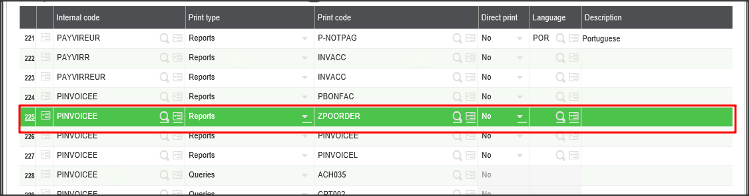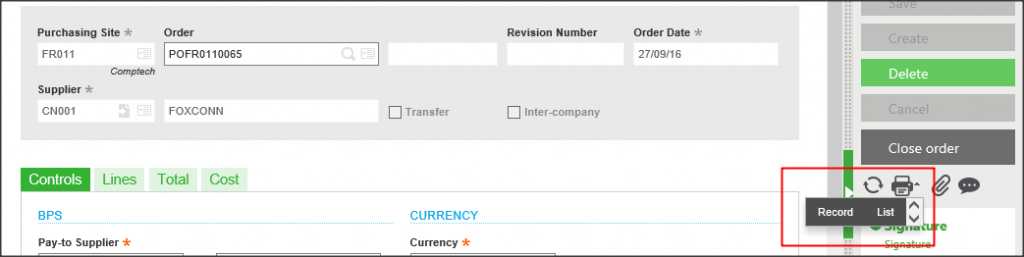To access a report we need to add the report in respective screen from where we can print it.
Following are the steps to achieve the same:-
1) Create new report dictionary.
→After creation of a report, create the report dictionary.
Navigate to: Development – Script dictionary – Reports
Enter all the details, make sure the name of your report is written in the column report name.
→ After the entry of all the mandatory fields click on create.
2) Add default values you want for the parameters.
Navigate to: Parameters – Destination -Default values
→ Add the parameter(s) which you want and add the First and Last default values accordingly.
→ With the help of default values you can give the range for a particular parameter.
3) Add report in print code.
→ Go to the print code to add the report on the respective transaction.
Navigate: Parameters – Destination – Print code
→ Here internal code vary as per your choice of report selection mode.
→ To add the report in the RECORD or LIST option on the screen,
Navigate to: Development – Script dictionary – Object
→ To fetch the internal code column value, go to the object screen of the module where you want to add the report, here the Print out name will be used on internal code if you want to add report on RECORD or use list name to add on the LIST.
4) Keep the print type “reports” and the print code should be the name of your report name.
5) Click on save button.
Hope this blogs helps you!
About Us
Greytrix is one stop solution provider for Sage ERP and Sage CRM needs. We provide complete end-to-end assistance for your technical consultations, product customizations, data migration, system integrations, third party add-on development and implementation expertise.
Greytrix have some unique solutions of Sage X3’s integration with Sage CRM, Salesforce.com and Magento eCommerce. It also offers best-in-class Sage X3 customization and development services to Sage business partners, end users, and Sage PSG worldwide.
For more information on Sage X3 Integration and Services, please contact us at x3@greytrix.com .We will be glad to assist you.
Also read::
– Selecting Export file format while Printing Report
– Steps to move reports within Sage ERP X3 folders