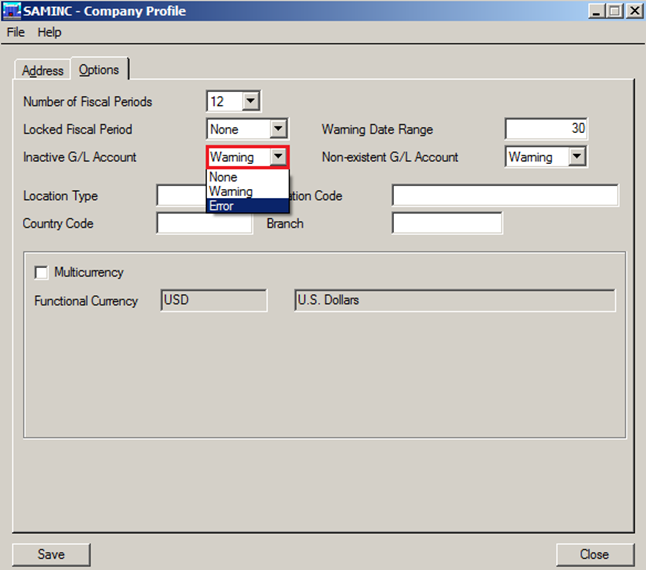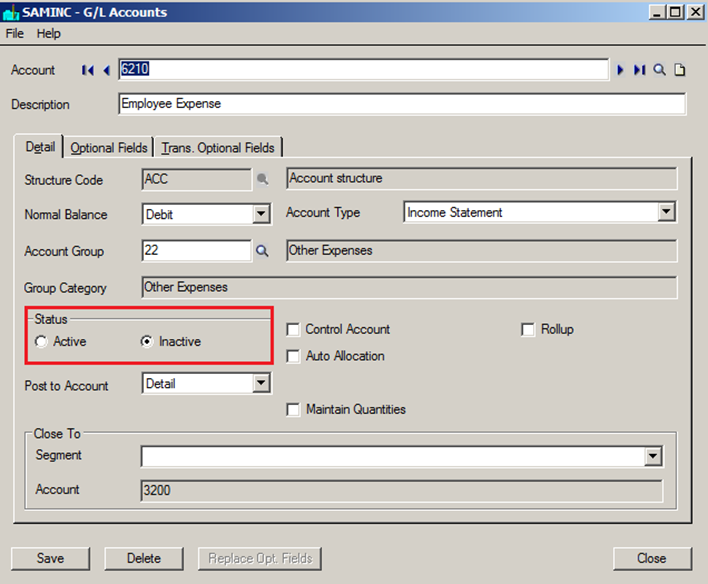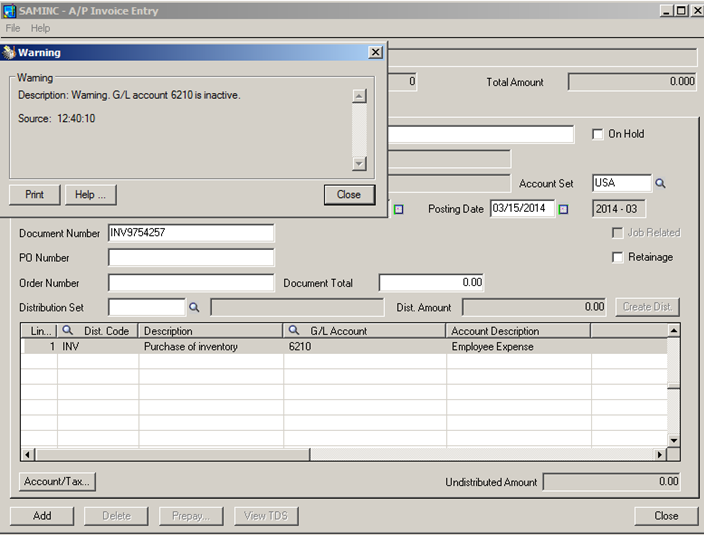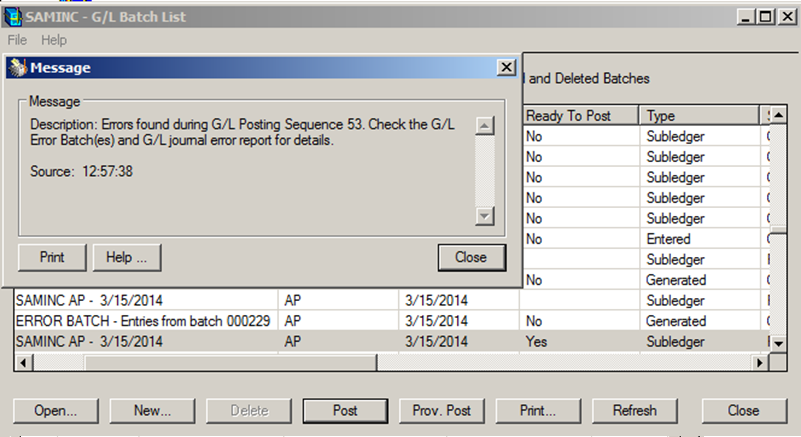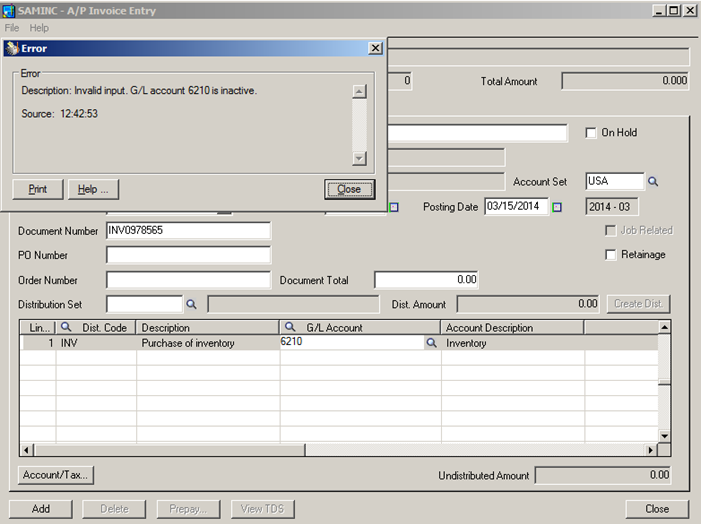Sage 300 ERP has various advanced control features which help users to simplify their processes. There are some accounts which we don’t want to allow users to use or post transactions in it. There are three ways in which the Sage 300 ERP system can be configured to behave when the transactions are made in an Inactive GL accounts; the setting options are Error/Warning/None. To setup the same, navigate to Common Services -> Company Profile.
Our Other Blogs : Sage CRM | Sage ERP X3 | Salesforce.com
The setting option will be applicable to provide Warning/Error/None only if the account is marked as Inactive in GL Account masters. To make the account Inactive, navigate to GL – > GL Accounts -> Accounts.
Warning for Inactive Account: When the user selects the GL Account which is marked Inactive, then system prompts the warning message stating “the account is inactive”. In this case, the entry can be posted from sub-ledger like AP and AR.
When the same comes to GL and posted, it creates an Error Batch in GL stating the Account is Inactive.
Error For Inactive Account: When the seting option configured for Inactive Account is Error, the system prompts an Error message while Adding the Entry. In this case, the entry will not be allowed to saved, hence preventing posting in both Sub-Ledgers and General Ledger.
None for Inactive Account: When the setting option selected is None, the system neither prompts the warning or error message while adding/posting the entry in the Inactive Account.
With these setting options, Sage 300 ERP can be configured to restrict users from posting transactions in Inactive GL accounts and hence preventing inappropriate data entry.
Also Read:
1. Sage 300 ERP Behavior while posting entries in Locked Fiscal Period
2. Control Payments in Sage 300 ERP
3. General Ledger Period End Maintenance
4. Lock – Unlock Fiscal Period Module wise in Sage 300 ERP
5. Year End process in Sage 300 ERP