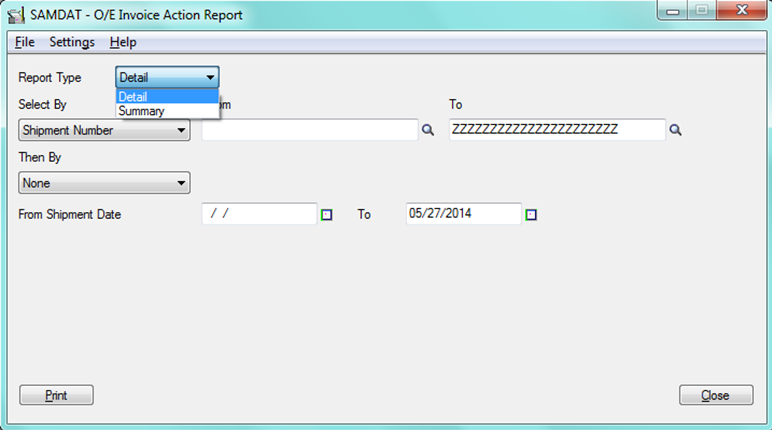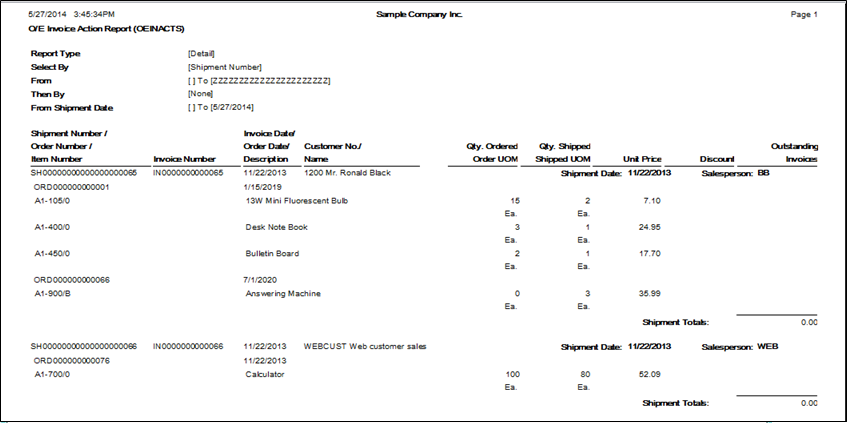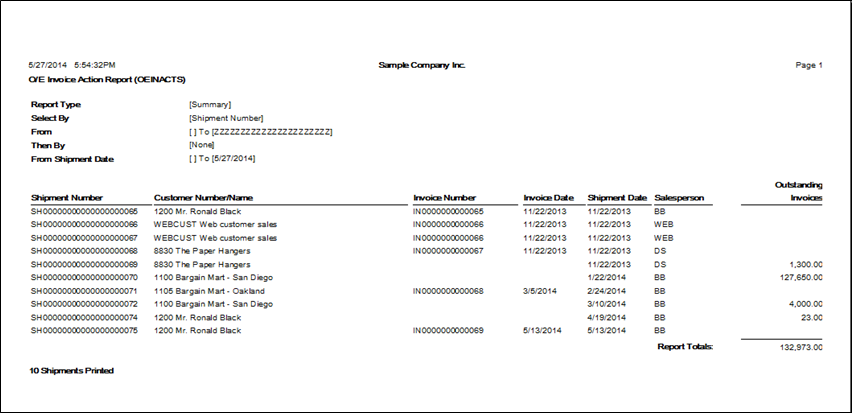There are situations when one comes across to find out whether the orders have been partially or fully invoiced, and to get the current amount remaining to be invoiced. Invoice action report of Sage 300 ERP helps to overcome this situation. This report ensures that all products shipped to customers are properly invoiced in a timely manner.
New Stuff: Define Items in SAGE 300 ERP without Inventory Control module
To print this report one just needs to navigate through
Order Entry -> O/E Reports -> Invoice Action
Below is the screenshot of the UI from where one can print the report.
This report can be printed as Details as well as Summary. The summary version of the report does not list item details for the order.
Note: This report does not include job-related orders that use project invoicing. (One posts a shipment for a job-related order that uses project invoicing, that document is marked as completed, and cannot be invoiced in Order Entry.)
When printed as Details, the report shows the below details:
There is multiple selections on the UI for the user to apply filters to the report, some of the options are:
• Range of Orders or shipment numbers.
• Orders fully shipped, partially shipped, fully invoiced, partially invoiced, or never invoiced.
• Detailed information about items and miscellaneous charges for each order (if selected Detail as the report type).
• Invoiced shipments (if you select Fully Shipped and Fully Invoiced in the Include Orders area).
• Amounts in customer currency or functional currency.
• The total amount of all orders listed, and the total amount shipped but not invoiced for all orders listed.
When printed as Summary the report shows the below details:
This report shows Customer wise Shipment and Invoice Lists and the amount outstanding.
By using this report one can find out whether orders have been partially or fully invoiced, and the current amounts remaining to be invoiced by applying different filtering criteria’s on the UI as per choice. By doing this one can save a lot of time which was spent manually pulling out the data from multiple sources.
About Us
Greytrix is one stop solution provider for Sage ERP and Sage CRM needs. We provide complete end-to-end assistance for your technical consultations, product customizations, data migration, system integrations, third party add-on development and implementation expertise.
Greytrix have some unique solutions of Sage 300 integration with Sage CRM, Salesforce.com and Magento eCommerce along with Sage 300 Migration from Sage 50 US, Sage 50 CA, Sage PRO, QuickBooks, Sage Business Vision and Sage Business Works. We also offer best-in-class Sage 300 customization and development services to Sage business partners, end users, and Sage PSG worldwide.
For more details on Sage 300 Services, please contact us at accpac@greytrix.com. We will be glad to assist you.
Also Read:
1. Create Invoice directly from Shipment Entry
2. Sales Invoice Reversals in Sage 300 ERP
3. Cannot Issue an OE Credit Note to return a serialized item to a different location
4. OE Sales Register Report for Sage 300 ERP
5. Auto Generate OE Confirmation Report in PDF format in Sage 300 ERP