In this blog post, we will discuss about the feature of sage 300 ERP to prevent Invalid Date Entries [as discussed in our previous blog].
Sage 300 ERP provides some configuration and setting which prevents Users from entering wrong data during transactions. However, this setting may sometimes lead to confusion among the Users as they might not be able to understand why a certain error message is popping up as we can see in the following example.
Recently, one of our clients faced an issue where Users were getting a warning message box for a transaction, ‘The date entered lies outside the range specified in the company profile’. But Users had no idea why this warning message was showing up.
New Stuff: IC Option – Allow Negative Inventory Levels
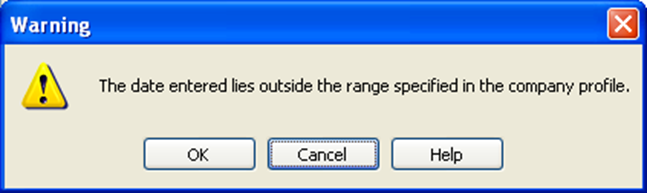
In Sage 300 ERP, there is an option ‘Warning Date Range’ in Company Profile >> Options tab. This option prevents accidental entry of incorrect dates and allows user to enter the transaction date without receiving any warning.
Administrator User has to enter the number of days as per the business process of the organization. The number of days will get mapped with the session date while performing transactions in Sage 300 ERP.
For example, suppose ‘Warning Date Range’ is 3 days, session date is September 5, 2014 and the User is doing an Order Entry with Order Date as September 10, 2014. In this case, the User will encounter a warning message as above.
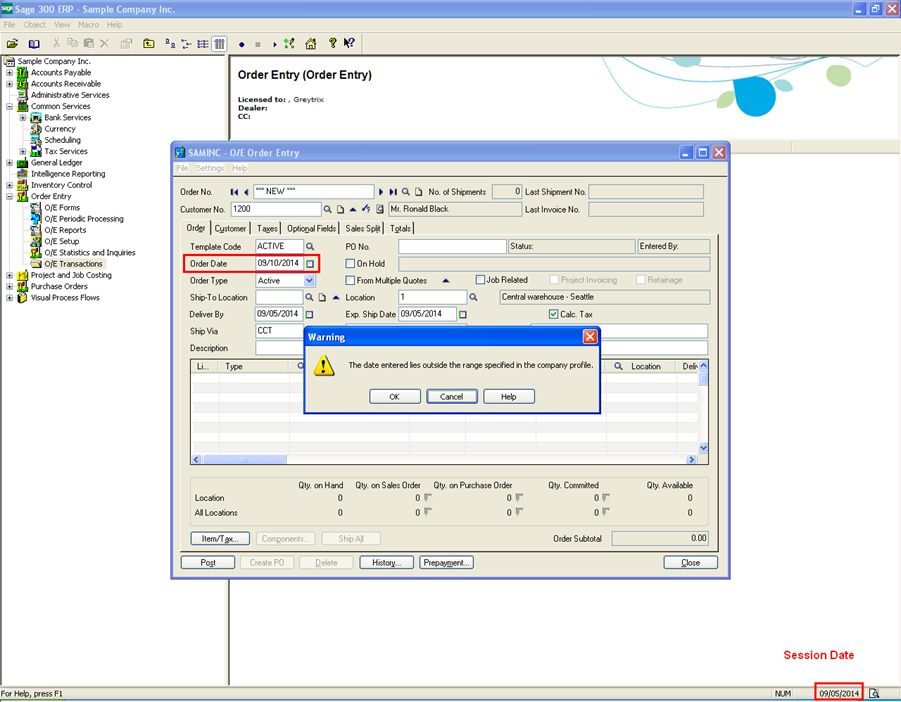
This will give intimation to the User that the document date is outside the range specified by the Administrator. This way, the option prevents accidental entry of incorrect dates.
In our upcoming blog posts, we will explore some new settings / features of Sage 300 ERP.
Also Read:
1. IC Option – Allow Negative Inventory Levels
2. GL Handling of Expensed Additional Cost – II
3. Tax Setting – Allow Tax In Price
4. Transaction History Inquiry
5. Multicurrency GL Transaction Analysis in Sage 300 ERP

