Sage 300 ERP is reached with different features like warning for negative inventory,copy orders , different report to know the transactions of Customer or vendor etc.In this post we will discuss one of the features named as “Prompt to Delete during Posting”.In IC Option setting, there is a check box “Prompt to Delete during Posting” under the ‘Processing’ tab. This feature allows the system to keep or delete the transaction history.
New Stuff: AP Invoice Register
To get this option navigate to:
Inventory Control -> I/C Setup -> Options -> Processing Tab
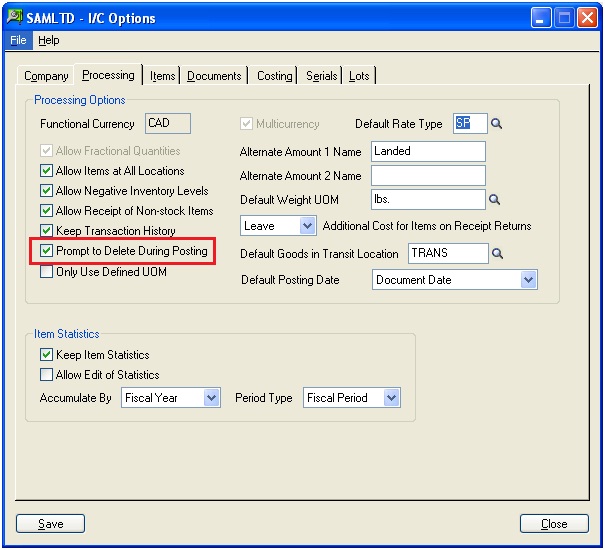
This option lets you save or delete transaction information on the basis of option you select.
If you want to delete transaction information then you must check the option Prompt to Delete during Posting, on the Processing tab in the I/C Options form.
It is good practice to save any transaction information as transactions is always necessary for your future reference. To keep all transaction information, make sure that you turn off this option.
If you delete transactions after posting, you will not be able to view posted transactions or drill down to them from General Ledger. Also, if you post transactions using the Post Transactions form (instead of from transaction entry), you will not have the option to delete. Instead, you can remove transactions using the Clear History form.
This option is not active if you have Serialized Inventory or Lot Tracking. If you are using Serialized Inventory or Lot Tracking, Inventory Control will not prompt you to delete transaction details after posting, even if you choose the “Prompt to Delete during Posting” option.
Links:
1. Inventory Control Settings – Allow Items at All Locations
2. New Inventory Control features in Sage 300 ERP 2014
3. Alternate Amount in Inventory Control module of Sage 300 ERP
4. How to restrict user from using undefined UOM in inventory Control
5. Adjustment types in I/C Adjustment
Sage 300 ERP – Tips, Tricks and Components
Explore the world of Sage 300 with our insightful blogs, expert tips, and the latest updates. We’ll empower you to leverage Sage 300 to its fullest potential. As your one-stop partner, Greytrix delivers exceptional solutions and integrations for Sage 300. Our blogs extend our support to businesses, covering the latest insights and trends. Dive in and transform your Sage 300 experience with us!

