Sage 300 provides a good feature called GL consolidation, which will help to merge / Consolidate GL account and transaction information between the parent & Child company.
GL consolidation provides a feature which allows your organization to define the level of detail to consolidate GL account balance and provide the overall audit trail.
Let’s see how we can define and use GL consolidation feature in Sage 300 for multilevel company.
Step 1:- first we need to do GL Consolidation Export setup in Child Company. For defining G/L Consolidation Export setup, navigate to G/L Consolidation à G/L Consolidation SetupàExport Setup
Here we need to define a process ID, which will specify GL data to export from Child Company.
Main Tab: – Main Tab will be used to select the option (accounts, transactions, account groups) to export data from Child Company. For example if we only want to export transaction then we need to select transaction from below option.
New Stuff – G/L Integration for creating G/L transaction by (Creating a New Batch)
Transactions Tab: – If we have selected transactions option in main tab, then we need to define the export method (net changes, balances, transaction by posting sequence, and transaction by fiscal period) in transaction tab.
Criteria Tab: – If you have selected Budgets option in main tab, then use this criteria tab to specify the budget to be exported.
Currency Tab: – If your destination company is in Multicurrency, the we need to use currency tab.
Mapping Tab: – use this mapping tab to select mapping table (wherein we will define source and target GL account) to export transaction.
Step 2:-
After completion of GL consolidation Export setup, we need to Export balances from Source Company to import into Destination Company. For Exporting GL transaction data navigate to
G/L Consolidation à Export
Step 3:-
Now we need to consolidate all transaction from Source Company to Destination Company as per our mapping. To G/L Consol. Import navigate to destination company à GL consolidationà Import
And select the import option and the Year / period as mentioned in below screen. Then after we need to select import file from browse button and click on import button
After this import process, system will create a G/L Journal entry of Consolidation, wherein it will consolidate source company GL account balance into destination company GL account.
Thus, by following the above mentioned steps we can merge/Consolidate GL account balances, net changes, Budgets from Source Company to Destination Company. Which will be majorly used in multilevel company.
Also Read:
1. Consolidation transaction type cannot be blank
2. How to fix when current entry is out of balance in GL
3. Create GL Batch Option in Sage 300 ERP
4. GL Batch Creation in two databases simultaneously
5. Restrictions and Security for GL Account

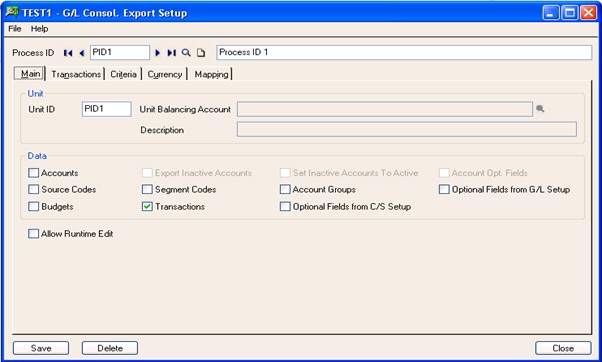
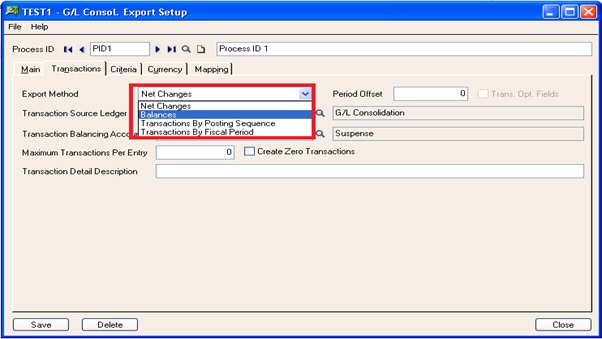
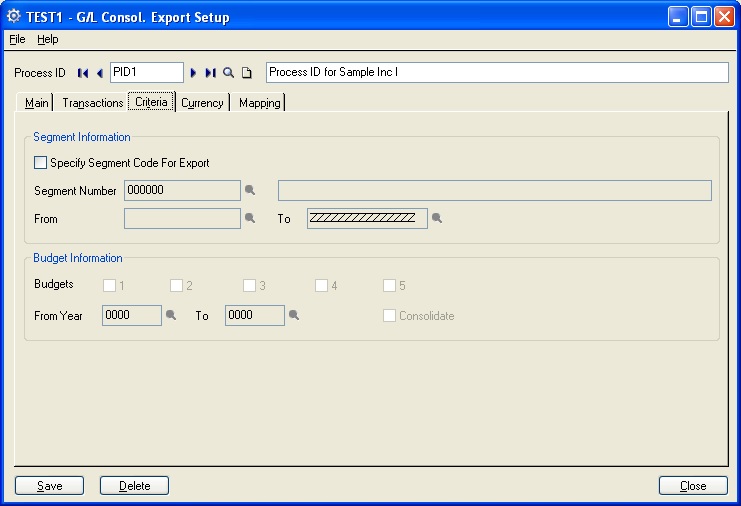
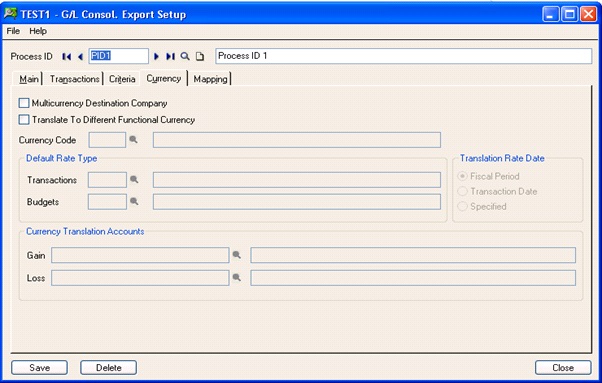
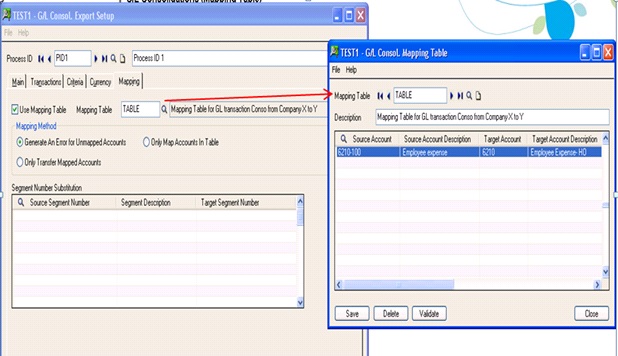
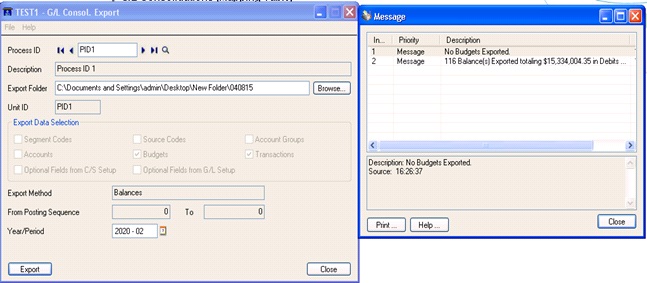
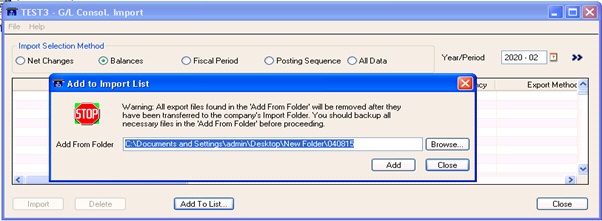
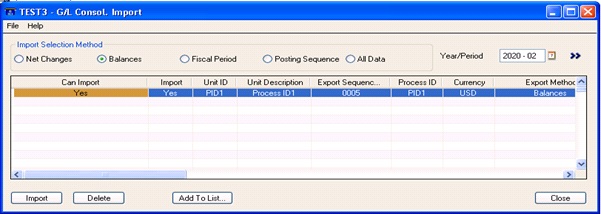
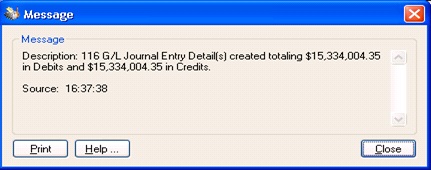
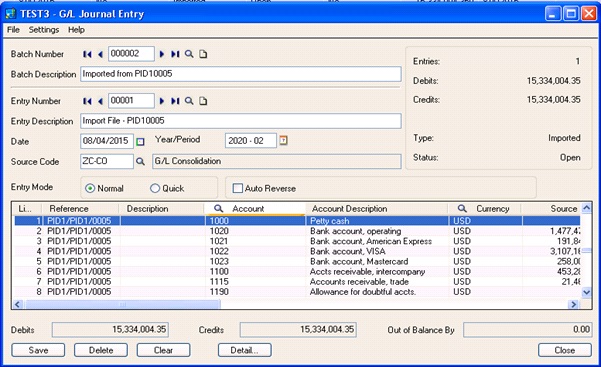

Pingback: Fix error 'CSVIC-Open- Ended Quoted String' in GL Consolidation module. - Sage 300 ERP – Tips, Tricks and Components