Using the Inquiry tool you can easily and quickly look up information that exists in your Sage 300c system. You can do this by opening a standard or custom queries, which displays information in a results table. After that use filters and other controls to refine what and how information is displayed in the results table.
New Stuff: User wise Language Setting – Sage 300 web Screens
Many standard queries are available, which allows us to find various types of information. For example, General Ledger Transactions, Inventory Items, Order Entry Invoices, and more.
On the web toolbar at the right side of the home page, click the Inquiries button. 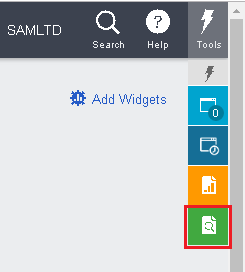
In the Data Source field, select a data source to indicate the general type of information you are looking for. 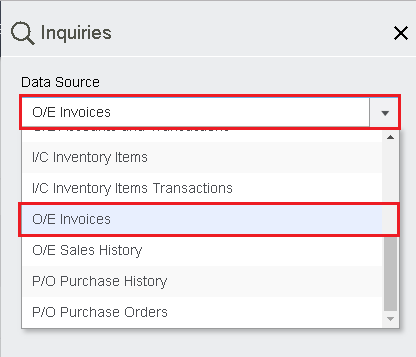
On the Standard Queries or Custom Queries tab, click a query in this case ‘Order Entry Invoices’. 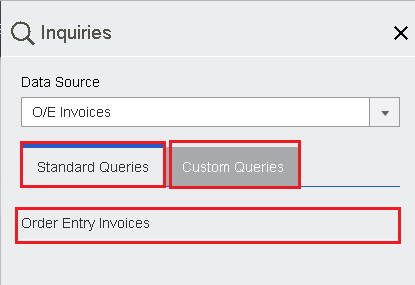
Note: At the top of the Custom Queries tab, you can specify the type of custom queries to display: public, private, or both.
The Inquiry tool appears, and displays a results table containing the type of information you have selected on data source field. 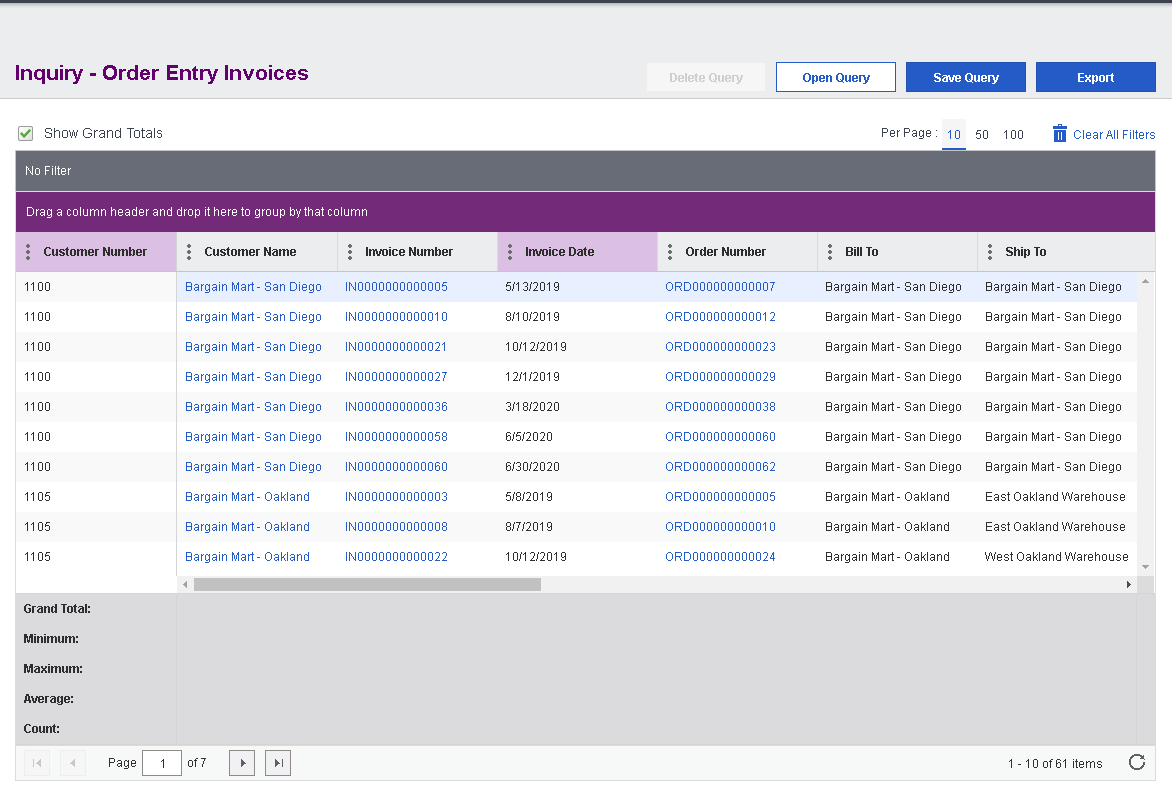
Filters and other controls to refine the displayed data:
- Show Grand Totals: Select the checkbox to show grand totals below the results table.
- Per Page: Choose how many rows you want to appear in the results table.
- Group by column. To group the rows in the results table by a column, drag and drop the column’s header to the purple bar (Drag column header and drop it here to group by that column) above the table. You can group by only the column headers are shaded purple. If you group by column, subtotals are displayed below each group in the results table.
- Sort by column. By default, rows in the results table are sorted by the first column (the column at the left side of the table). To change the sort order, or to sort by a different column, click any column header.
- Column header menus. Each column header includes a menu with the following controls:
- Specify which columns appear in the results table.
- Set a filter to get some information that appears in the results table. A bar above the table, displays all the filters that are currently set.
- To clear a single filter, open the Filter menu on a column that has a filter set, and click Clear. To clear all filters, click Clear All Filters (above the table).
In the results table, you can click some transactions and records to drill down and see more information. The query you are using determines the types of transactions and records to which you can drill down. For example, when using the Order Entry Invoices query, you can drill down to see invoices in the O/E Invoice Entry screen, orders in the O/E Order Entry screen, and customers in the A/R Customers screen.
About Us
Greytrix a globally recognized Premier Sage Gold Development Partner is a one stop solution provider for Sage ERP and Sage CRM needs. Being recognized and rewarded for multi-man years of experience, we bring complete end-to-end assistance for your technical consultations, product customizations, data migration, system integrations, third party add-on development and implementation expertise.
Greytrix offers unique GUMU™ integrated solutions of Sage 300 with Sage CRM, Salesforce.com and Magento eCommerce along with Sage 300 Migration from Sage 50 US, Sage 50 CA, Sage PRO, QuickBooks, Sage Business Vision and Sage Business Works. We also offer best-in-class Sage 300 customization and development services and integration service for applications such as POS | WMS | Payroll | Shipping System | Business Intelligence | eCommerce for Sage 300 ERP and in Sage 300c development services we offer services such as upgrades of older codes and screens to new web screens, newer integrations using sdata and web services to Sage business partners, end users and Sage PSG worldwide. Greytrix offers over 20+ Sage 300 productivity enhancing utilities that we can help you with such as GreyMatrix, Document Attachment, Document Numbering, Auto-Bank Reconciliation, Purchase Approval System, Three way PO matching, Bill of Lading and VAT for Middle East.
For more details on Sage 300 and 300c Services, please contact us at accpac@greytrix.com. We will be glad to assist you.

