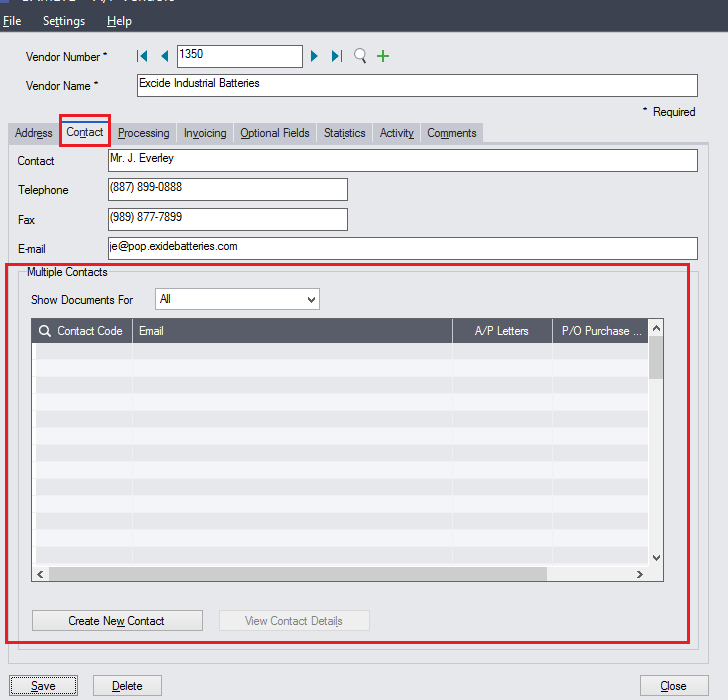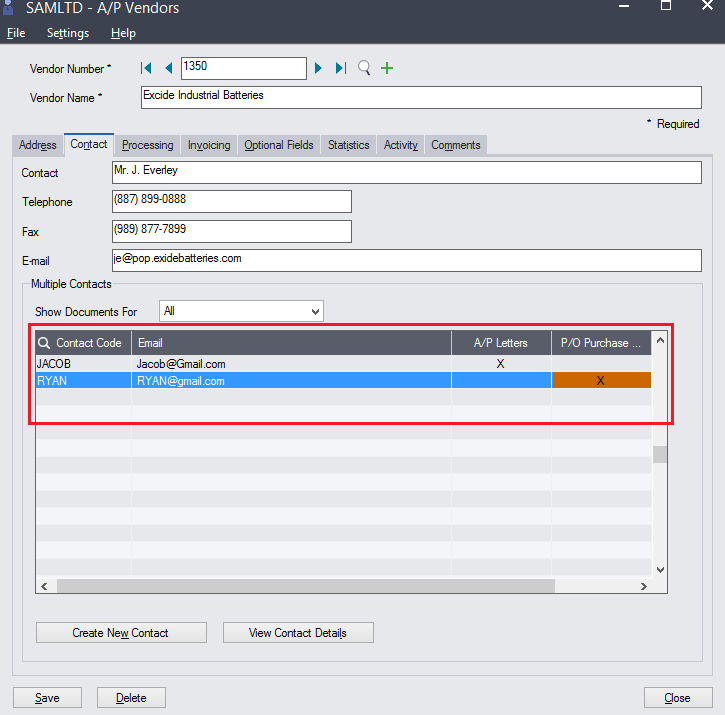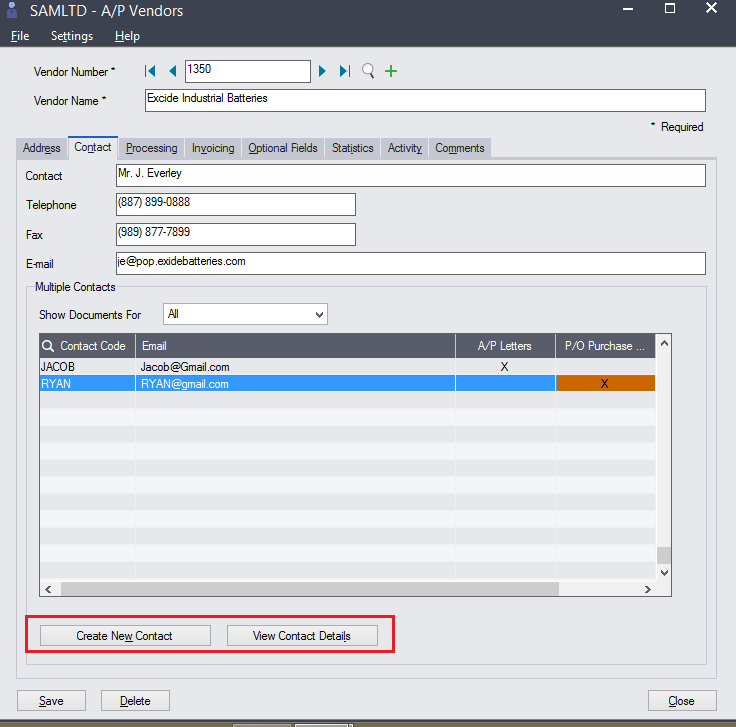With the release of new product update of sage 300 version 2020, new feature has been introduced i.e. multiple contacts screen. In this blog we are going to see how to set this multiple contacts to AP Vendor.
New Stuff:- How to install the multiple contacts screen in Sage 300 v2020 PU1
Kindly follow below path which will navigate to AP Vendor screen (Contact Screen).
Go to AP Vendor >> Open Vendor Screen >> Select Any Vendor >> click on Contact Tab.
You can see in below screenshot, Additional Provision for Multiple Contacts is been added in contact tab. User can Add primary contact as well as the other contacts in the grid below.
To add multiple contact user need to search and select the Contact Code in a “Multiple Contact” table grid.
User can View Contact details by clicking on “View Contact Detail” Button, also can Create new contact from AP Vendor screen itself by clicking on “Create New Contact” Button.
Using the multiple contact feature, user make provision to send documents (i.e. AP Invoice, AP Payments, PO Invoice, PO Receipt etc.) to contacts email id.
This is how you can set the multiple contact to single Vendor using the “Multiple Contact” Feature.