We have already been writing about the new features launched with the release of Sage CRM 2018. Along with the many new updates, feature enhancements and streamlined capabilities of CRM; they have introduced a major enhancement for the rigid and confusing calendar feature of the older version. Sage has completely redone the calendar’s look, feel, layout, and navigation with the release with Sage CRM 2017. Now with the release of Sage CRM 2018 R3, they have introduced a more easy to use calendar with the help of Responsive Calendar List.
New stuff: Exclude an Entity Field from Quick Find to reduce the size of the index
In Sage CRM Calendar, you can filter the appointments or tasks with Current Day, Work Week, Week or Current month. But it is not that easy to find a particular appointment, for example to view the appointment of previous or any other month, also you cannot filter with other fields like Phone number, Company Name or Person etc. This tedious work can be reduced with the help of Sage CRM 2018 R3 Responsive Calendar List.
Below are the steps through which you can add the Calendar List in My CRM and customize the list appearance in the Calendar List.
1. Login as System Administrator, Go to Administration -> Advanced Customization -> System Menus, from the list click on the User.
2. Set Caption as Calendar List and select the System Act ResponsiveCalendarList from the list. Click on Add Button, to add the tab in My CRM. You can refer below screen shot for your reference.
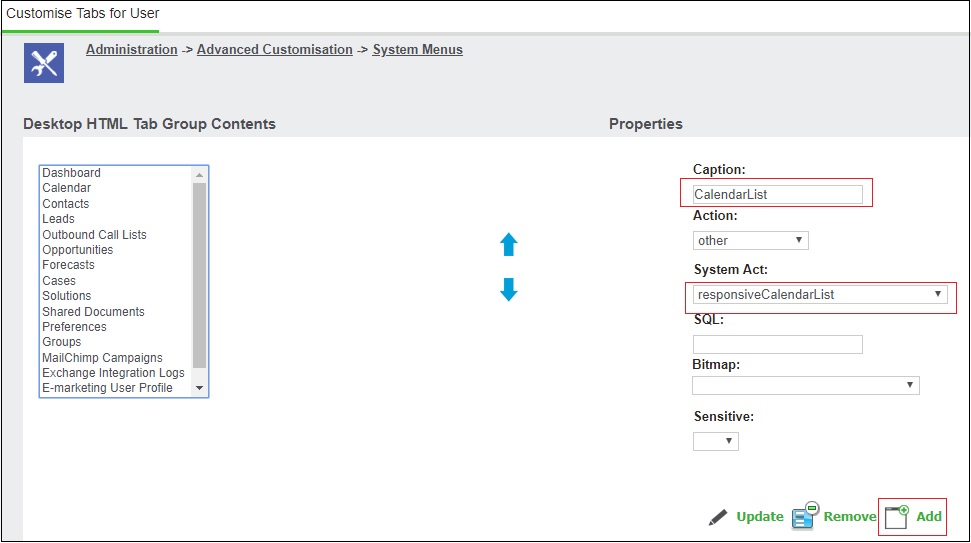
Now you can see the list of appointment and task by clicking on Calendar List tab in My CRM, as shown in below screenshot.
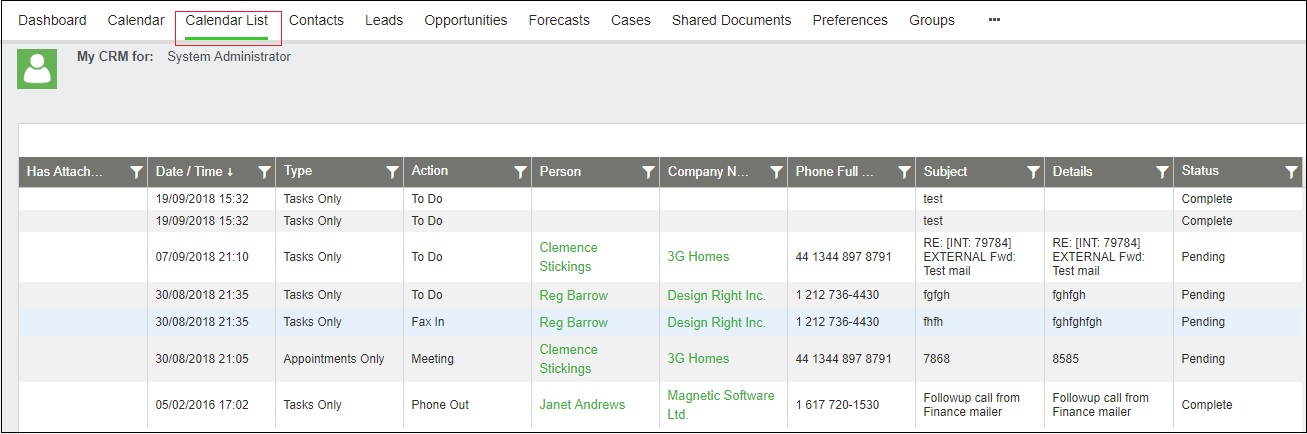
In Sage CRM 2018 R3, you can customize the calendar list as per the requirement. For example you can add or remove columns from the list, change the alignment of values in each column, and set the default list sorting mode.
To change the calendar list go to, Administration -> Customization -> Communication, Click on Lists tabs, you will find there is a new list called CalendarList. Open the list and make the changes. You can refer below screenshot of Calendar List.
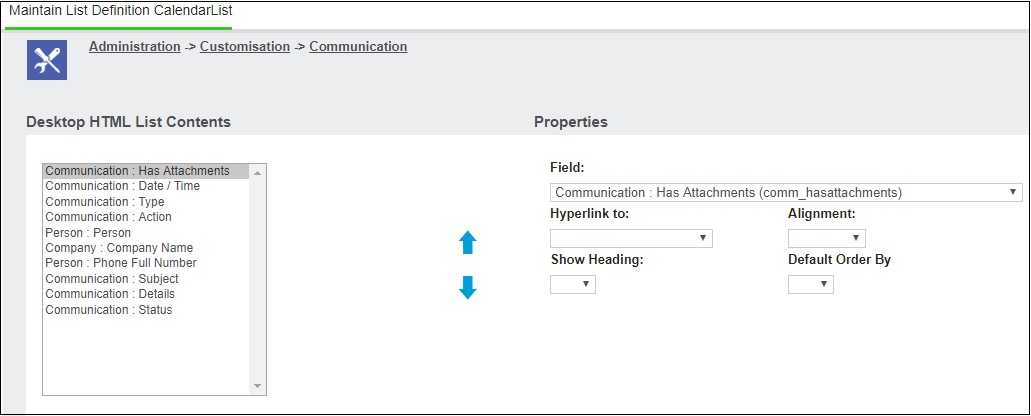
You can add only the following field types to the Calendar List:
Checkbox, Date Only, Date & Time, Email Address, Integer, Multi line Text, Numeric, Phone Number, Selection, Text, User Select, WWW URL. If you add a field whose type isn’t supported, that field will not appear in the Calendar List.
On Calendar List, you can do the following things:
- You can Sort the List by clinking on Field caption.
- You can filter the List by clicking on funnel symbol.
- You can edit or delete communication according to the rights granted to you through security profile by double clicking on field Value.
In this way you can easily access/edit the Calendar records using this feature in SAGE CRM 2018 R3.
About Us
Greytrix a globally recognized Premier Sage Gold Development Partner is a one stop solution provider for Sage ERP and Sage CRM needs. Being recognized and rewarded for multi-man years of experience, we bring complete end-to-end assistance for your technical consultations, product customizations, data migration, system integrations, third party add-on development and implementation expertise.
Greytrix has some unique integration solutions for Sage CRM with Sage ERPs (Sage Enterprise Management (Sage X3), Sage Intacct, Sage 100, Sage 500 and Sage 300).We also offer best-in-class Sage ERP and Sage CRM customization and development services to Business Partners, End Users and Sage PSG worldwide. Greytrix helps in migrating of Sage CRM from Salesforce | ACT! | SalesLogix | Goldmine | Sugar CRM | Maximizer. Our Sage CRM Product Suite includes Greytrix Business Manager, Sage CRM Project Manager, Sage CRM Resource Planner, Sage CRM Contract Manager, Sage CRM Event Manager, Sage CRM Budget Planner, Gmail Integration, Sage CRM Mobile Service Signature and Sage CRM CTI Framework.
Greytrix is a recognized Sage Rockstar ISV Partner for GUMU™ Sage Enterprise Management – Sage CRM integration also listed on Sage Marketplace.
For more information on our integration solutions, please contact us at sage@greytrix.com. We will be glad to assist you.

