We all are aware that an info message can be displayed on Click or on Hover of a field in Sage CRM. But recently our client had a requirement wherein he required to add tooltip icon next to a field and shown info message when clicked or hovered over the field. Well in this blog we will tell you how this can be achieved by writing a simple jquery code.
New stuff: Search using Address, Email and Phone Data in Quick Find
So the first thing we need to do is, add tooltip image icon next to a field. And then on Click or Hover of that image we need to display the message that we want too.
In my case I am taking example of Company name field i.e. Comp_name of Company entity. For adding this we need to write code inside custom content of CompanyBoxLong screen. To do so, follow below steps:
- Add the image to below folder path.
/<SageCRMInstancefolder>/Themes/img/ergonomic/Buttons/InfoImage.gif - Login to Sage CRM
- Navigate to below path.
Administration | Customization | Company - Navigate to Screentab and click on the CompanyBoxLong
- Copy and Paste below code into the Custom Content section of Screen.
<script>
$(document).ready(function()
{
$(“#comp_name”).after(“<img src=’/<SageCRMInstancefolder>/Themes/img/ergonomic/Buttons/InfoImage.gif’ id=’Company_Image’ onmouseover=showText(‘CompanyName’); onmouseout=hide(); />”);
});
function showText(text)
{
if(text == “CompanyName”)
{
$(“#Company_Image”).after(“<span id=’span_company’> Enter Company Name </span>”);
$(“#span_company”).css(“color”, “red”);
}
}
function hide()
{
$(‘#span_company’).remove();
}
</script> - Click on Save Refer below screenshot:
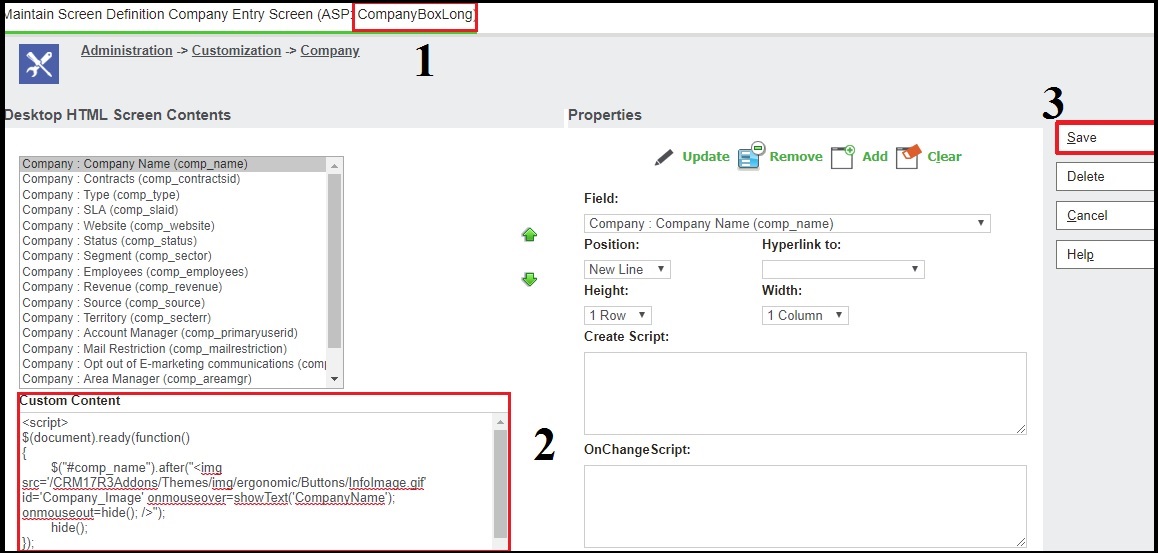
- Clear Browser Cache.
- Now, click on New Company button. You will notice that info image button is added and on mouse Click or Hover “Enter Company Name” message is displayed. Refer below screenshot:

Note: Message can be changed as per the requirement. For this we need to change the message from “Enter Company Name” of ‘span_company’ to something useful message.
Hope this information was helpful to you.
About Us
Greytrix a globally recognized Premier Sage Gold Development Partner is a one stop solution provider for Sage ERP and Sage CRM needs. Being recognized and rewarded for multi-man years of experience, we bring complete end-to-end assistance for your technical consultations, product customizations, data migration, system integrations, third party add-on development and implementation expertise.
Greytrix has some unique integration solutions for Sage CRM with Sage ERPs (Sage Enterprise Management (Sage X3), Sage Intacct, Sage 100, Sage 500 and Sage 300).We also offer best-in-class Sage ERP and Sage CRM customization and development services to Business Partners, End Users and Sage PSG worldwide. Greytrix helps in migrating of Sage CRM from Salesforce | ACT! | SalesLogix | Goldmine | Sugar CRM | Maximizer. Our Sage CRM Product Suite includes Greytrix Business Manager, Sage CRM Project Manager, Sage CRM Resource Planner, Sage CRM Contract Manager, Sage CRM Event Manager, Sage CRM Budget Planner, Gmail Integration, Sage CRM Mobile Service Signature and Sage CRM CTI Framework.
Greytrix is a recognized Sage Rockstar ISV Partner for GUMU™ Sage Enterprise Management – Sage CRM integration also listed on Sage Marketplace.
For more information on our integration solutions, please contact us at sage@greytrix.com. We will be glad to assist you.

