With hundreds of products in the database, it becomes very difficult to select one on the basis of code or name. Especially in Retail industry, the Product data may easily run into thousands. In such scenarios, Sage X3 has an efficient and easy to use a utility called Configurator.
Configurator simplifies the process of creation or selection of products, BOMs and routing. In this article, we see an overview of the process to create and use Configurator (excluding the technical nitty-gritty of the process). Once you are aware of the basic facts you can easily use the Configurator on your own with the help of technical documentation available for this subject or we may take you through the detailed process in our upcoming blogs.
We need to set a configurator with help of some basic parameters;
- Symbol:
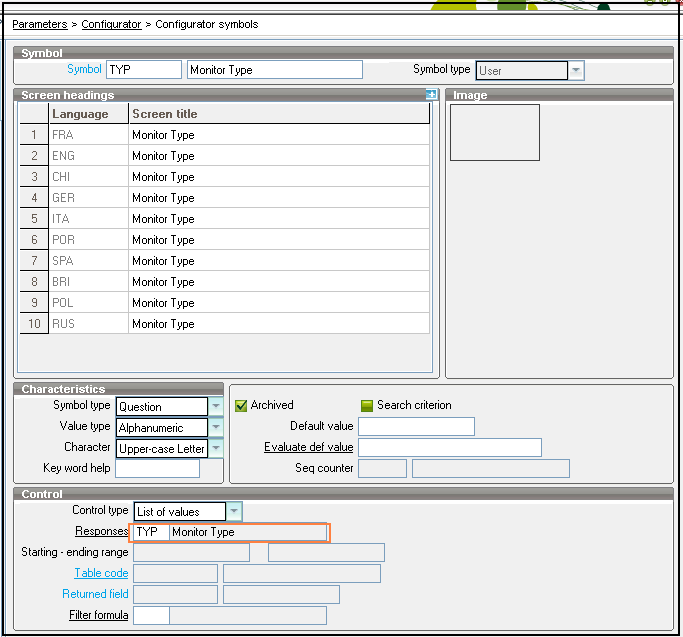 The symbol is a question or variable that is used while using the Configurator.
The symbol is a question or variable that is used while using the Configurator.
Parameters > Configurator > Configurator symbols
Now each symbol has an answer or responses (set of possible values). - Response:
Responses are the answers for a Symbol.
Parameters > Configurator > Responses
The response can have several possible values which can be entered in the grid given on the screen. - Configurator scripts (Scenario):
Configurator script is a set of steps or script that executes to create a product along with its technical data. This is the center point where in all the above functions merge.
Parameters > Configurator > Configurator scripts
The vital product data including the product code is created based on questions asked by the script using symbols. Finally, the product thus created complies with the product line used in the script.
 Now let us see how to put Configurator in action:
Now let us see how to put Configurator in action:
- Go to Common Data -> Configurator -> Configurator and this would display a ‘Configurator’ dialog box. Fill in the ‘Site’ and desired ‘Scenario’ and click ‘OK’.
- Now, ‘Scenario’ screen will be displayed. Here, fill in the values for the ‘Symbols’(Questions).
- Once values are entered, click on ‘Validation’ and ‘Configuration Results’ screen will be displayed. This screen has the details about the BOM, Routing etc related to this Configuration.
- Finally, click on ‘Generation’ and the corresponding Product will be created.
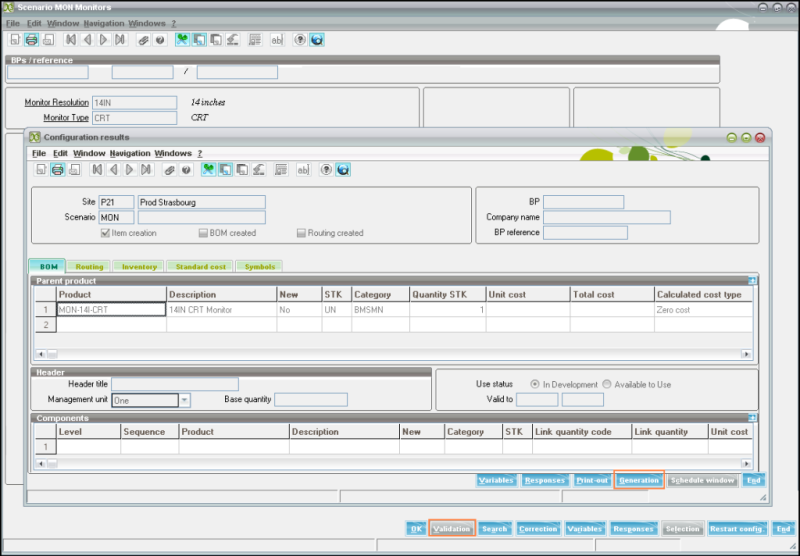
- You can also use Configurator from Sales Order screen to select or create products, as per the attributes, on the run.
Stay tuned for our more blogs on Configurator.
About Us
Greytrix – a globally recognized Premier Sage Gold Development Partner is a one-stop solution provider for Sage ERP and Sage CRM needs. Being recognized and rewarded for multi-man years of experience, we bring complete end-to-end assistance for your technical consultations, product customizations, data migration, system integrations, third-party add-on development and implementation expertise.
Greytrix caters to a wide range of Sage Enterprise Management (Sage X3) offerings – a Sage Business Cloud Solution. Our unique GUMU™ integrations include Sage Enterprise Management (Sage X3) for Sage CRM, Salesforce.com and Magento eCommerce along with Implementation and Technical Support worldwide for Sage Enterprise Management (Sage X3). Currently we are Sage Enterprise Management Implementation Partner in East Africa, Middles East, Australia, Asia. We also offer best-in-class Sage X3 customization and development services, integrated applications such as POS | WMS | Payment Gateway | Shipping System | Business Intelligence | eCommerce and have developed add-ons such as Catch – Weight and Letter of Credit for Sage Enterprise Management to Sage business partners, end users and Sage PSG worldwide.
Greytrix is a recognized Sage Rockstar ISV Partner for GUMU™ Sage Enterprise Management – Sage CRM integration also listed on Sage Marketplace; GUMU™ integration for Sage Enterprise Management – Salesforce is a 5-star app listed on Salesforce AppExchange.
For more information on Sage X3 Integration and Services, please contact us at x3@greytrix.com. We will be glad to assist you.

