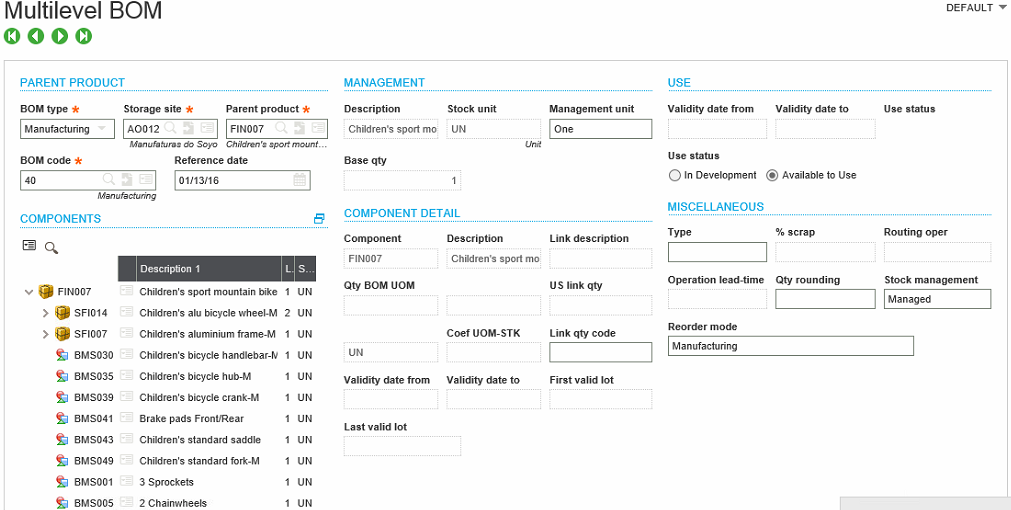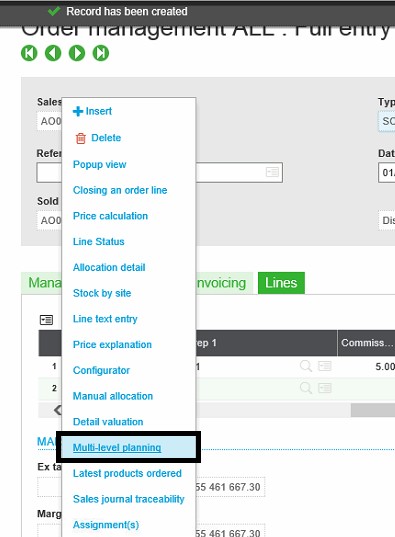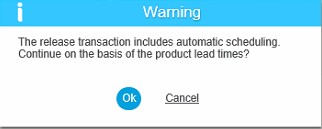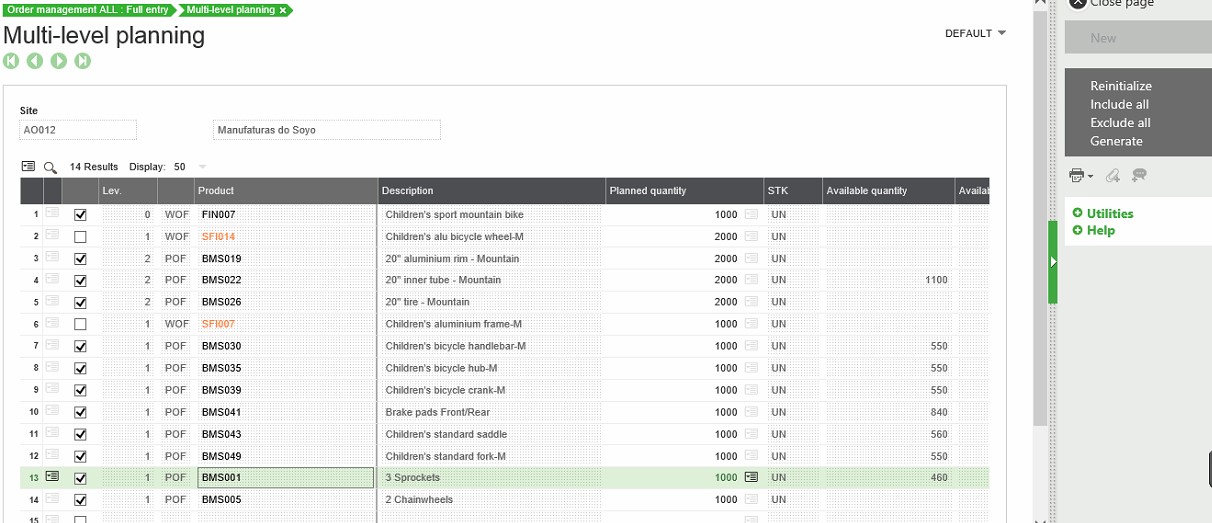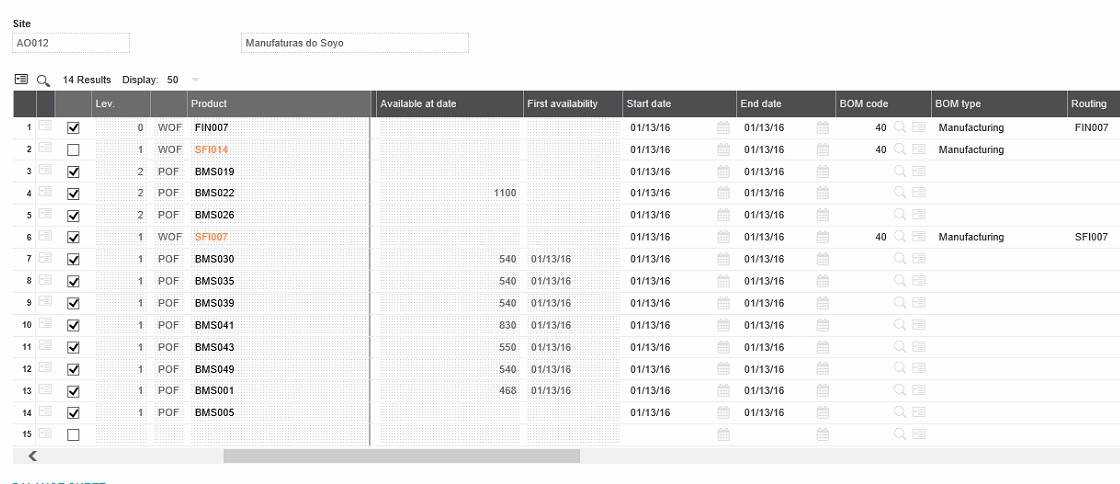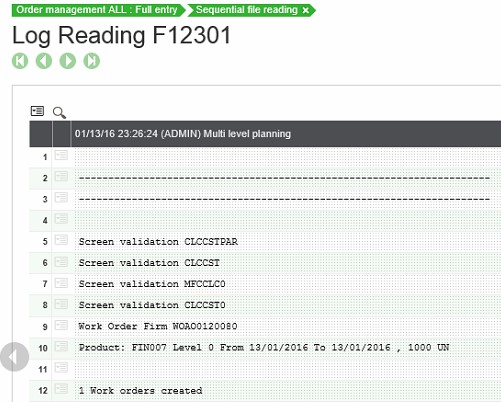- Pre requisites for Multi-Level MRP Processing are same as the planning or normal MRP (Refer blog on Set Ups and Flow on MRP Process), except you needs to Define Multi Level BOM and Routing.
- Now the Multi-Level Planning can be achieved either by going directly to Manufacturing→Planning→Multi Level Planning
OR
- It can also be done by going through Individual Lines of Sales Order from the following path – Sales→Orders→Order
- Right click on Line level icon as shown below and click on Multi Level Planning in order to process MRP, SO – Line wise.
- Immediately after clicking on Multi-Level Planning, you will be directed to Multi-Level Planning screen.
- Please note that if you are going directly through Multi-Level screen, you have to fill in all the details manually as shown below. And if you are performing this activity through SO, system will auto fill all the details based on setting and your Multi-Level BOM and Routing.
<imgtarget=”_blank” rel=”noopener noreferrer”>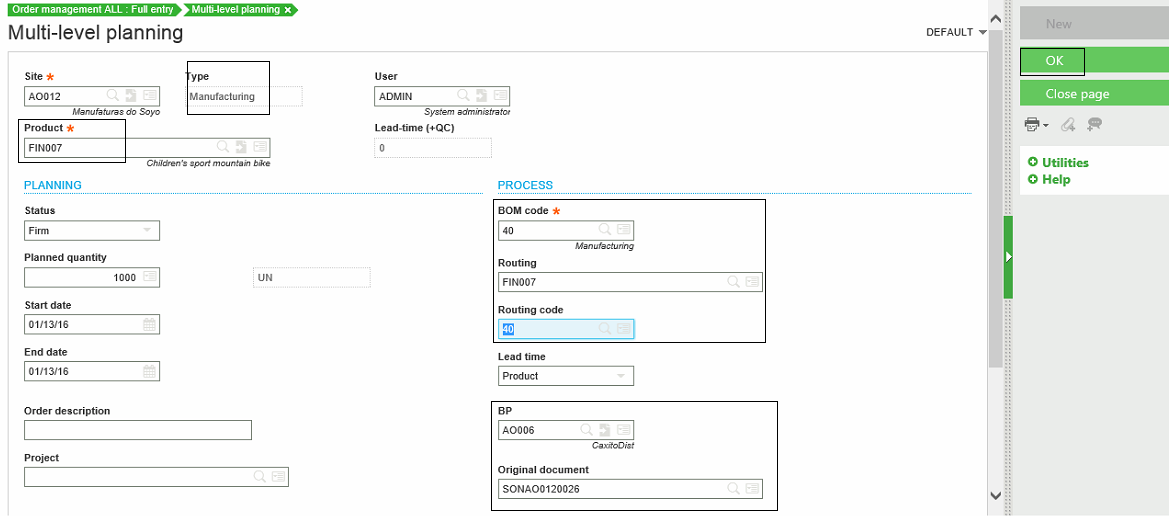 </imgtarget=”_blank”>
</imgtarget=”_blank”>
- Finally click on ok, system will prompt below message if automatic scheduling has been said to YES, say Ok and continue.
- Now you can see system has given an output on the basis SO – Product, Quantity, Delivery date, BOM of the product, availability of components under this BOM.
- Click on Generate order, once the order is processed system will give you Log for the same.
- Now go to Manufacturing à Planning à Enterprise planning screen, and fill in the required details to search for all the transactions that system has either generated automatically or has given a suggestions based on Multi-Level MRP processing – Refer below Image.
<imgtarget=”_blank” rel=”noopener noreferrer”>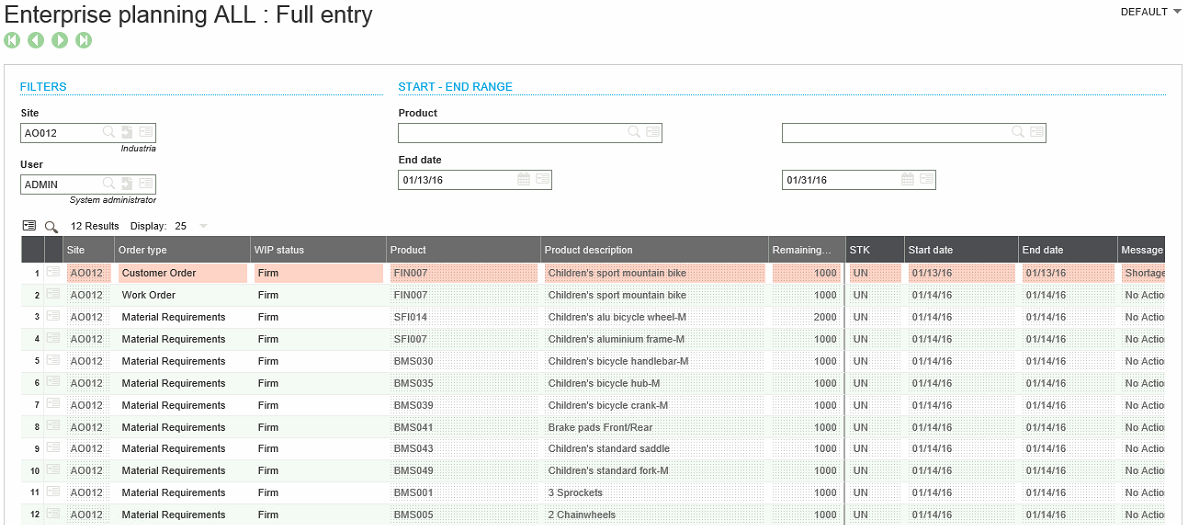 </imgtarget=”_blank”>
</imgtarget=”_blank”>