In Sage X3, we may come across a scenario where we find difficulty in searching of work order number in Sage X3. To solve this functionality:
Navigate to: Manufacturing → Planning → Work Order
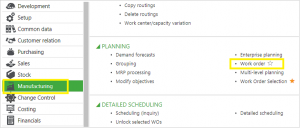
Path to Work Order Screen
Now check the work order number ‘WOZA0120195’ in the Production Tracking Screen.
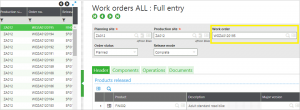
Work Order Screen
Now refer below screen shot, as we can see that we are unable to find this work order no. ‘WOZA0120195’ in the search box.
Navigate to: Manufacturing → Production Tracking → production tracking
![]()
Now to solve this, go back to the work order screen, open the required work order number and then change the Order Status field to ‘Firm‘ and also check in the production tracking screen, there will get that work order number by this process. Check below Screenshot:

Work Order Screen
![]()
Production Tracking screen
Hope this blog helps!
About Us
Greytrix is a one stop solution provider for Sage ERP and Sage CRM needs. We provide complete end-to-end assistance for your technical consultations, product customizations, data migration, system integrations, third party add-on development and implementation expertise.
Greytrix has some unique solutions of Sage X3 integration with Sage CRM, Salesforce.com and Magento eCommerce along with Sage X3 migration from Sage 50 US, Sage Pro and QuickBooks. We also offer best-in-class Sage X3 customization and development services to Sage business partners, end users and Sage PSG worldwide.
For more information on Sage X3 Integration and Services, please contact us at x3@greytrix.com. We will be glad to assist you.