In Sage X3, when a new folder is created we may come across a scenario where we don’t see a column to map accounts in Accounting code lines.
Below screen capture depicts the navigation to enable the column:
Navigate to Setup–>Financial –>Accounting interface–>Accounting Code
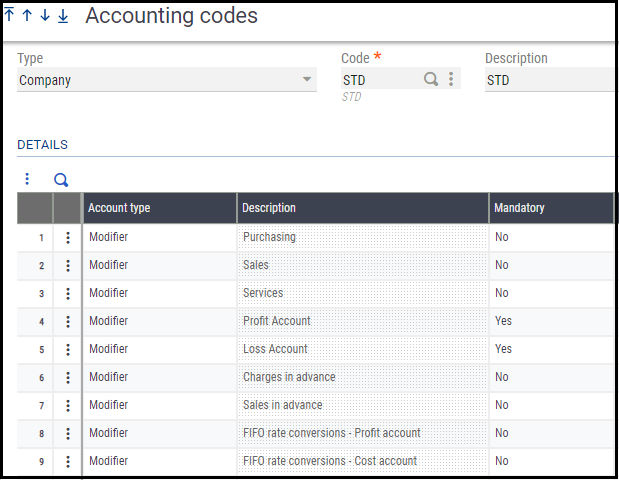
- Step 1: Navigate to Setup –>General Parameters–>Parameter Values.
- Step 2: From left pane drill down module TC Common Data.
- Step 3: Under TC module get into details of DEF group.
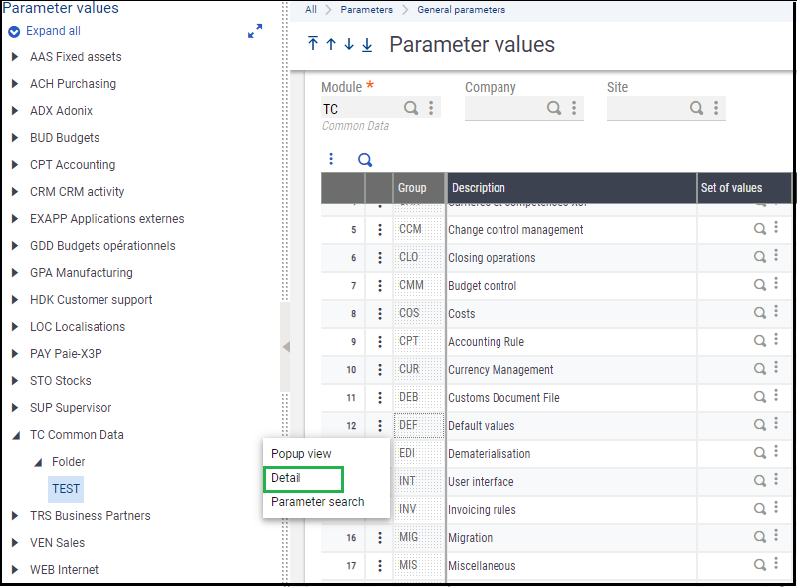
- Step 4: Enter the Accounting entry transaction code which you have created under
Setup–> Financial –>Accounting interface –>Accounting code entry transaction.
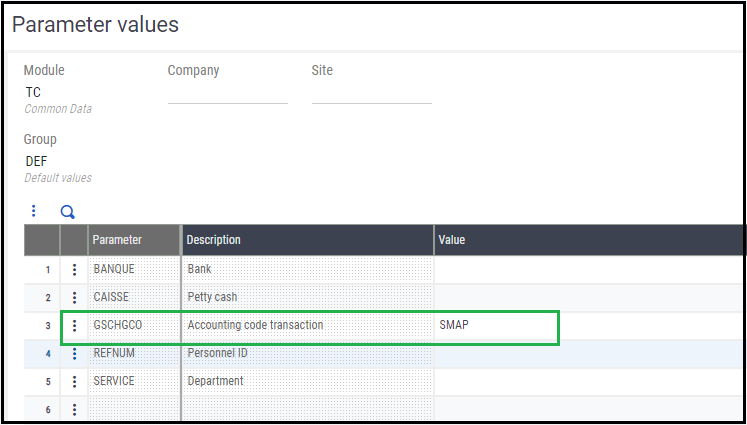
- Step 5: Now you will notice account mapping column enabled.
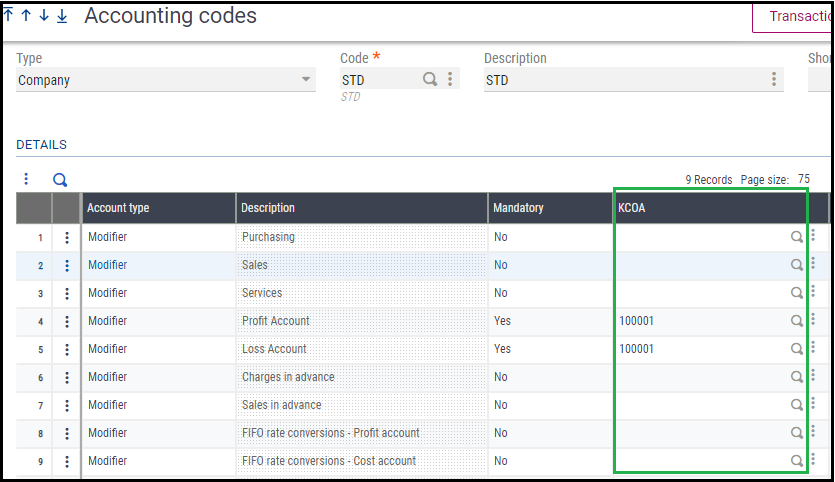
Hope this blog helps!

