As we all know sage x3 uses dimensional accounting which helps to improve and simplify the reporting. There may be cases where a specific dimension is restricted for specific account although the dimension type is allowed on the GL account. To prevent such cases Restriction codes can be configured.
First we will check how to defined new account Restriction code in Sage X3.To define account restriction code follow below navigation: Go to Development >> Data and Parameters >> Miscellaneous tables >> Define a new Account Restriction and Code on Table 321
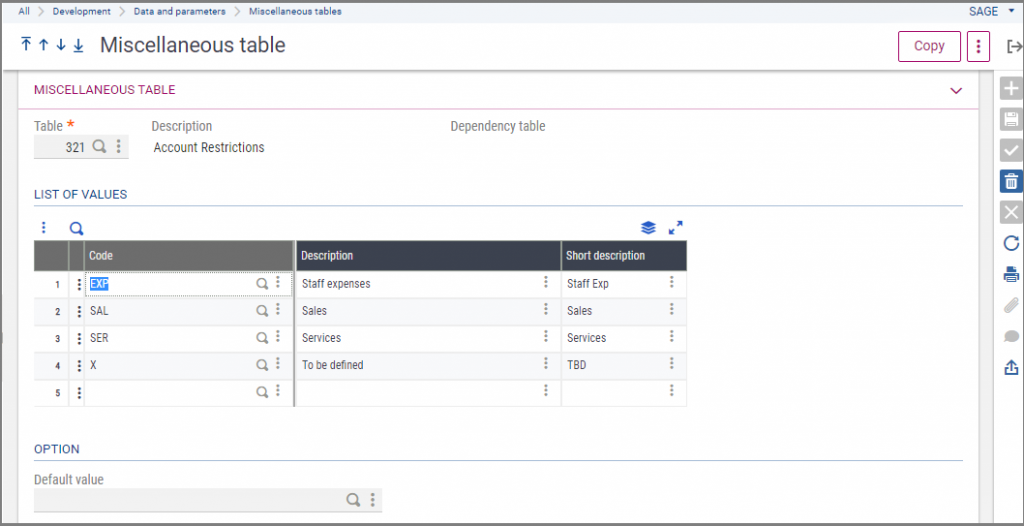
User can restrict the specific dimension from being used on specific account by doing setup on Account/Dimension Restriction screen. To navigate the screen follow below navigation:
Common Data >>G/L accounting tables >> Analytical >> Restriction Codes >> select the Account/Dimension Restriction from the Transaction selection list.
You can see in the below example the selected dimension type is “BRD”, GL account is “114000” and selected dimensions are “001”and “002”. So according to this setup the dimension 001 and 002 will not be allowed to be used for GL account 114000. However other dimensions belonging to the BRD Dimension Type will be allowed.
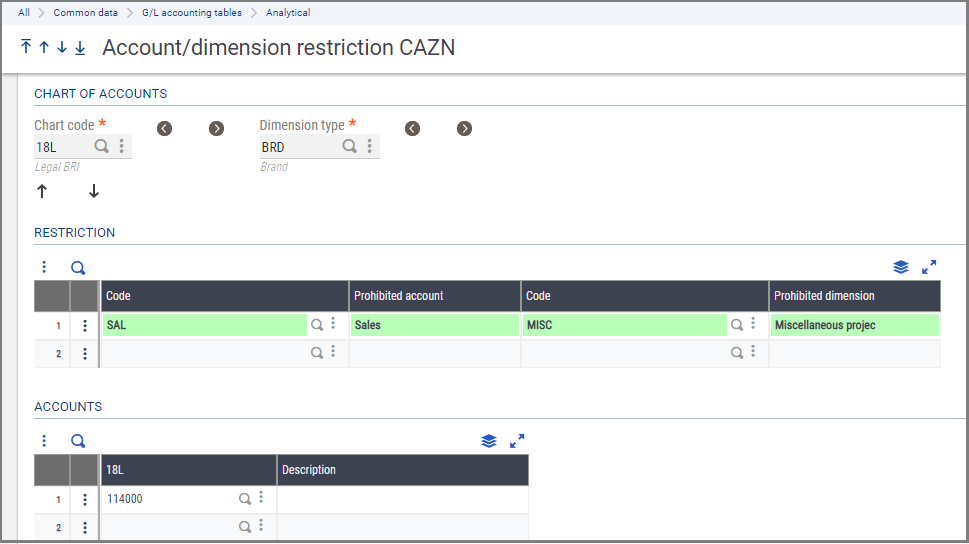
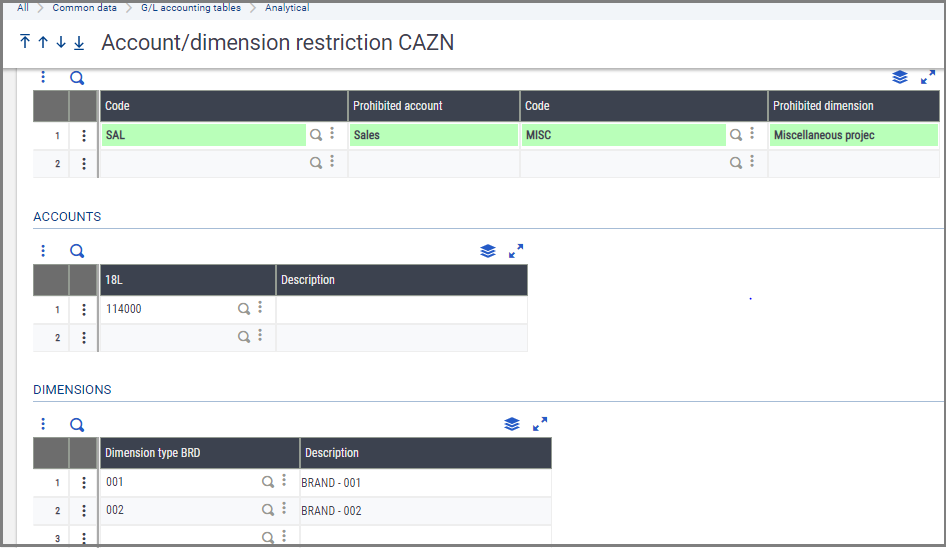
This is how using restriction code setup you can restrict the dimension from being used in GL account.

