Most of the clients has requirement to export their supplier payments which are created in Sage X3 so that they can upload the exported payment information on their bank site for making the bulk payments to their suppliers. So to achieve this we have developed a utility which will helps users to export the required payment information based on the parameters entered.
Please refer below screen shot which will give you better visualization. Here user needs to select an appropriate Date range, Site and company name on the screen, based on these parameters, utility will display all the payments made for that particular period of time. These payments then can be exported in CSV file format using print button given and can be uploaded on the bank site for actual payments. Once the upload done, bank process the payments to the suppliers based on the information there in the CSV file.
New Stuff: How to solve Unbalanced Payment Error while creating Payment through Import/Export Template
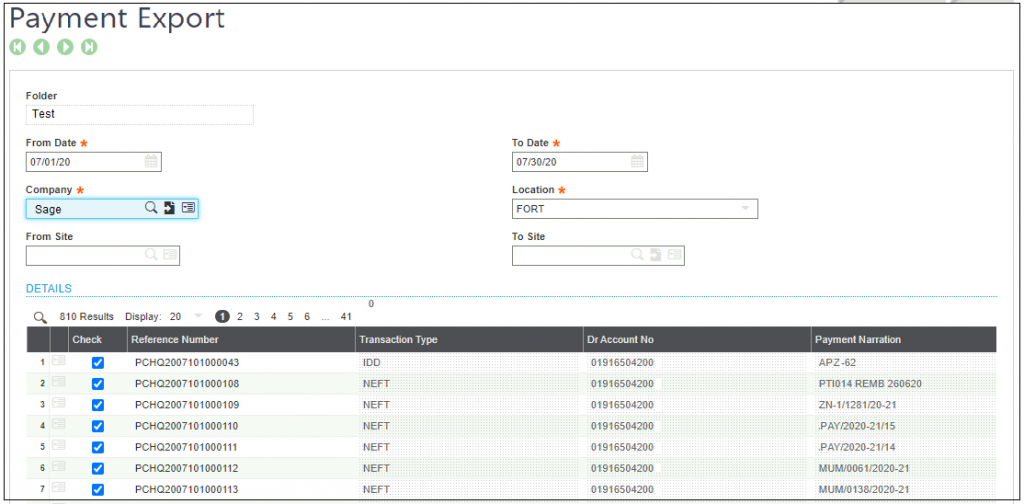
Please refer below steps that needs to be follow:-
Step 1: Login to Sage X3 and navigate to home page–>Bank Integration–>Payment Export
Step 2: On the header part of the screen, user needs to select date range and other parameters
Step 3: Once user clicks on search button, all the payment with required information like payment number, payment amount, Bank name, Bank Add, Amount, Vendor etc. will get displayed on the detail grid.
Step 4: User will have provision to select the payments from the grid by just doing tick on check box against respective Payment Number for which they wants to do the payment.
Step 5: At the last user needs to click on ‘Print’ button and to generate a CSV file which user can directly upload on the bank site for payment process
Step 6: Once the file has been uploaded, amount against particular payment no would be debited from company’s Account and credited to Vendor’s Account.
Hence, with the help of this Payment export utility user saves their time for doing the payment to their suppliers.

