Sometimes, it happens when we add any customized screen or tab in window, we are not able see the customized screen added in the window. Also, it might happen you may see the fields of the added tab in the window but not added tab. We mostly solve this issue by global validation of window or by validating the entry transactions. But sometimes after doing these validations also the added customized tab is not visible in the window. We can solve this using customizing page layout option present in the top right corner of window.
Consider an example such that we need to add a customized screen or tab in sales order transaction window.
Navigate to All -> Development -> Script dictionary -> Screens
Create new test screen to be added in sales order window as shown below.
Consider it as an example, we have added five fields in test screen.
Add this test screen to the window, here consider it as Sales Order transaction.
Navigate to All -> Development -> Script dictionary -> Windows
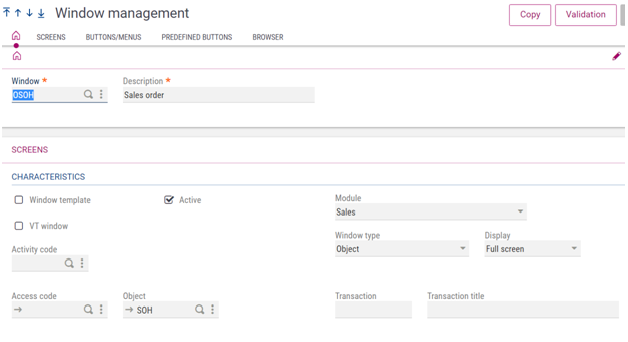
After selecting sales order window, add new created test screen in it as shown below.
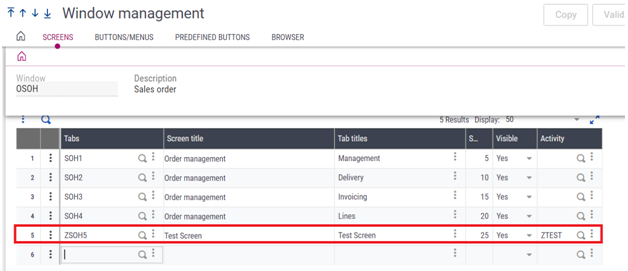
After adding new customized tab in window, click on save and then Globally validate the window.
Next,
Navigate to All -> Setup -> Sales -> Entry transactions -> Orders
Select your transaction and click on validation.
After Global validation and entry transaction, still added customized tab is not visible in the sales order window as we can see below.
But the fields of the added customized tab are visible.
Sometimes it may happen the fields are also not visible in some cases.
To solve this problem, Go to layout option at the top right corner of your sales order transaction screen. Click on “MODEL” (In non-entry transactions, it can be referred as “SAGE”).
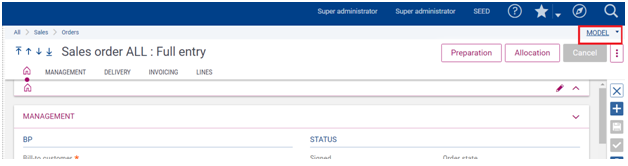
Select the Customize page option as shown below.
Click on Refresh button
After clicking on refresh button, you will be able to see added customized tab in window as well as in left panel of page layout as shown below.
Click on Save button and then click on “Save as” button option as shown below.
After that the below screen will pop up and enter the fields such as code, title, description and select global in save as option in layout configuration.
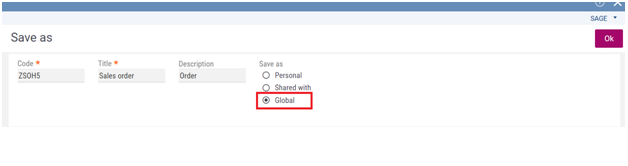
After clicking on OK button, you will be able to see your added customized tab in sales order transaction screen.
This blog helps us to solve problem when added customized screens or tabs are not visible or missing after global validation of window (or validation of entry transactions).
About Us
Greytrix – a globally recognized and one of the oldest Sage Development Partners is a one-stop solution provider for Sage ERP and Sage CRM organizational needs. Being acknowledged and rewarded for multi-man years of experience and expertise, we bring complete end-to-end assistance for your technical consultations, product customizations, data migration, system integrations, third-party add-on development, and implementation competence.
Greytrix has some unique integration solutions developed for Sage CRM with Sage ERPs namely Sage X3, Sage Intacct, Sage 100, Sage 500, and Sage 300. We also offer best-in-class Sage ERP and Sage CRM customization and development services to Business Partners, End Users, and Sage PSG worldwide. Greytrix helps in the migration of Sage CRM from Salesforce | ACT! | SalesLogix | Goldmine | Sugar CRM | Maximizer. Our Sage CRM Product Suite includes addons like Greytrix Business Manager, Sage CRM Project Manager, Sage CRM Resource Planner, Sage CRM Contract Manager, Sage CRM Event Manager, Sage CRM Budget Planner, Gmail Integration, Sage CRM Mobile Service Signature, Sage CRM CTI Framework.
Greytrix is a recognized Sage Champion Partner for GUMU™ Sage X3 – Sage CRM integration listed on Sage Marketplace and Sage CRM – Sage Intacct integration listed on Sage Intacct Marketplace. The GUMU™ Cloud framework by Greytrix forms the backbone of cloud integrations that are managed in real-time for the processing and execution of application programs at the click of a button.
For more information on our integration solutions, please contact us at sage@greytrix.com. We will be glad to assist you.
