Sometimes, it happens when we add any customized screen or tab in window, we are not able see the customized screen added in the window. Also, it might happen you may see the fields of the added tab in the window but not added tab. We mostly solve this issue by global validation of window or by validating the entry transactions. But sometimes after doing these validations also the added customized tab is not visible in the window. We can solve this using customizing page layout option present in the top right corner of window.
Consider an example such that we need to add a customized screen or tab in sales order transaction window.
Navigate to All -> Development -> Script dictionary -> Screens
Create new test screen to be added in sales order window as shown below.
Consider it as an example, we have added five fields in test screen.
Add this test screen to the window, here consider it as Sales Order transaction.
Navigate to All -> Development -> Script dictionary -> Windows
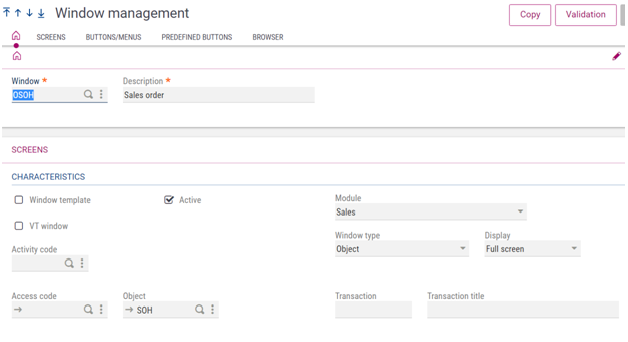
After selecting sales order window, add new created test screen in it as shown below.
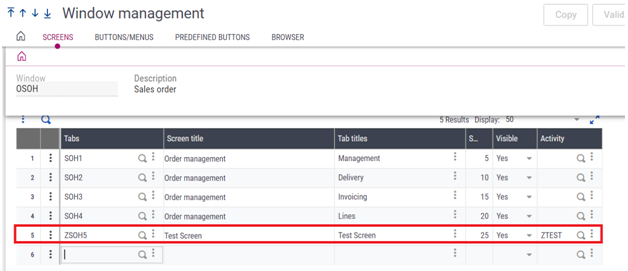
After adding new customized tab in window, click on save and then Globally validate the window.
Next,
Navigate to All -> Setup -> Sales -> Entry transactions -> Orders
Select your transaction and click on validation.
After Global validation and entry transaction, still added customized tab is not visible in the sales order window as we can see below.
But the fields of the added customized tab are visible.
Sometimes it may happen the fields are also not visible in some cases.
To solve this problem, Go to layout option at the top right corner of your sales order transaction screen. Click on “MODEL” (In non-entry transactions, it can be referred as “SAGE”).
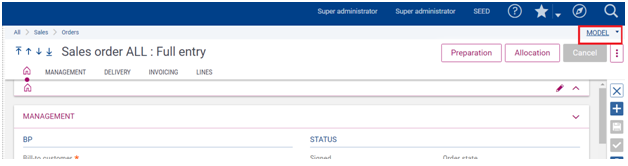
Select the Customize page option as shown below.
Click on Refresh button
After clicking on refresh button, you will be able to see added customized tab in window as well as in left panel of page layout as shown below.
Click on Save button and then click on “Save as” button option as shown below.
After that the below screen will pop up and enter the fields such as code, title, description and select global in save as option in layout configuration.
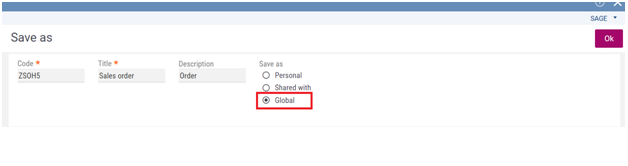
After clicking on OK button, you will be able to see your added customized tab in sales order transaction screen.
This blog helps us to solve problem when added customized screens or tabs are not visible or missing after global validation of window (or validation of entry transactions).

