In Sage X3, we have created a screen where in Tax Invoice report is getting printed from the Tax invoice custom screen. In this screen we have added a filter “From Invoice” and “To Invoice” number which filters the list of invoices which are posted in a selected range.
New Stuff: Formula based Material Issue
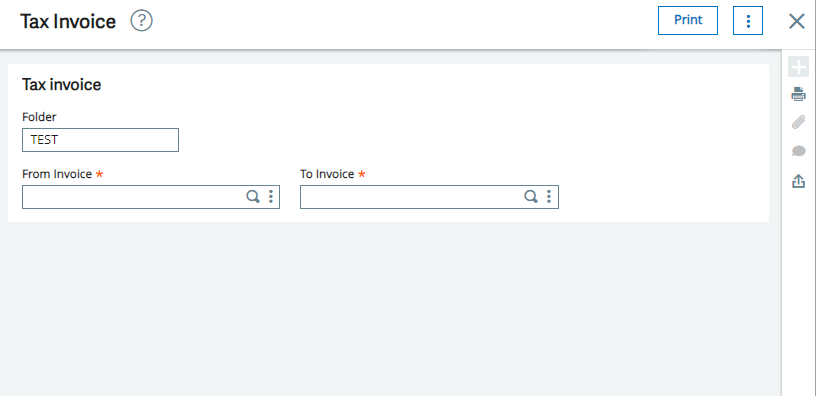
In the above screenshot, we have added the data type for Sales invoice as “SIH” for getting the list of Invoices which are posted.
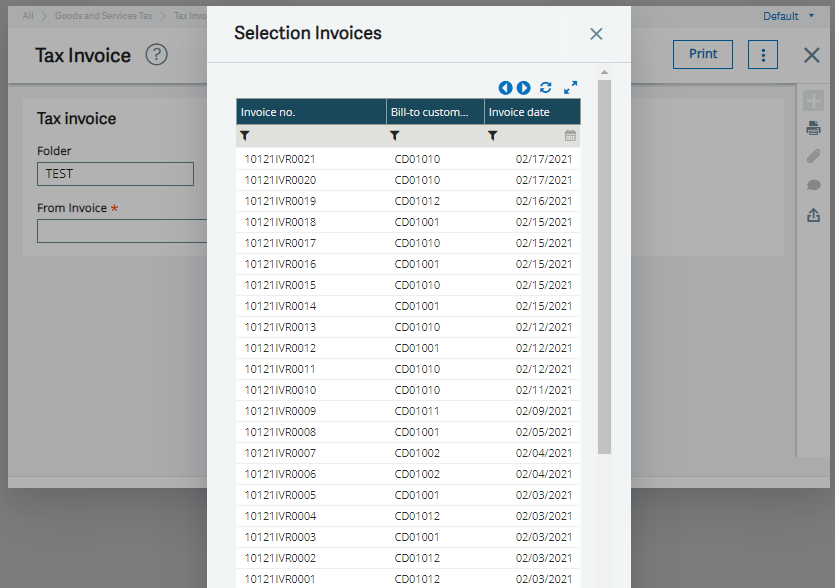
As you can see in the above screenshot, the invoices are getting displayed in the descending order with respect to invoice number and invoice date. Now we will select the invoice range to print the report i.e. from “10121IVR0021” to “10121IVR0019”. So while printing the report it was printing blank as the sequence is in the descending order.
To handle this case, we need to manage the sequence issue so that report will be printing properly. Let’s check the steps to handle invoice number filter in the ascending order. To do so, we will first navigate into Development -> Windows -> Screen (Tax invoice).
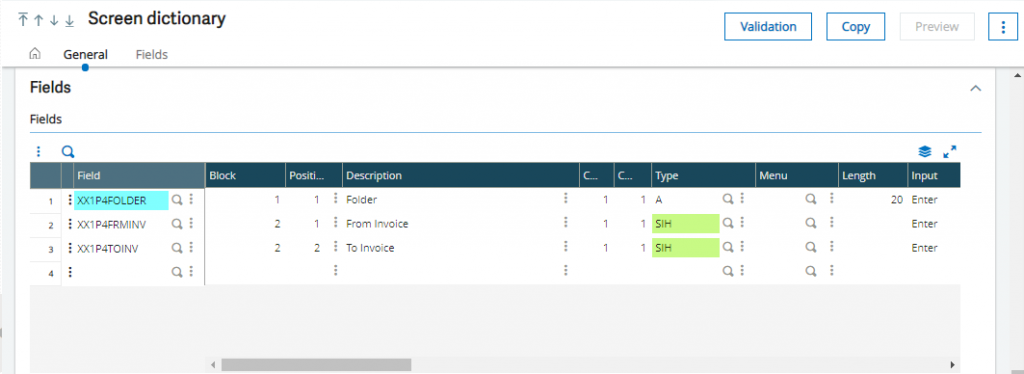
Here we will jump into “SIH” data type and then further navigate into “SIH” linked object.
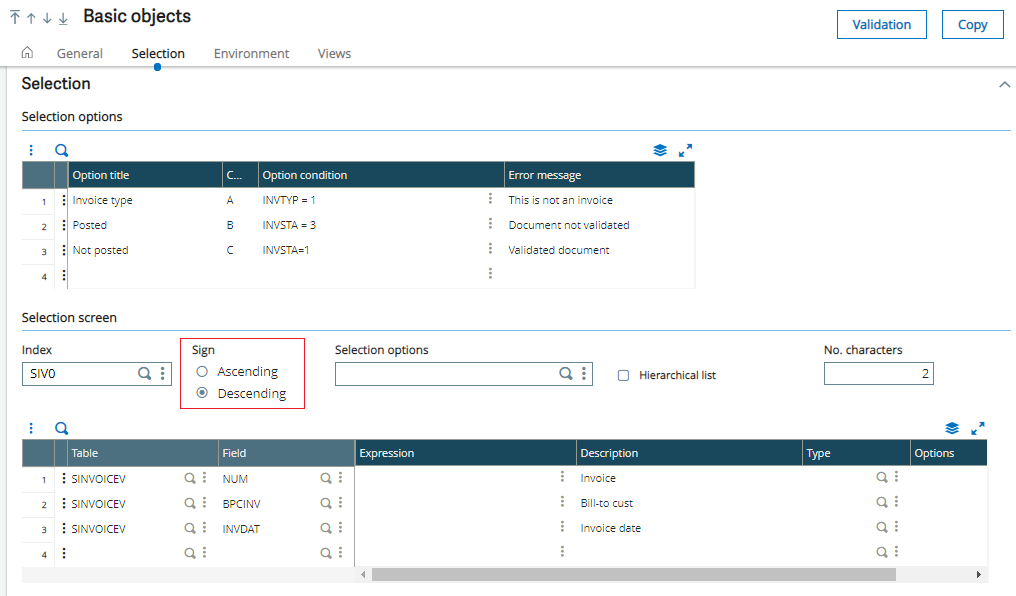
In the above screenshot, in the Selection tab you can see there is a radio button named “Sign” as Ascending and Descending. Now we will change the sequence for the same into ascending order and save the changes and validate the object, data type, screen and also global validate the window.
After validation we will now open the Tax invoice screen to check if the changes done are reflected or not.
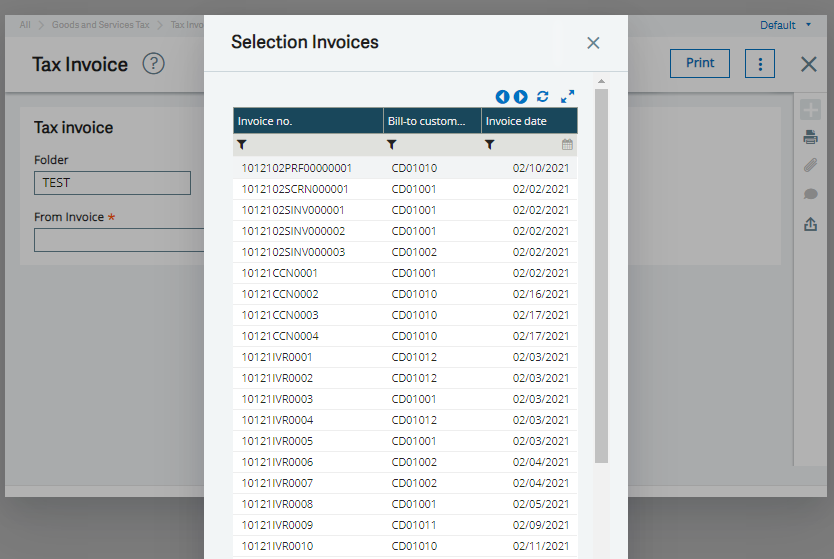
As you can see in the above screenshot the invoices are getting displayed in ascending order as desired which eventually will print the Tax invoice report properly.

