In Sage X3, every company/site/supplier/customer have their addresses that we fetch from the respective screens to Standard or Custom reports. Normally we create a formula in Crystal Report for address with the required fields and place that formula wherever required. This can be also achieved by using HTML tags in formula. Using this method can be more beneficial because previously we used method in which we used to apply same formatting to all the fields and if you wanted to add different formatting style to each field then that was not possible in a formula but with the help of HTML tags this can be possible, here you can apply different formatting style to any line as per your need.
For Example: We have to print a supplier’s address in Purchase Order report where header section that contains name, address lines, city, country, GST No, contact no, etc. Where Supplier’s name and the headings of other details should be bold.
To achieve this, follow the below steps:
Step 1:
Create a formula in Crystal report, name it as “Supplier Address” and add code in formula wizard as per below screenshot:
New Stuff: Invoice Sequence issue on Finder for Custom screen
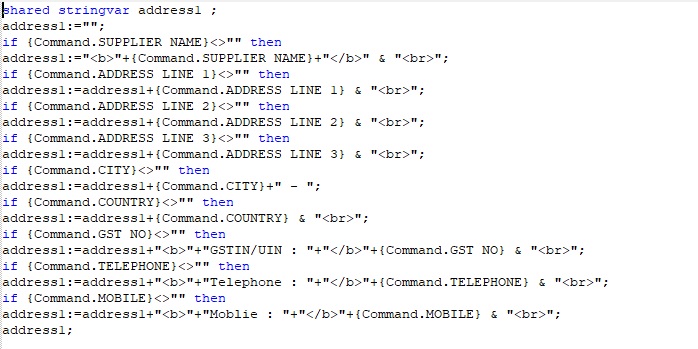
Step 2:
Place that formula in your report wherever you want to add.
Step 3:
Right click on that formula and click on format field.
Step 4:
Go to Paragraph tab and select HTML Text from Text Interpretation list as per below screenshot:
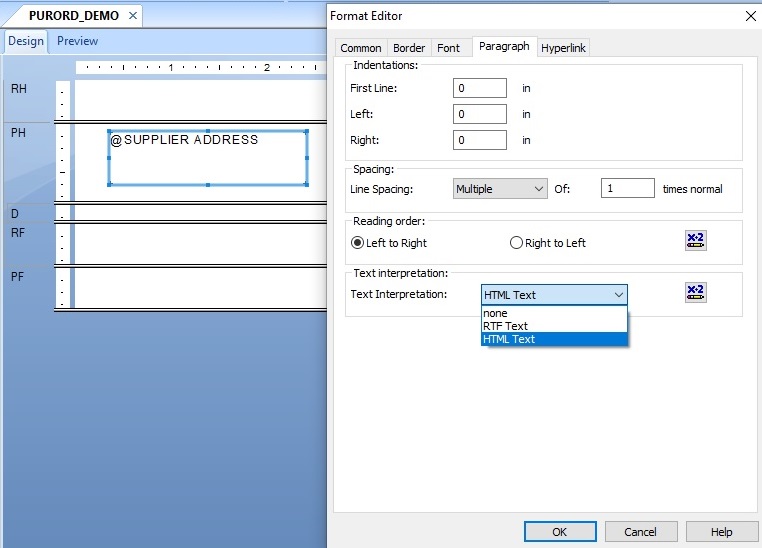
Output:
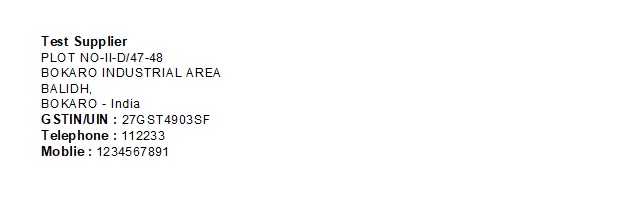
In this way using HTML tags we can do formatting of text in crystal report.

