Signature workflow feature of Sage X3 helps in tracking of transactions. Sometimes there might be a requirement if the end user needs to add additional field in left list of any transaction which will display user’s name for whom the signature is pending for approval. We can achieve this by using the following steps.
Consider a purchase order transaction in which the signature workflow is active.
Navigate to All -> Development -> Data and parameters -> Tables
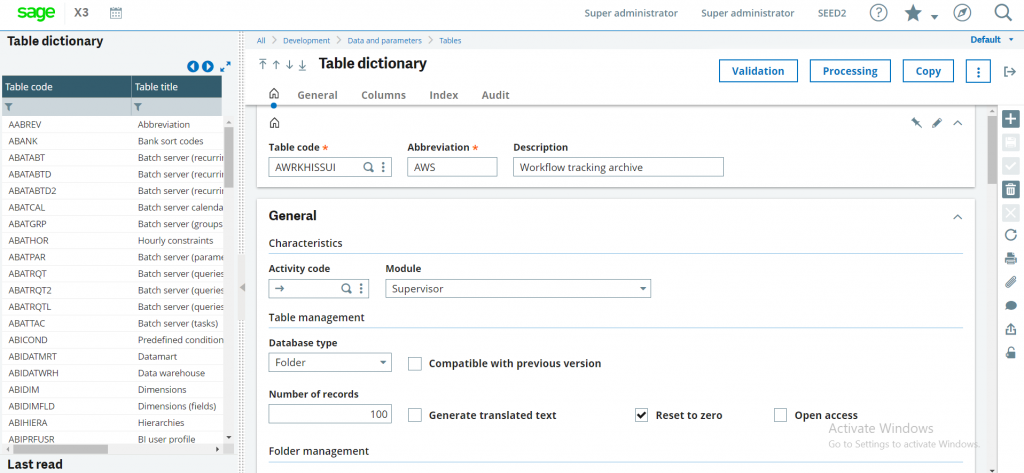
Enter the table code “AWRKHISSUI” as shown in above figure.
This table holds the tracking data for signature workflows.
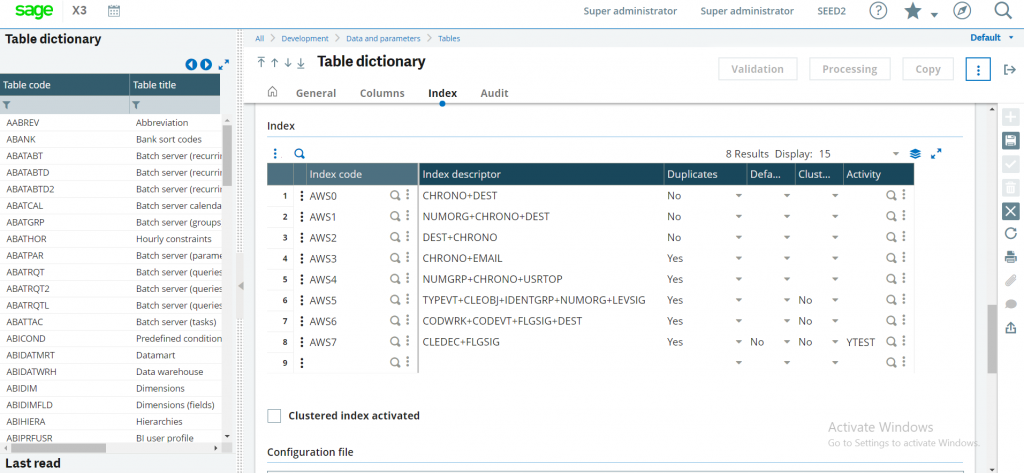
Go to “Index” section of the “AWRKHISSUI” table and add new index as shown above which consists of combination of “CLEDEC” and “FLGSIG” field. “CLEDEC” field represents the transaction number of any transaction and “FLGSIG” field represents the signature flag.
Navigate to All -> Development -> Script Dictionary -> Objects
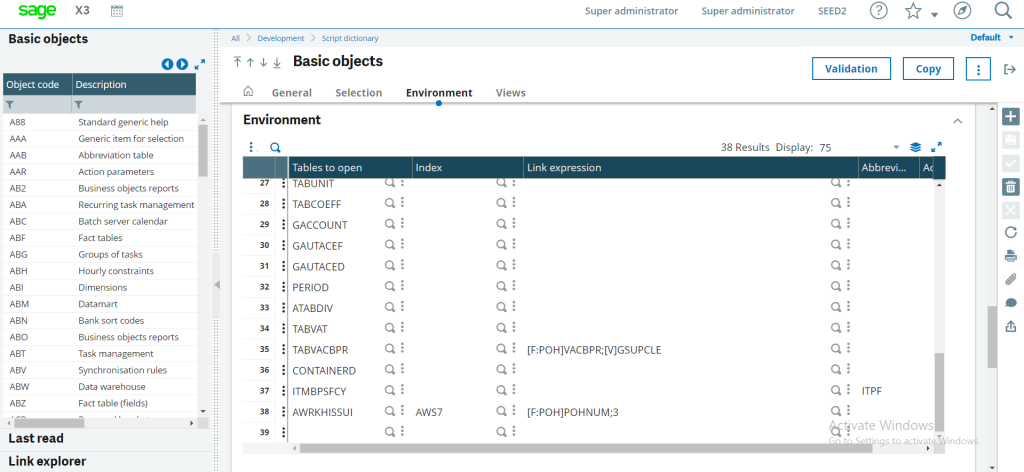
As we are considering purchase order transaction, so enter its object code and go to its “Environment” section in which we need to add workflow tracking archive table and the index we created above with the expression as “[F:POH]POHNUM;3” as shown in above figure, where POHNUM represents transaction number field and “3” is signature field which will represent “To be signed” status for the user signature pending in the workflow.
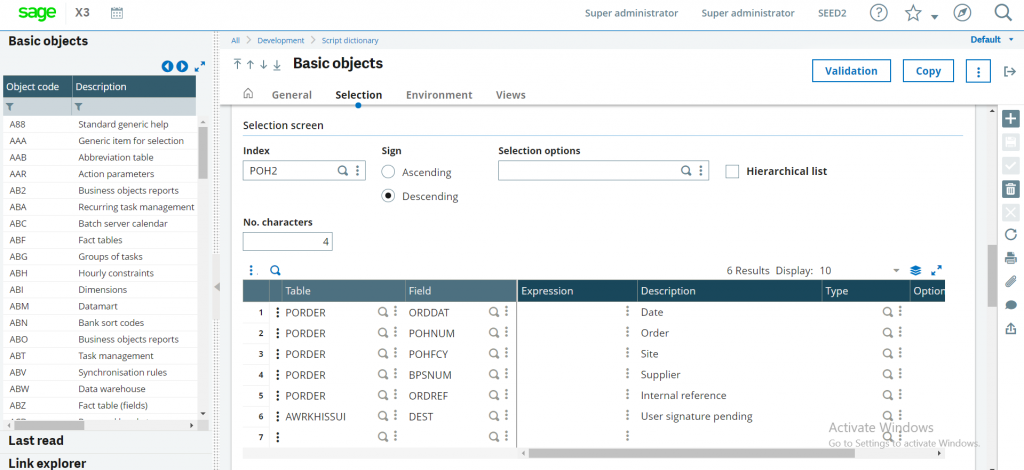
Go to “Selection” section in the object screen and add the table “AWRKHISSUI”, User signature pending field “DEST” which will display for whom the signature is pending for approval, as show in above figure.
Navigate to All -> Setup -> Workflow -> Workflow rules
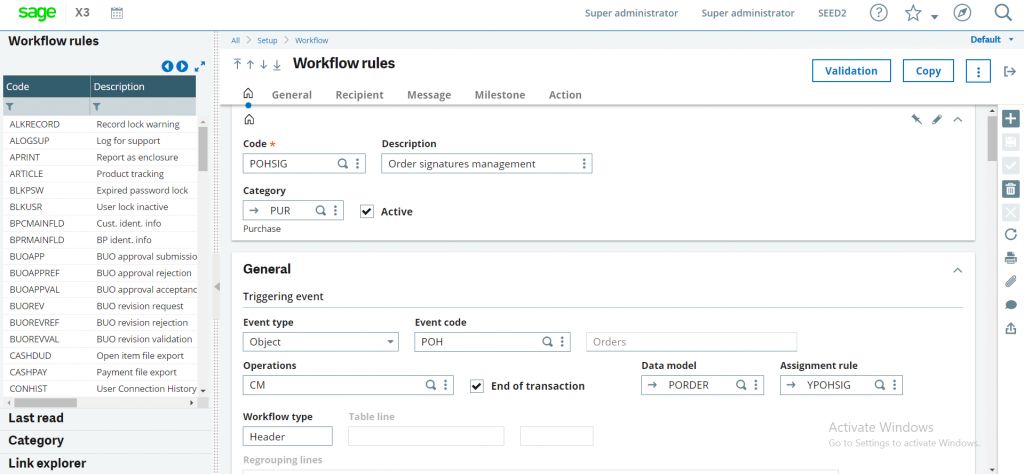
As shown above, select the purchase order workflow code which is “POHSIG” and jump to the assignment rules selected for the workflow. Here, it is “YPOHSIG”.
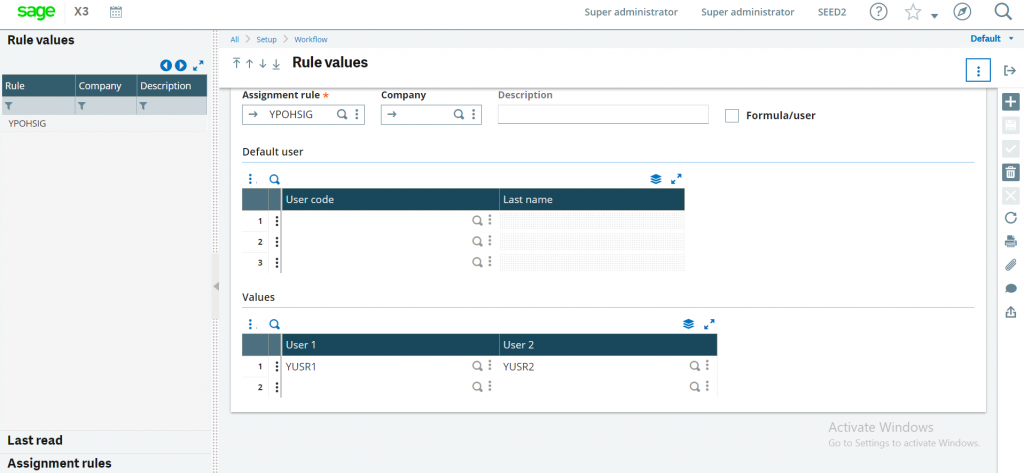
Add the desired users in the values of assignment rule as shown in above figure.
Now, if we navigate to Purchase order transaction, create one transaction and check its signature circuit, we will be able to see “YUSR1” which is first user yet to be signed as shown in below figure.
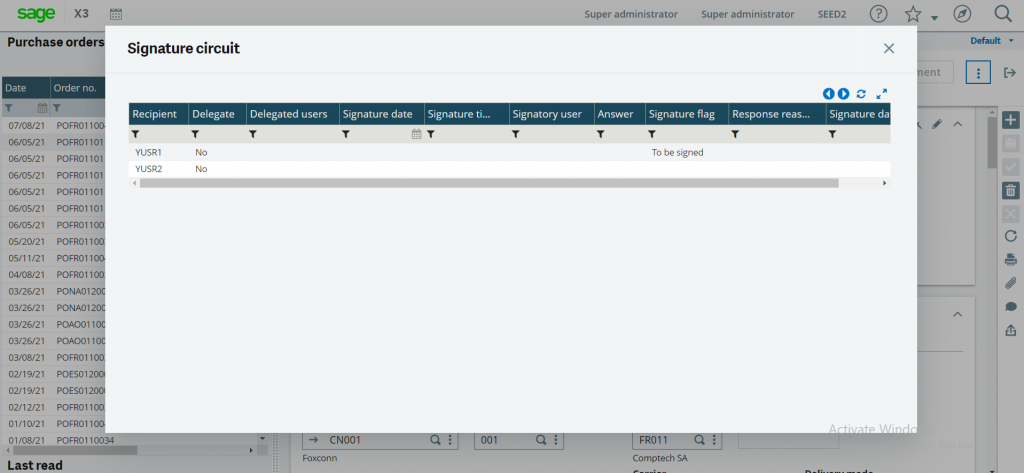
Since, “YUSR1” is yet to be signed. Hence, we are able to see “YUSR1” in “User Signature pending” field of left list.
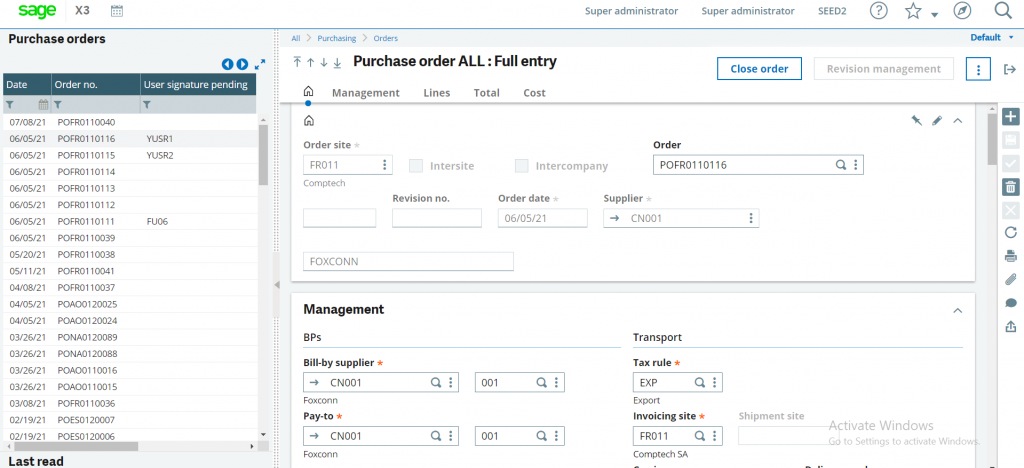
After Signature of first user, that is “YUSR1”, if we open signature circuit, we will be able to see second user “YUSR2” is yet to be signed as shown in below figure.
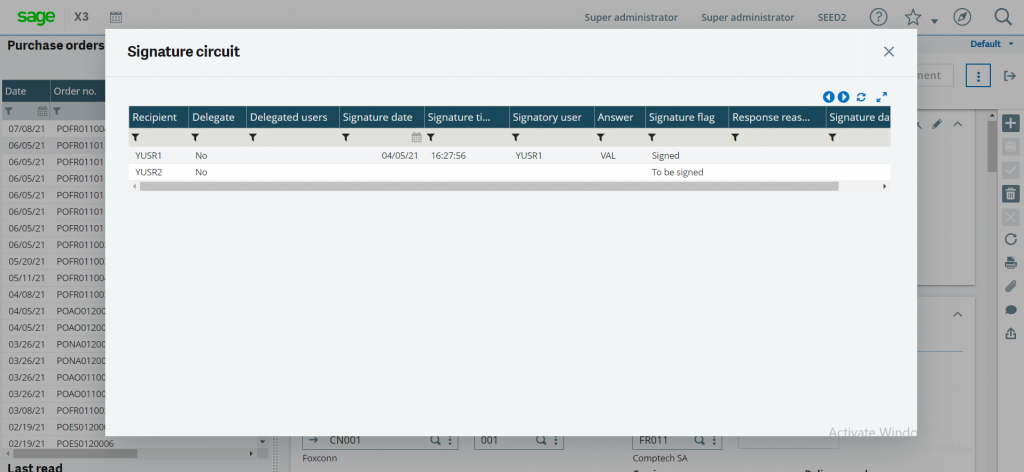
And also we can see “YUSR2” in left list of transaction as expected in the below figure for that transaction.
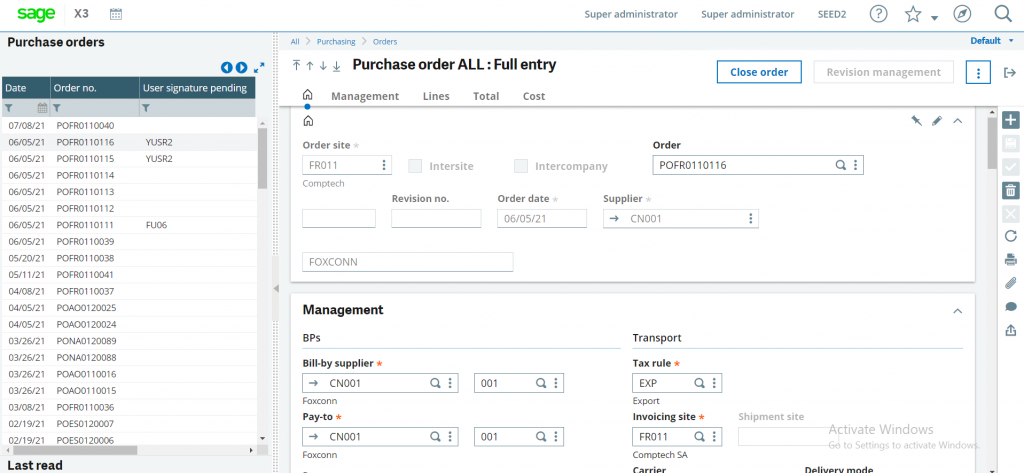
This blog helps us to add additional field to the left list of any transaction showing which user’s approval is pending for that transaction.

