Labeling is one of the influential parts of the packaging of the product. The label includes the information of inventory/product and which helps the customer to communicate with the company and greatest advantage identify the product and provide necessary information for the same.
There are different kinds of labels such as Rejection, Approved, etc. which we have seen in our previous blogs – Rejection Label and Approved Label
In this blog, we will discuss about the Quarantine Label which we had developed for one of our client.
Quarantine Label displayed container-wise data means the number of labels displayed based on the Quantity received at the Purchase receipt entry and all those data displayed from the purchase Receipt screen and Quality Control. For products managed in stock, you can include all the information relating to stock management.
Before proceeding further, let’s understand, how Quality analysis requests create based on the Purchase Receipt entry.
According to setup once the user creates a Receipt entry from the PO then the Analysis request gets created automatically. (Refer below screenshot for more Clarification)
New Stuff: How to Prevent Users from Posting Sales Invoices and Purchase Invoices in Sage X3
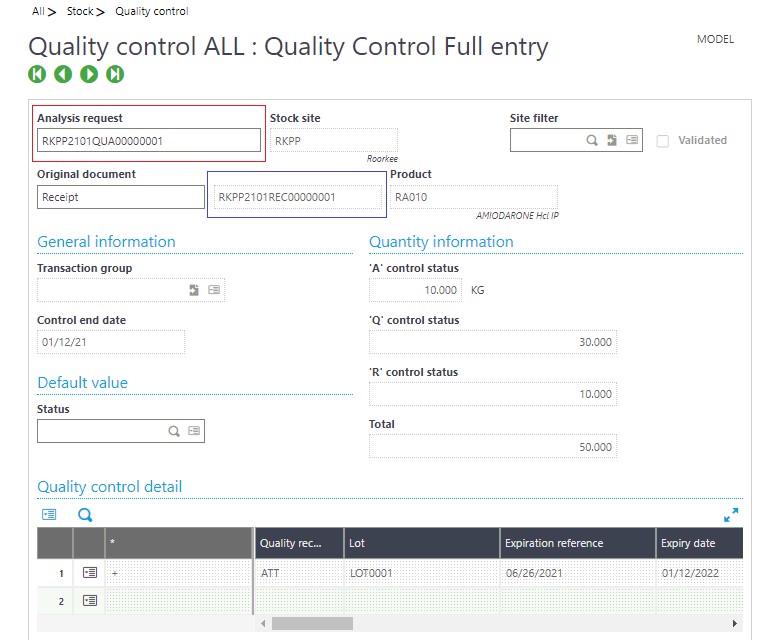
If you can see above the Quality control screen, the Analysis request was successfully created based on the Purchase Receipt entry also we have highlighted the same Receipt number with blue Border and the Analysis request with Red Border.
Now as per the current client current requirement the Quarantine label will be print-based on the Qty present in the Purchase Receipt screen, in case there will be 10 Qty present then 10 labels will be print respectively for each Product.
Below is the Quarantine Label format as per requirement:
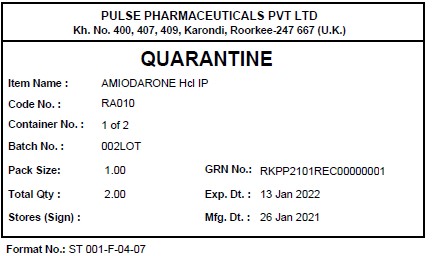
Here is some Fields mapping that we have used in the Quarantine label.
- QUARANTINE: Hardcoded Text.
- Item Name: All –Purchasing—Receipt—detail level Description field.
- Container No: Analysis request gets created automatically Once the user creates a Receipt entry so Lines Quantity displayed based on Qty present in the Receipt entry screen.
- GRN No: Analysis request gets created automatically Once the user creates a Receipt entry so GRN number should be displayed from the Purchase Receipt screen.
- Total Qty: Analysis request gets created automatically Once the user creates a Receipt entry so Total Qty should be displayed from the Purchase Receipt screen.
Using the Quarantine label, a user can print labels product-wise based on the Qty present in the Purchase Receipt screen along with mentioned above details.

