Sage X3, formerly known as Sage Business Cloud Enterprise Management, is an ERP software suite that includes integrated functionality for financial management, sales, customer service, distribution, inventory, manufacturing, and business intelligence.
Recently we had a requirement in Sage X3 from one of our client, in sales delivery screen, the data of Number of Boxes, Box wise Qty, and Odd Box Qty will get summed up which data will flow from Quality screen to the sales delivery screen.
We will see the functionality in detail:
Firstly the user will create a sales order with the two products on a detail line but with different quantities. After that he will create two Work orders against that sales order and with those two work orders, he will create two production tracking entries as shown in the below screenshots Fig1 and Fig 2.
New Stuff: How to add Statistical Group
Navigate to: Manufacturing -> Production Tracking -> Production Tracking
In production tracking we’ve added three additional fields – Number of Boxes, Box wise Qty, and Odd Box Qty where the user will enter the data manually and the data entered by the user will flow in the Quality Screen automatically after creating the Tracking entry with “Q” status. We have added new fields Number of Boxes(M), Box wise Qty(M), and Odd Box Qty with (M) captions in Quality Control screen too.
Refer screenshots for the same (Fig 3 and Fig 4).
Navigate to: Stock -> Quality Control -> Quality Control
As shown in the above screen shots, the data is been fetched from the Production Tracking screen in the quality control screen as it is in those three additional fields. But the user can modify the data in QC screen as these new fields are editable. And this modified data will be directly fetched on the sales delivery screen if same FG product and same LOT Nos are selected while creating Delivery. For better understanding refer the below example.

Navigate to: Sales -> Deliveries -> Delivery
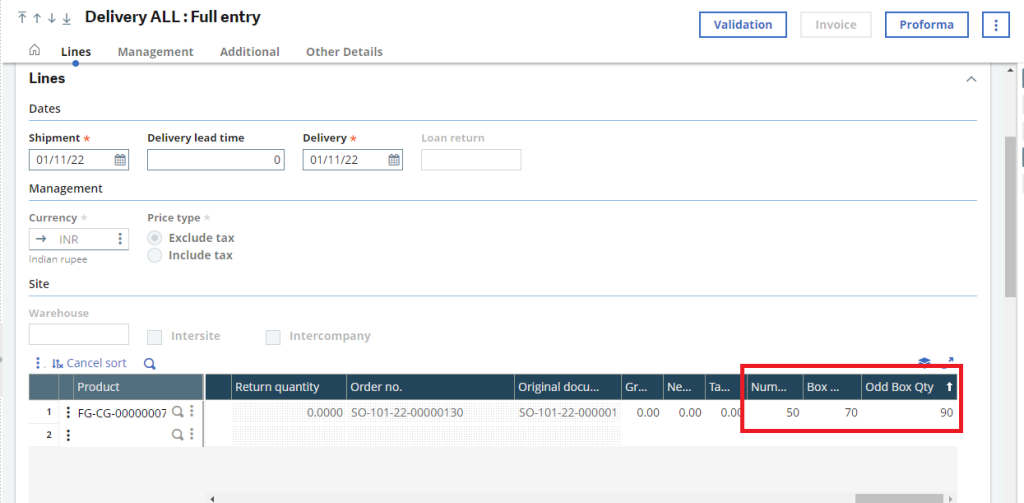
As we can see, sum of those values is getting flown in the delivery screen. Because we have allocated both the LOTs which we have created for the same product in the Tracking and approved in the Quality screen.
Refer below example in which we have shown the addition of both the lot wise values.
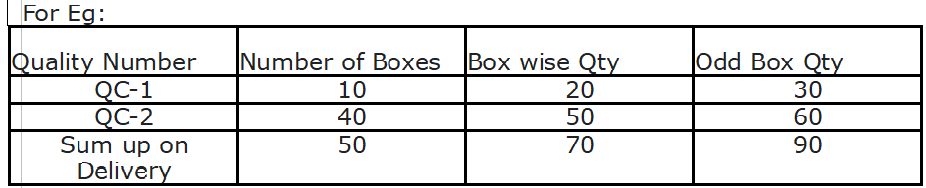
If we have allocated only 1 LOT to the delivery then values will be flown as it is. Sum is not required. But if multiple lots are getting allocated then sum of those values will be considered.
In this way, box customization is working in Tracking, Quality Control and Sales Delivery screens.