In the previews blog we learned how to check the history of any job, now we are going to learn how to distribute the job history.
Steps will be similar to till checking the log of job history.
I.e. when jobs have been scheduled and run, you can view the job history in the History tab.
To access the job history:
- Open the Scheduler from the Administration menu
- Select a job entry
- Then click on the Job Properties icon.
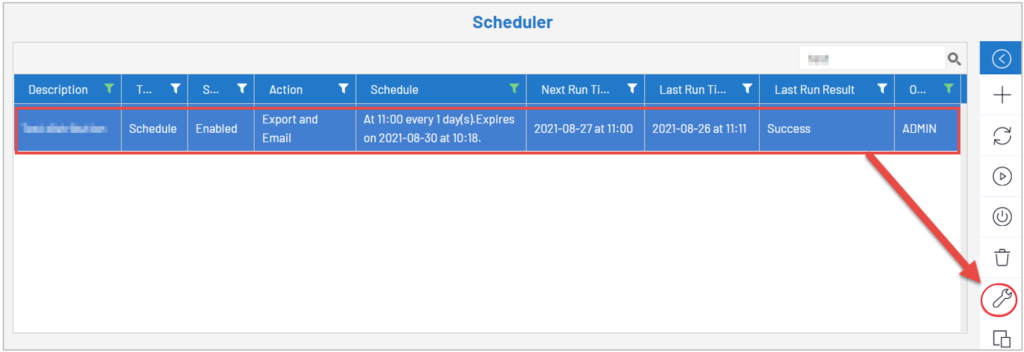
Fig.1. Logs Scheduler
4. The Job Properties page gives you a quick view of the status for each run of the selected job.
5. The Result column displays whether the job was successful or failed. If there was a failure, a summary error message will be displayed.
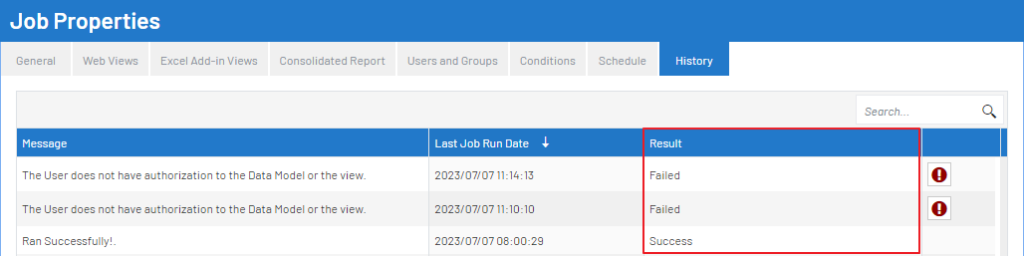
Fig.2. History
6. You can sort the Last Job Run Date column in ascending or descending order by clicking the arrow on the top right.
7. If a distribution job failed to complete, click on ![]() below icon to view details.
below icon to view details.
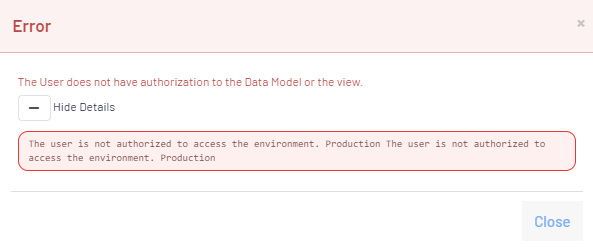
Fig.3. Error details
8. Email Notifications:-
If a distribution job fails to complete, an automatic email is sent to notify of the failure.
- OnPremise → Admin
- CloudMode → Admin and ADMCA
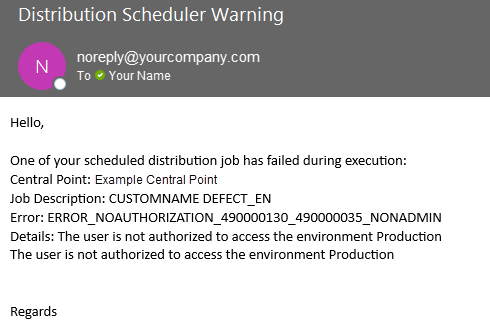
Fig.4. Email notification
Thus we have demonstrated comprehensive guide on how to check job history and how to notify of the failure through an email.

